Brother TD-2120N User Manual
Page 12
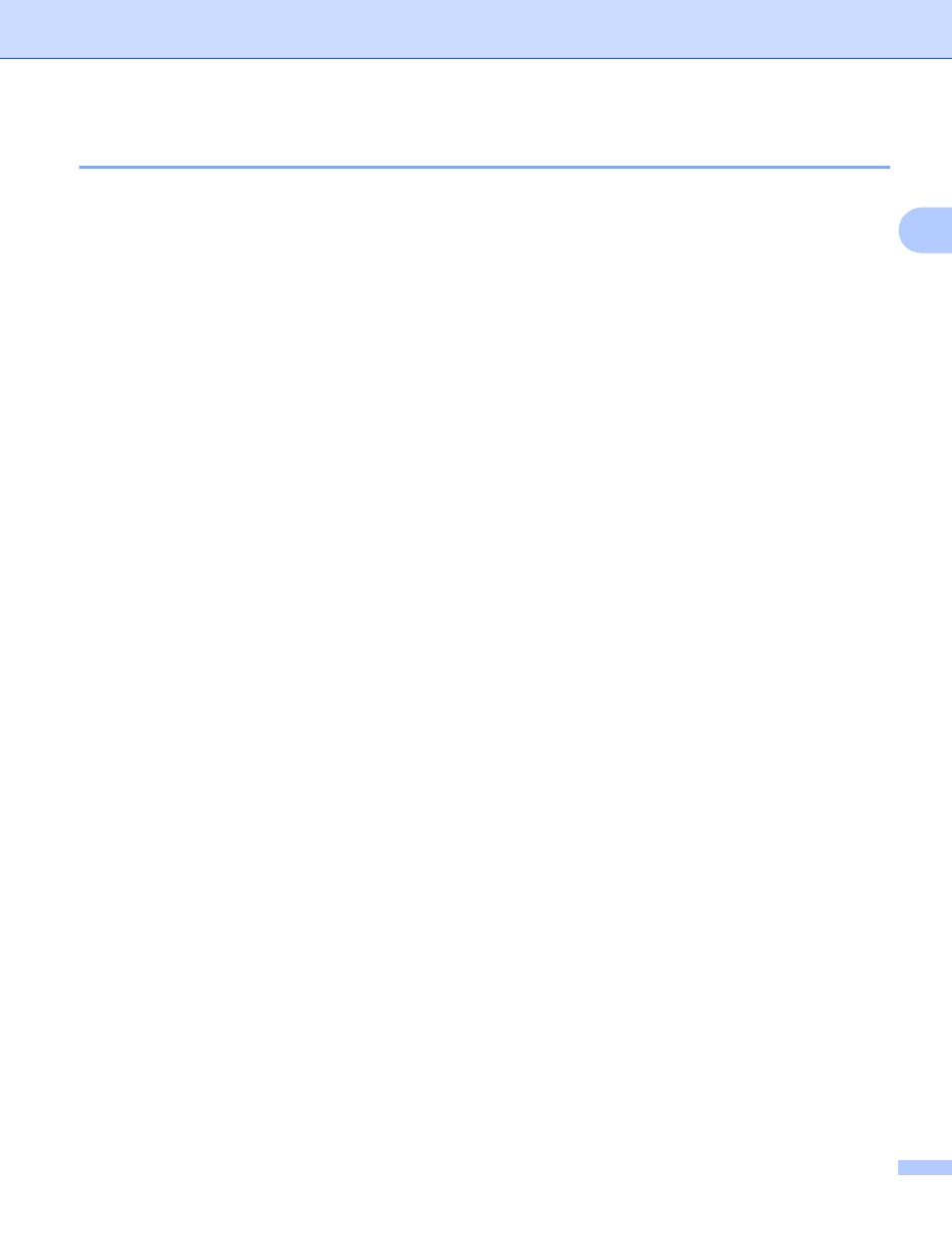
Customizing Labels
8
2
Distributing paper formats bundled with the installer
2
If the printer driver has not been installed on the recipient’s computer, the paper formats that can be
distributed are bundled with the installer for the printer driver.
Read “TD-XXXX” in the following steps as your model name.
For TD-2020/2120N/2130N Users
a
At the sender’s computer, specify the paper format settings, and then click [Export].
Refer to the User’s Guide.
The following files are created.
TD-2020: bst202ed.txt, bst202ed.ptd, pdt3335.bin
TD-2120N: bst212ed.txt, bst212ed.ptd, pdt3535.bin
TD-2130N: bst213ed.txt, bst213ed.ptd, pdt3635.bin
b
Insert the CD-ROM into the CD-ROM drive of the sender’s computer.
c
Copy the folder in CD drive:\your language\Drivers\TD-2000 to any location on the sender’s
computer.
d
Overwrite the contents of the folders at TD-2000\Drivers\custom (copied in step c) with the three files
created in step a.
e
Save folder “TD-2000” at any location on the recipient’s computer.
f
At the recipient’s computer, double-click [Setup.exe].
Complete the installation according to the instructions that appear on the screen.
For TD-4000/4100N Users
a
At the sender’s computer, specify the paper format settings, and then click [Export Paper Size List].
For details, see Add new paper format on page 3.
The following files are created.
TD-4000: bst40ed.txt, bst40ed.ptd, pdt3135.bin
TD-4100N: bst41Ned.txt, bst41Ned.ptd, pdt3235.bin
b
Insert the CD-ROM into the CD-ROM drive of the sender’s computer.
c
Copy the folder in CD drive:\your language\Drivers\TD-XXXX to any location on the sender’s
computer.
d
Overwrite the contents of the folders at TD-XXXX\x64\custom and TD-XXXX\x86\custom (copied in
step c) with the three files created in step a.
e
Save folder “TD-XXXX” at any location on the recipient’s computer.
f
At the recipient’s computer, double-click [Dsetuph.exe].
Complete the installation according to the instructions that appear on the screen.
