Brother TD-2120N User Manual
Page 6
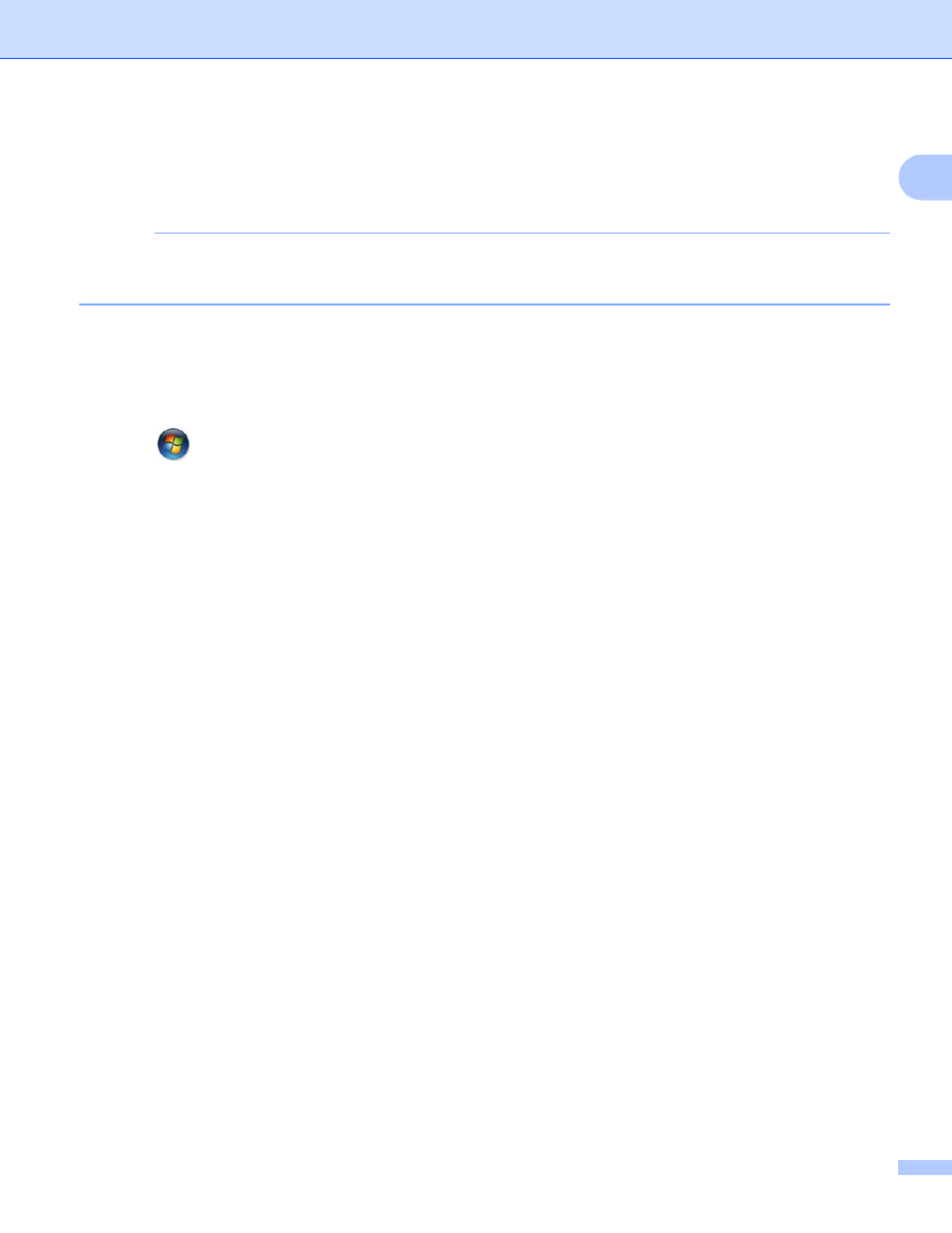
Installing and Uninstalling P-touch Editor and P-touch Update Software
2
1
Uninstalling P-touch Editor / P-touch Update Software /
Printer Setting Tool
1
NOTE
• Perform this procedure only if the P-touch Editor / P-touch Update Software is no longer necessary.
• “Printer Setting Tool” appears in English as [Printer Setting Tool] in the Control Panel and shortcut icon.
a
For Windows
®
XP:
Click [Start], [Control Panel], go to [Add or Remove Programs].
The [Add or Remove Programs] dialog box appears.
For Windows Vista
®
/ Windows
®
7:
Click ,
[Control Panel], go to [Programs] and open [Programs and Features].
The [Uninstall or change a program] dialog box appears.
For Windows
®
8:
Click [Control Panel] on the [Apps] screen, go to [Programs] and open [Programs and Features].
The [Uninstall or change a program] dialog box appears.
b
Choose
[Brother P-touch Editor / Brother P-touch Update Software / Brother Printer Setting Tool], and
click [Remove] (Windows
®
XP) / [Uninstall] (Windows Vista
®
/ Windows
®
7 / Windows
®
8).
c
Click [OK].
The uninstall operation starts. After the software is removed from your computer, the
[Maintenance Complete] dialog box appears.
d
Close the [Add or Remove Programs] (Windows
®
XP) / [Programs and Features]
(Windows Vista
®
/ Windows
®
7 / Windows
®
8) dialog box.
Brother P-touch Editor / Brother P-touch Update Software / Brother Printer Setting Tool has been
uninstalled.
