Brother TD-2120N User Manual
Page 88
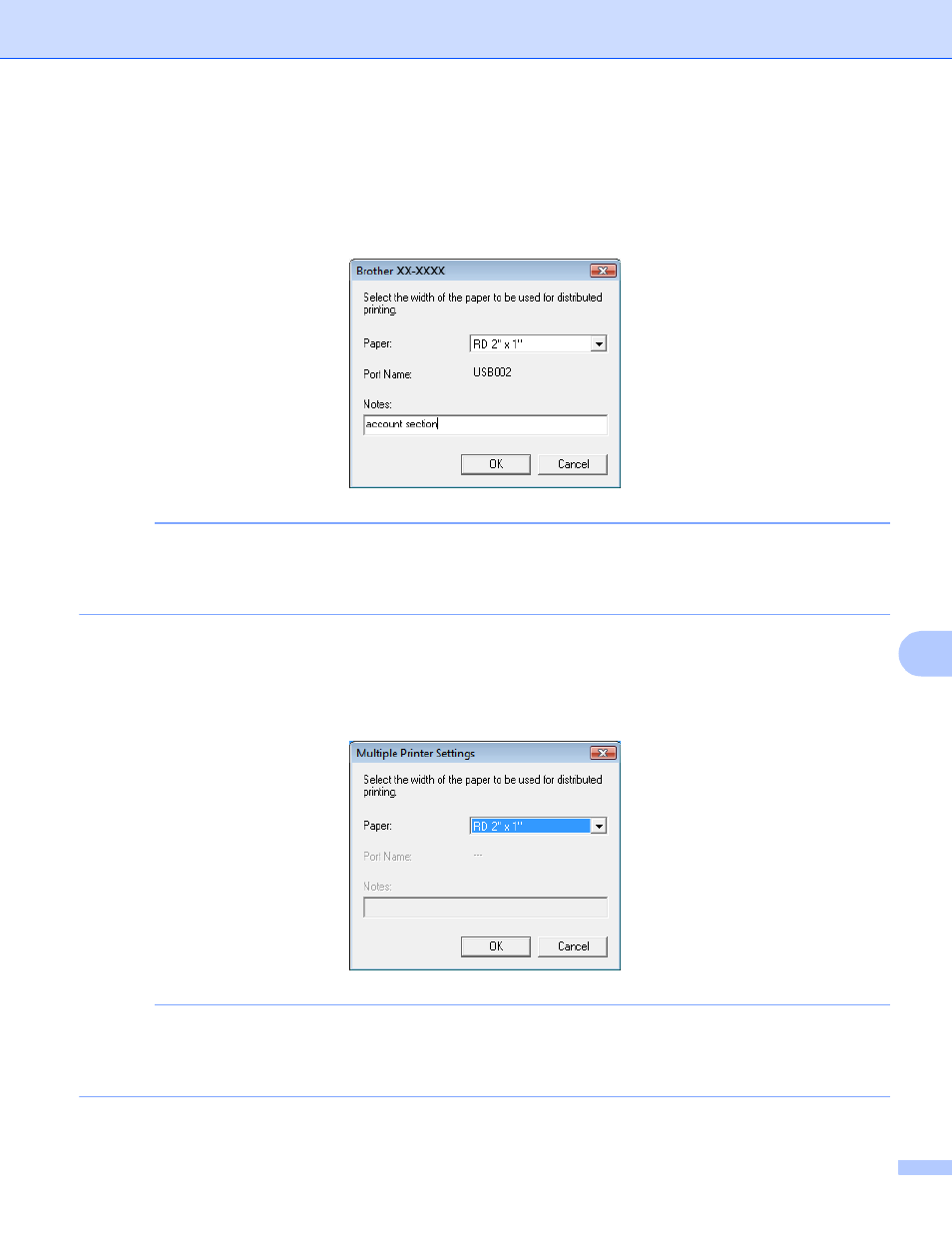
Printing labels distributed to multiple printers
84
10
e
Specify the label size to be used for printing.
A. If only one printer has been selected.
In the dialog box from step d, select the printer whose setting is to be specified, and then either double-
click it or right-click it and click [Settings]. From the [Paper] drop-down list, select the label size.
NOTE
• Information to be displayed in the dialog box from step d can be entered in the [Notes] text box.
• If you select [* Any paper] from the [Paper] drop-down list, all selected distributed printers will print,
regardless of the loaded label size.
B. If multiple printers have been selected.
In the dialog box from step d, select the printers whose setting are to be specified, and right-click them
and click [Settings]. From the [Paper] drop-down list, select the label size. The same label size setting
is applied to all selected printers.
NOTE
• The settings below [Printer Settings] and [Notes] are not available.
• If you select [* Any paper] from the [Paper] drop-down list, all selected distributed printers will print,
regardless of the loaded label size.
f
Click [OK] to close the label size setting window.
