4 how to use p-touch editor, Using p-touch editor, Starting p-touch editor – Brother TD-2120N User Manual
Page 17: How to use p-touch editor
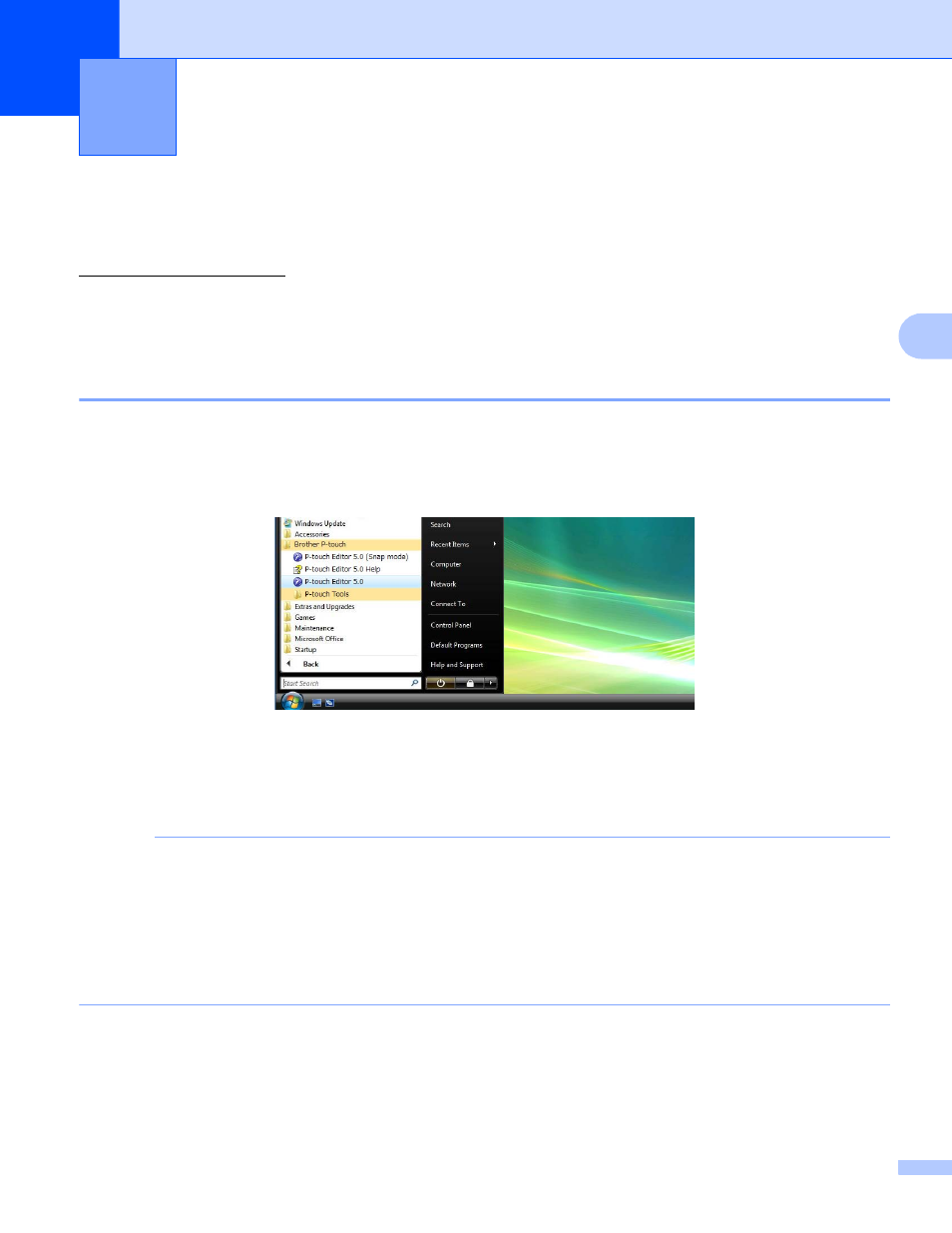
13
4
4
Refer to the procedures below for your computer’s operating system. In the screen shots, “XX-XXXX” is
displayed to represent the printer model number.
To download the latest driver and software, please visit the Brother Solutions Center at:
Using P-touch Editor
4
Starting P-touch Editor
4
a
For Windows
®
XP / Windows Vista
®
/ Windows
®
7
From the Start button, click [All Programs]-[Brother P-touch]-[P-touch Editor 5.0].
When P-touch Editor starts, the [New/Open] dialog box is displayed. This dialog box allows you to select
whether you want to create a new template or open an existing template.
For Windows
®
8
Click [P-touch Editor 5.0] on [Start]/[Apps] screen or double-click [P-touch Editor 5.0] on the desktop.
When P-touch Editor starts, the [New/Open] dialog box is displayed. This dialog box allows you to select
whether you want to create a new template or open an existing template.
NOTE
• You can also start P-touch Editor using shortcuts, if you selected to create shortcuts during installation.
• Shortcut icon on the desktop: double-click to start P-touch Editor
• Shortcut icon in the Quick Launch bar: click to start P-touch Editor
• To change how P-touch Editor functions when it starts, click [Tools]-[Options] in the P-touch Editor menu
bar to display the [Options] dialog box. In the [General] tab, select the desired setting in the [Operations]
list box under the [Startup Settings]. Normally, select [Display New/Open Dialog Box].
How to Use P-touch Editor
4
