Brother TD-2120N User Manual
Page 8
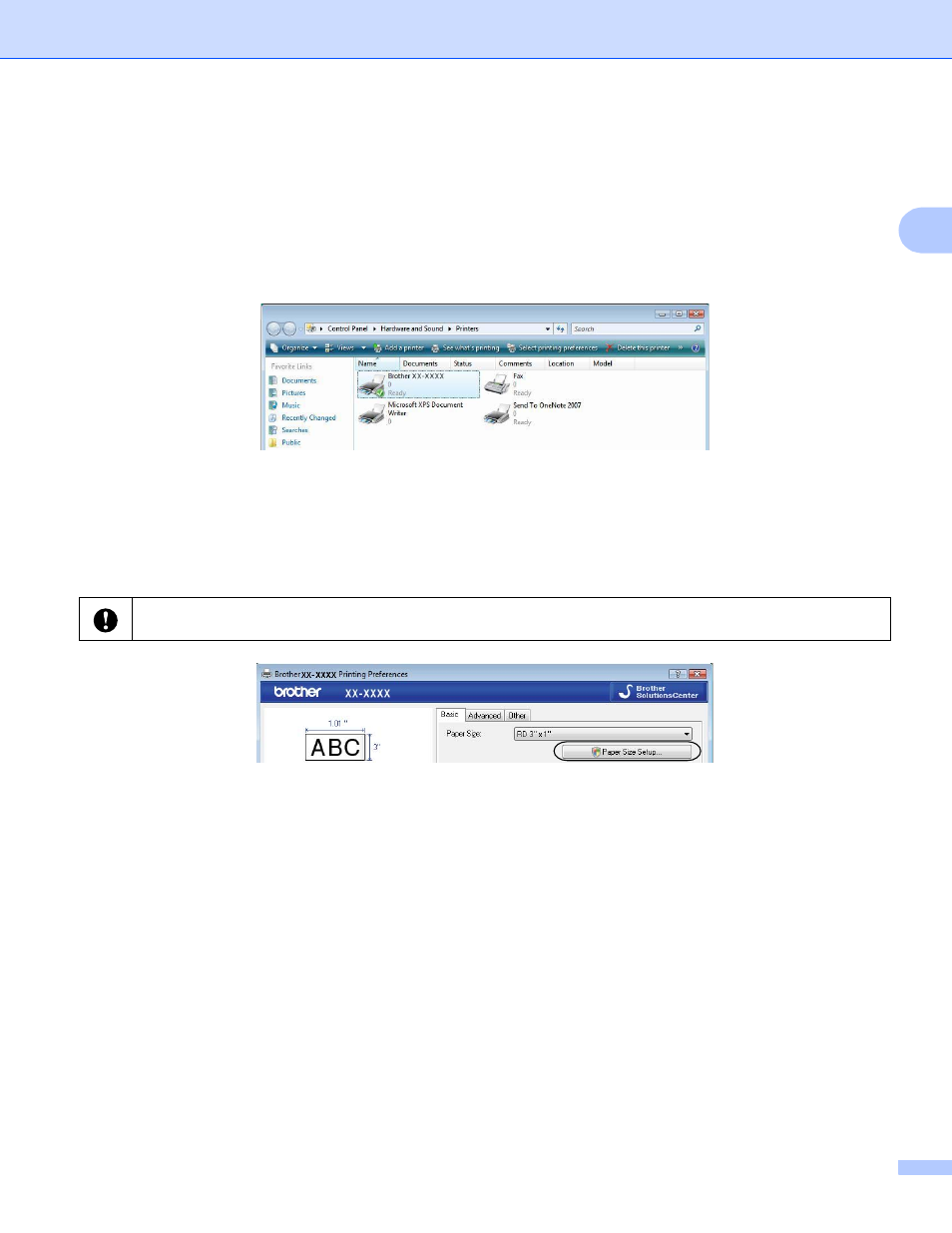
Customizing Labels
4
2
b
For Windows
®
XP
Choose “Brother XX-XXXX”, and click [File] - [Printing Preferences].
The [Printer Properties] dialog box appears. (XX-XXXX is your model name.)
For Windows Vista
®
Choose “Brother XX-XXXX”, and click [Select printing preferences].
The [Brother XX-XXXX Printing preferences] dialog box appears. (XX-XXXX is your model name.)
For Windows
®
7 / Windows
®
8
Choose “Brother XX-XXXX”, and right click and select [Printing preferences].
The [Brother XX-XXXX Printing Preferences] dialog box appears. (XX-XXXX is your model name.)
c
Click [Paper Size Setup].
Since the dialog box is different for TD-2020/2120N/2130N, refer to the chapter on the Printer Setting Tool in
the User’s Guide.
