Brother TD-2120N User Manual
Page 37
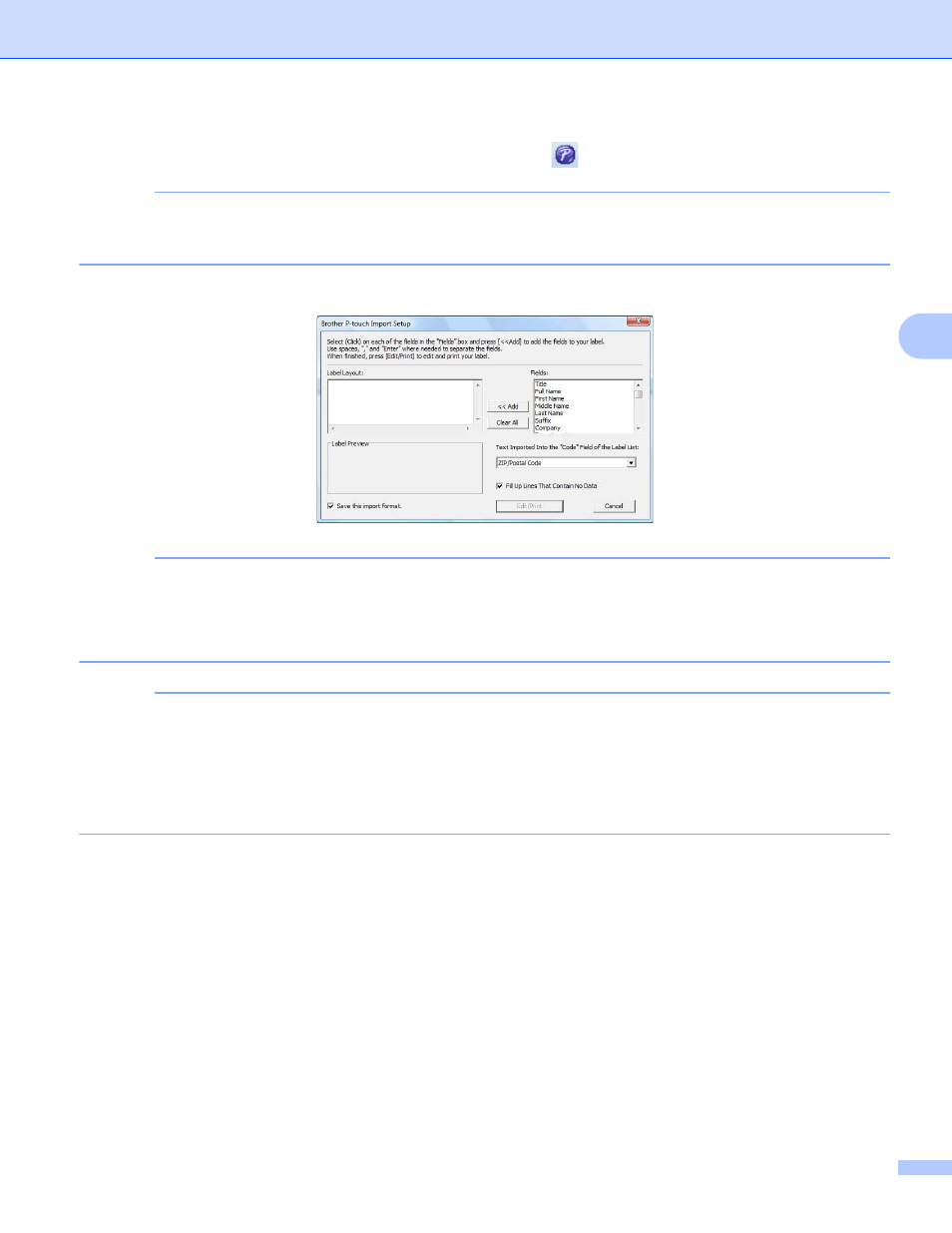
How to Use P-touch Editor
33
4
b
On the Microsoft
®
Outlook
®
ribbon/standard toolbar, click
.
NOTE
For details on how to automatically add the text to the Label List, see How to add text from Microsoft
c
In [Label Layout], make adjustments to the line spacing in the cells and click [Edit/Print].
NOTE
[Label Layout] enables you to change the way your text is displayed/printed. When you choose any listed
item in the [Fields] box and click [Add], a new field is added to the [Label Layout] box.
You can enter spaces, line feeds, commas, and characters for each cell and print them on a label. You
can also remove fields in this screen by highlighting the field and pressing the delete key on your keyboard.
NOTE
• For details on how to automatically add the text to the Label List, see How to add text from Microsoft
• If you want to include the data into the Code field of the Label List, choose
[Text Imported Into the “Code” Field of the Label List] in the [Brother P-touch Import Setup] dialog
box.
