Brother TD-2120N User Manual
Page 79
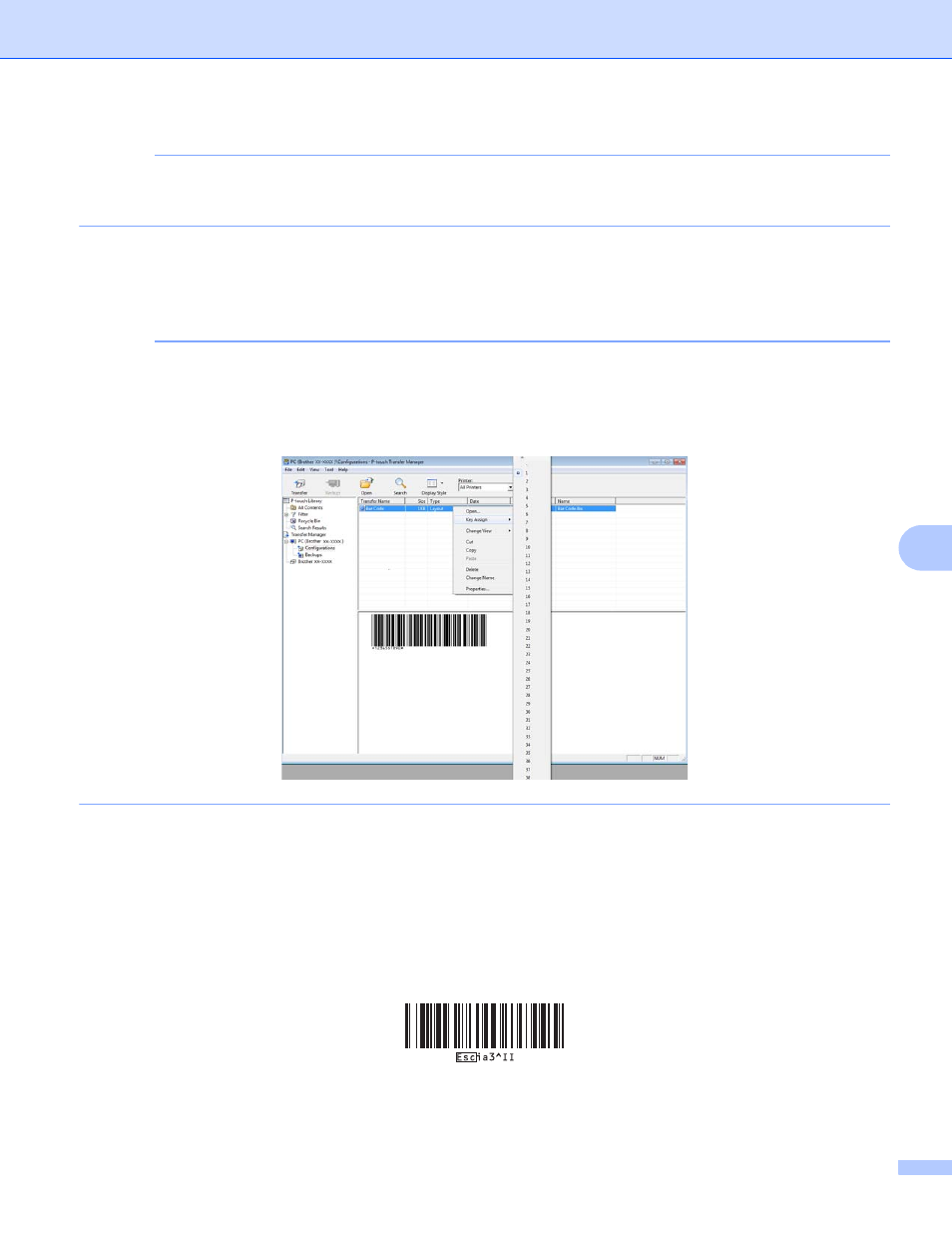
Printing labels using P-touch Template
75
8
NOTE
• Up to 9 Numbering objects can be specified in a single template.
• A maximum of 15 characters can be specified for a Numbering field.
b
Make sure that the printer is connected to the computer, and then transfer the label layout to the
printer.
1
Click [File]-[Transfer Template] to start Transfer Manager.
NOTE
Select the label layout from the list, and then right-click it to display a menu.
Click [Key Assign] to select a key number.
This is the label template number that will be used when printing.
2
Click [Transfer] to transfer the label layout to the printer.
c
Connect the barcode reader.
For details on making connections, refer to Connecting a barcode reader on page 63.
d
Print the label.
1
With the barcode reader, scan the “P-touch template command (Initialize + begin specifying
settings)” barcode.
