Brother TD-2120N User Manual
Page 69
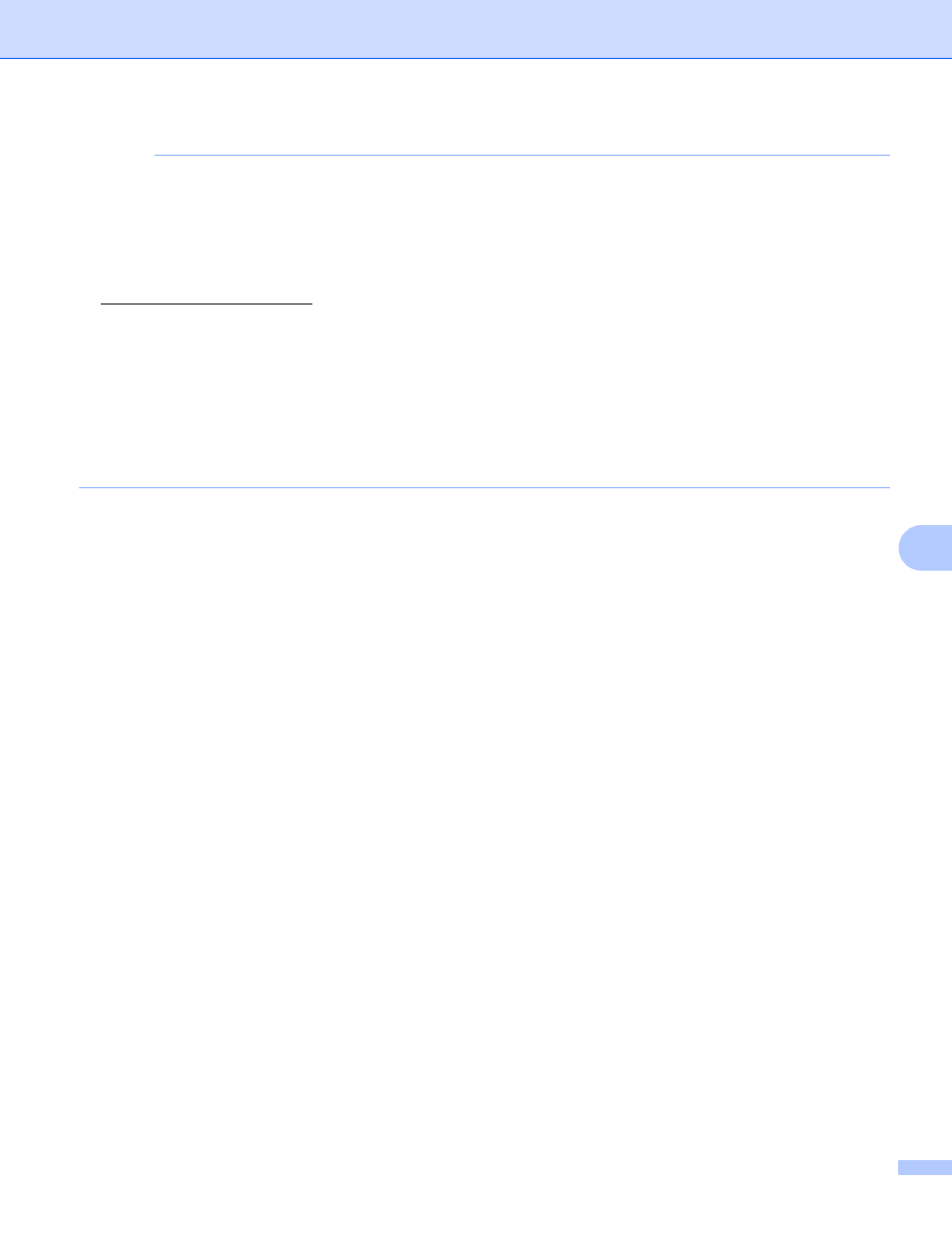
Printing labels using P-touch Template
65
8
NOTE
• Settings can be specified for multiple parameters.
• If no settings have been specified, a label will be printed by P-touch Template Settings. The default
settings for P-touch Template Settings is a single copy with “Auto cut on”.
For details on P-touch Template Settings, download “P-touch Template manual” (English only) from the
following website.
[Select your region/country] - Choose your product - [Downloads] .
• To specify the number of copies to be printed, scan the “Number of copies” barcode, and then scan the
barcodes under “For entering numbers” to specify a three-digit number.
Example:
Specify numbers by scanning barcodes as follows: 7i[0][0][7], 15i[0][1][5]
• To change the setting for the number of copies, scan the “Number of copies” barcode again, and then scan
the barcodes for the new three-digit number.
f
Scan the barcode under “Preset template number” with the same number as the [Key Assign] number
for the label layout to be printed.
g
The specified label is printed.
