Apple Xserve G5 User Manual
Page 68
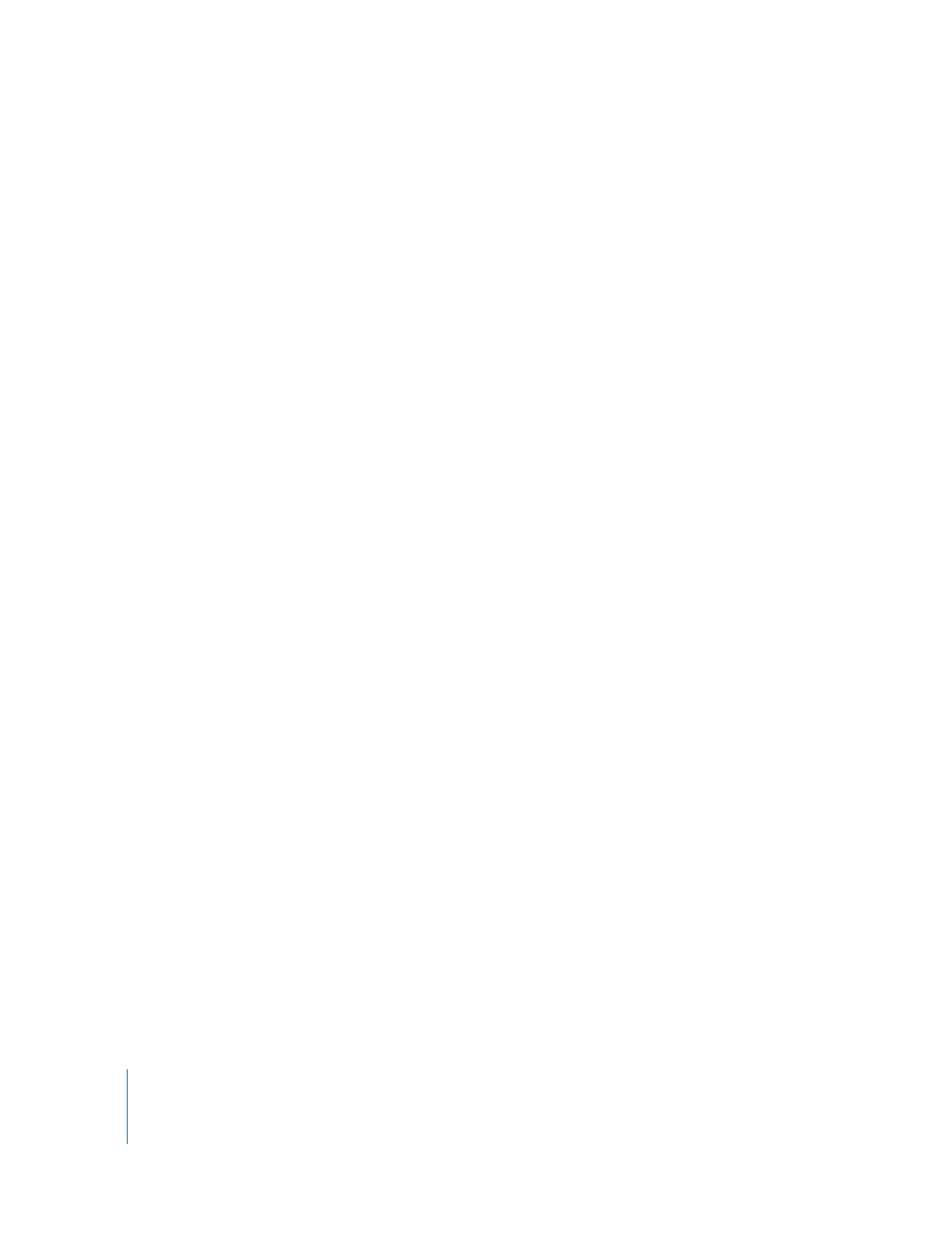
68
Chapter 5
Updating or Installing Software on Xserve G5 Systems
Connecting Another Mac With the Xserve G5 System in Target
Disk Mode
You can also connect a PowerBook, iBook, Xserve G5, or other Mac directly to your
Xserve G5 system. The computer you connect must have a FireWire port and an optical
drive, and the Xserve G5 system must be in target disk mode.
Note: The default name of the server’s startup volume is Server HD. If you connect
another server to your Xserve G5 system, you may want to change the name of its
startup volume temporarily to avoid having two disks with that name when you want
to install.
To put your system into target disk mode and connect a Mac to it:
1
Remove any FireWire devices that are connected to the Xserve G5 system.
2
Use the front panel mode to put the system into target disk mode. See “Entering
Firmware Boot Commands From the System’s Front Panel” on page 63 for instructions;
use light 5.
3
Connect a PowerBook, iBook, or other Mac to the FireWire port on the Xserve G5
system’s front panel.
4
Turn on the connected computer and insert Mac OS X Server Install Disc 1 in its optical
drive.
The Xserve G5 system’s drive or volumes mount on the connected computer.
5
Begin the installation process from the server install disc and install on the mounted
volume of your installation drive (that is, the volume on the Xserve G5 that will be the
system’s startup disk).
Note: You can use either Server Assistant or the Terminal application and command-
line tools to control the installation.
See the PDF document Command-Line Administration on the server website
(www.apple.com/server/documentation/) for more information about using command-
line tools with the Terminal application.
Installing and Restoring From a Network Server
You can use a remote computer to install server software on one system or on many
systems. For details, see the Mac OS X Server System Image Administration guide on the
Admin Tools disk or at www.apple.com/server/documentation/.
