Apple Xserve G5 User Manual
Page 59
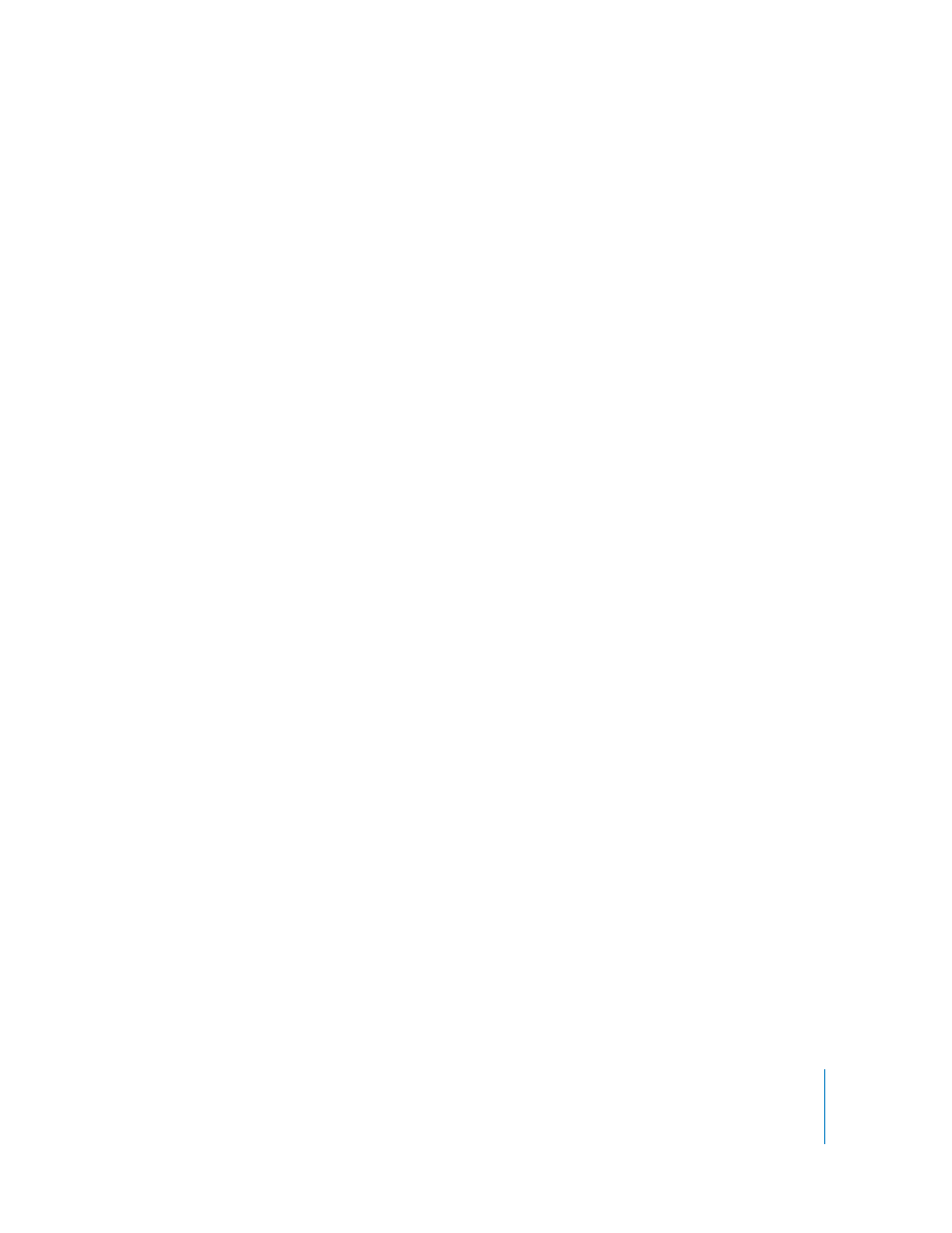
Chapter 4
Using Your Server
59
Setting Up a Virtual Local Area Network (VLAN)
The Ethernet ports in the Xserve G5 system can support virtual local area networks, or
VLANs. A VLAN allows computers and other network devices located on different
network sections (or subnets) to act as if they were on the same section. For example,
with a virtual LAN, members of the same workgroup who are located on different
floors of a building can share the same bandwidth and network devices.
Xserve G5 VLAN support conforms to the IEEE standard 802.1q.
You use the VLAN area of the Network pane of System Preferences to set up and
manage VLANS. This part of the Network pane is visible only if your hardware, such as
an Xserve G5 system, supports this feature.
To configure a VLAN, log in to your server as an administrator, then open the Network
pane of System Preferences and click the VLAN button. Use the Help (?) button in the
VLAN pane to display instructions for setting up a VLAN.
Enabling Jumbo Ethernet Frames
The Xserve G5 system provides support for jumbo frames through its Gigabit Ethernet
communication. The Xserve G5 support allows packets up to 9000 bytes in size, which
facilitates improved network performance.
You can enable jumbo frames on an Xserve G5 system in the Network pane of System
Preferences. Use the Ethernet button in the Network pane, configure manually, and
choose jumbo as the frame size.
Note: Not all switches support jumbo frame sizes. See your network administrator
before implementing jumbo frames if your server is connected to a switch.
Controlling Access to a Connected Keyboard and Mouse
You can specify that when the Xserve G5 system’s enclosure lock is engaged (using the
key provided with the system), users will not be able to control the system with a
keyboard and mouse that is connected to the system. This control denies input from
other USB devices as well.
To enable this security feature, log into the server as an administrator, open the
Security pane of System Preferences, and select “Disable mouse and keyboard when
Xserve G5 security lock is engaged.”
Important:
If you do not turn on the enclosure lock feature in System Preferences,
engaging the enclosure lock will not prevent keyboard and mouse use of the system.
