Apple Xserve G5 User Manual
Page 63
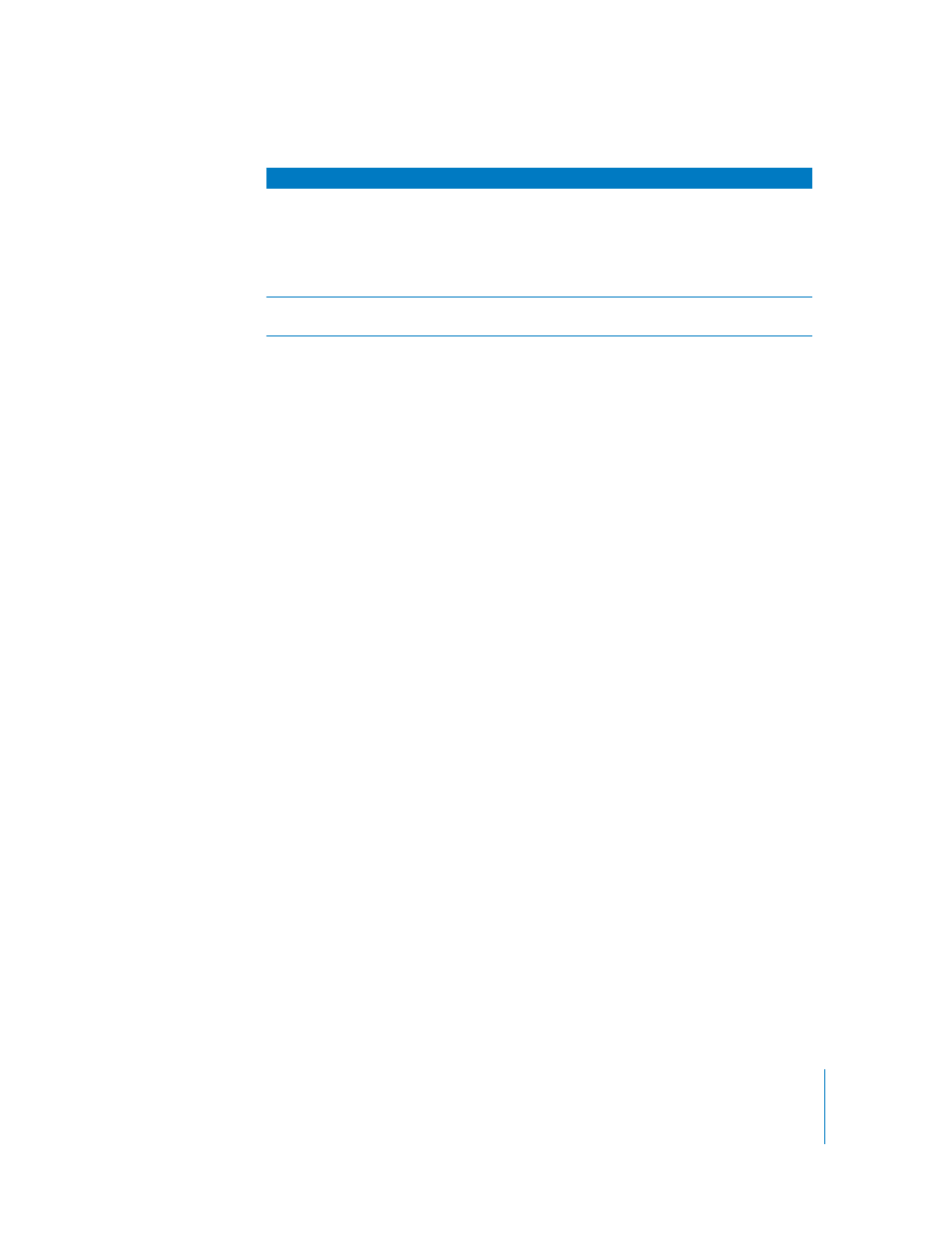
Chapter 4
Using Your Server
63
If you can’t solve the problem on your own, go to the onscreen help for Mac OS X
Server and see the “News” section for the latest information.
Also go to the Apple Support website for the latest troubleshooting information and
software updates: www.apple.com/support/
Entering Firmware Boot Commands From the System’s
Front Panel
You can use the system identifier button on the server’s front panel to initiate a limited
number of firmware commands to the system without connecting a keyboard or
monitor to the server. The commands are listed below; you enter each command with
a combination of the system identifier button and a specific light on the front panel.
Note: If Open Firmware Security is turned on for the system, front panel mode is not
available. In this situation, the two rows of lights on the front panel flash twice when
you try to enter a boot command with the system identifier. Then the system resumes
its regular startup sequence.
Follow these steps to initiate a command from the front panel.
1
With the power off, hold in the system identifier button while you press the on/standby
button.
2
Continue holding in the system identifier button until the top row of blue lights blinks
sequentially.
3
Release the system identifier button. The rightmost light in the bottom row turns on.
Press the button to light the next light in the bottom row, moving from right to left.
Press the button again to change lights.
The lights in the bottom row indicate (from right to left):
•
Light 1 (far right): Start up from a system disc in the optical drive (on a system with
an optical drive). This also ejects any disc already in the optical drive.
•
Light 2: Start up from a network server (NetBoot)
•
Light 3: Start up from the internal drive (leftmost drive if more than one)
•
Light 4: Bypass the current startup disk and start up from any other available startup
disk
You can see your Xserve system
on the network but can’t access
it
If your Xserve is on a closed network and your admin computer is
on both the closed network and another network, your admin
computer will default to the other network when you try to
connect to 169.254.x.x addresses.
To correct this, set up a 169.254.x.x address on your admin
computer so it will have a route to the 169.254 (closed) network.
Hard disk is erased or server
software is damaged
Reinstall system software from the system disc. (Start up from the
disc and use the Installer to reinstall the software.)
Problem
Try this
