Working with advanced network services – Apple Xserve G5 User Manual
Page 58
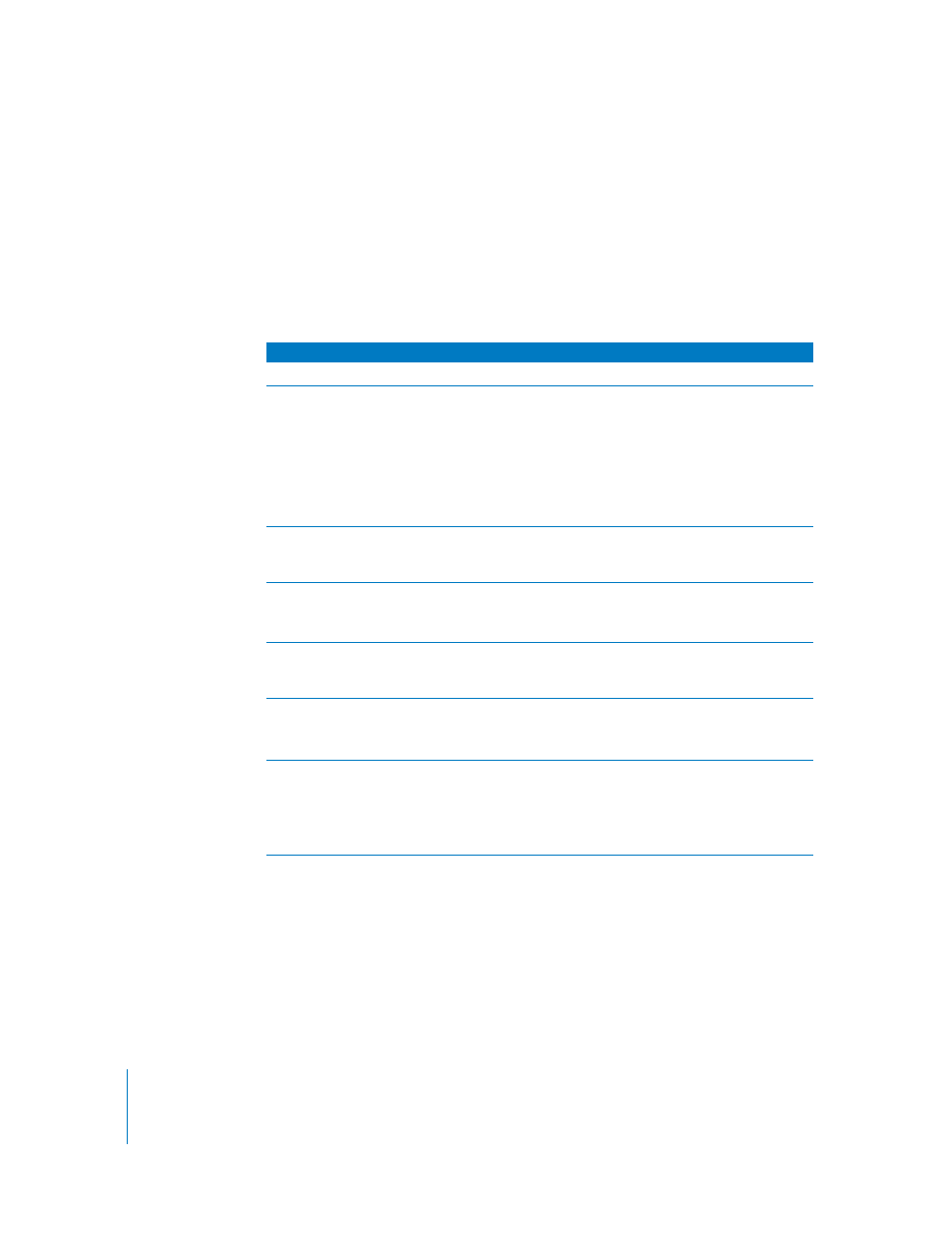
58
Chapter 4
Using Your Server
Monitoring Status Lights and Other Indicators
on the Server
The server has a number of built-in sensors that detect and report essential operating
factors, such as power, temperature, and condition of several key components. You can
monitor the server’s operation using the lights on the unit or using the remote
monitoring tools.
The server’s status lights are listed in the table below.
Working With Advanced Network Services
The Xserve G5 system provides support for advanced network services or
communication modes. Both built-in Ethernet ports and the optional Ethernet
expansion card for the server support these features. These include:
•
Virtual LANs
•
Jumbo Ethernet frames
Indicator
Color
Description
Power
White
On and OK
Security lock
Yellow
Lock is engaged.
When the enclosure is locked (the light is on), the
server may not recognize peripheral devices such as a
keyboard and mouse or a storage device. Unlock the
lock to use those devices. See “Controlling Access to a
Connected Keyboard and Mouse” on page 59 for
information about a software control related to the
lock.
System identifier
Yellow
There is an alarm condition in the server or someone
has turned on the light manually; check the server
monitoring application for more information.
Ethernet
(lower is port 1; upper is
port 2)
Green
Blue (on back
panel only)
Link good (network sends and receives)
Activity
System activity
Blue
Two rows of eight LEDs; in a server with one processor,
rows of lights work in tandem; in a dual-processor
server, rows operate independently for each processor.
Drive module
(upper LED)
Green
Yellow
Red
Powered and running
Warning condition
Problem or failure
Drive module
(lower LED)
No light
Blinking blue
Drive module can be removed.
Disk activity; do not remove drive module.
Be sure to unmount a drive before removing that drive
module from the server. See “Installing or Replacing
an Apple Drive Module” on page 70 for details.
