Avaya 1140E User Manual
Page 94
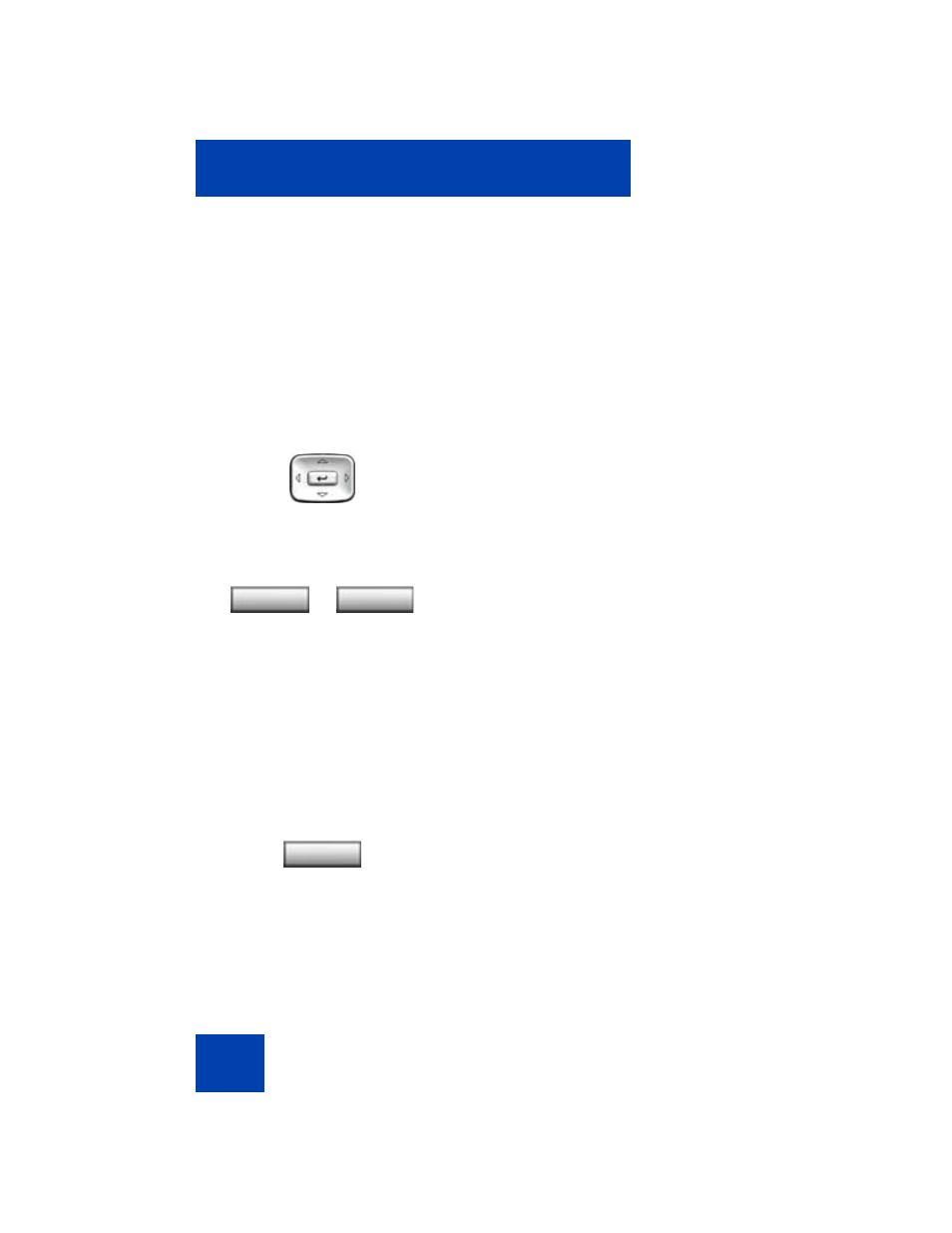
Configuring Local Menu options
94
Each headset has its own tuning parameters, and your deskphone must
be configured to use the proper parameters. If you do not configure the
deskphone for the proper tuning parameters, you may not be taking full
advantage of the audio qualities of the headset.
Selecting Active Headset Device
To select the Active Headset Device, press the
Enter
key. Press the
Up/
Down
navigation keys to select the desired headset
.
To select the active headset device
Enabling HID Commands
To enable HID Commands, press the
Right/Left
navigation key to open
the Local Tools menu, press the 1 key on the dialpad to select
1. Preferences
, and press the 3 key on the dialpad to select
3.
Headsets.
1.
Press the
Up/Down
navigation keys to
scroll and highlight the
Headsets
menu.
2.
Choose one of the following:
— Press the
Apply
soft key to save the
desired headset and return to the
Telephone Options
menu.
— Press the
Cancel
soft key to keep
existing configurations.
Note: You can select a headset
regardless of its connection status. It
does not have to be physically
connected to the Avaya 1140E IP
Deskphone.
3.
Press the
Cancel
soft key to exit to the
main display. Changes are saved
automatically.
or
Select
Cancel
Exit
