Certificate information, Dhcp information, Network configuration menu – Avaya 1140E User Manual
Page 114
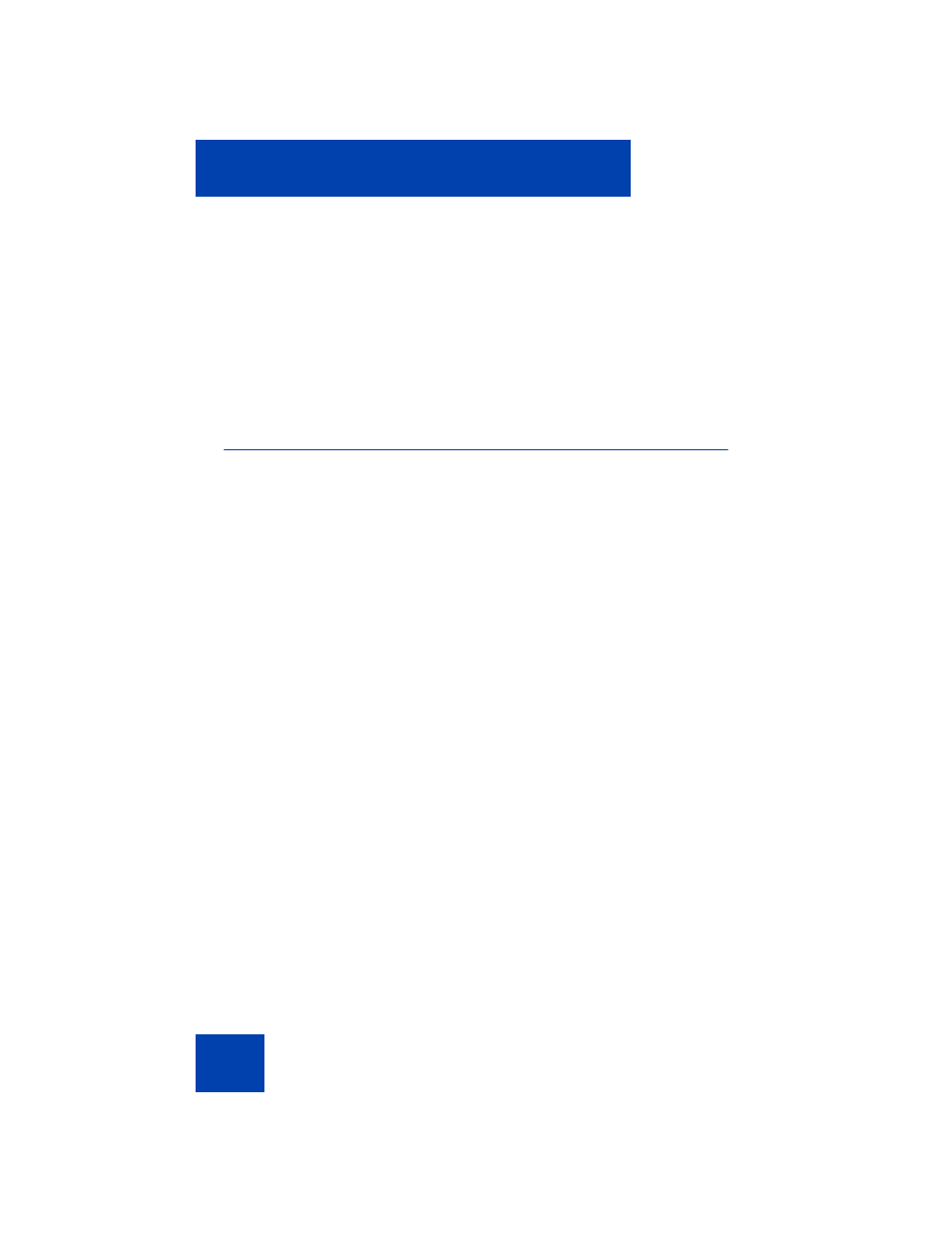
Configuring Local Menu options
114
9. Certificate Information
The system administrator can use the
Certificate Information
menu to
view certificate information. This menu is for system administrator use
only.
10. DHCP Information
The system administrator can use the
DHCP Information
menu to view
license information. This menu is for system administrator use only.
3. Network Configuration menu
The Network Configuration tool displays information that was configured
when the IP Deskphone was installed. This tool is for administrator use
only.
You may need to access this menu to configure specific IP address
information to meet the requirements of your network.
To configure a set for a static IP address:
1.
Press the
Services
key twice.
2.
Enter the Admin password.
3.
Select
Network Configuration
.
4.
Scroll down to
DHCP
and ensure it is unchecked.
5.
Enter the IP address in the
Set IP
field.
6.
Enter the Net Mask in the
Net Mask
field.
7.
Enter the Gateway in the
Gateway
field.
8.
Enter DNS IPs (if applicable).
9.
Press
Apply
. The phone reboots.
To obtain an IP Address via DHCP:
1.
Press the
Services
key twice.
2.
Enter the Admin password.
3.
Select
Network Configuration
.
