Configuring local menu options – Avaya 1140E User Manual
Page 89
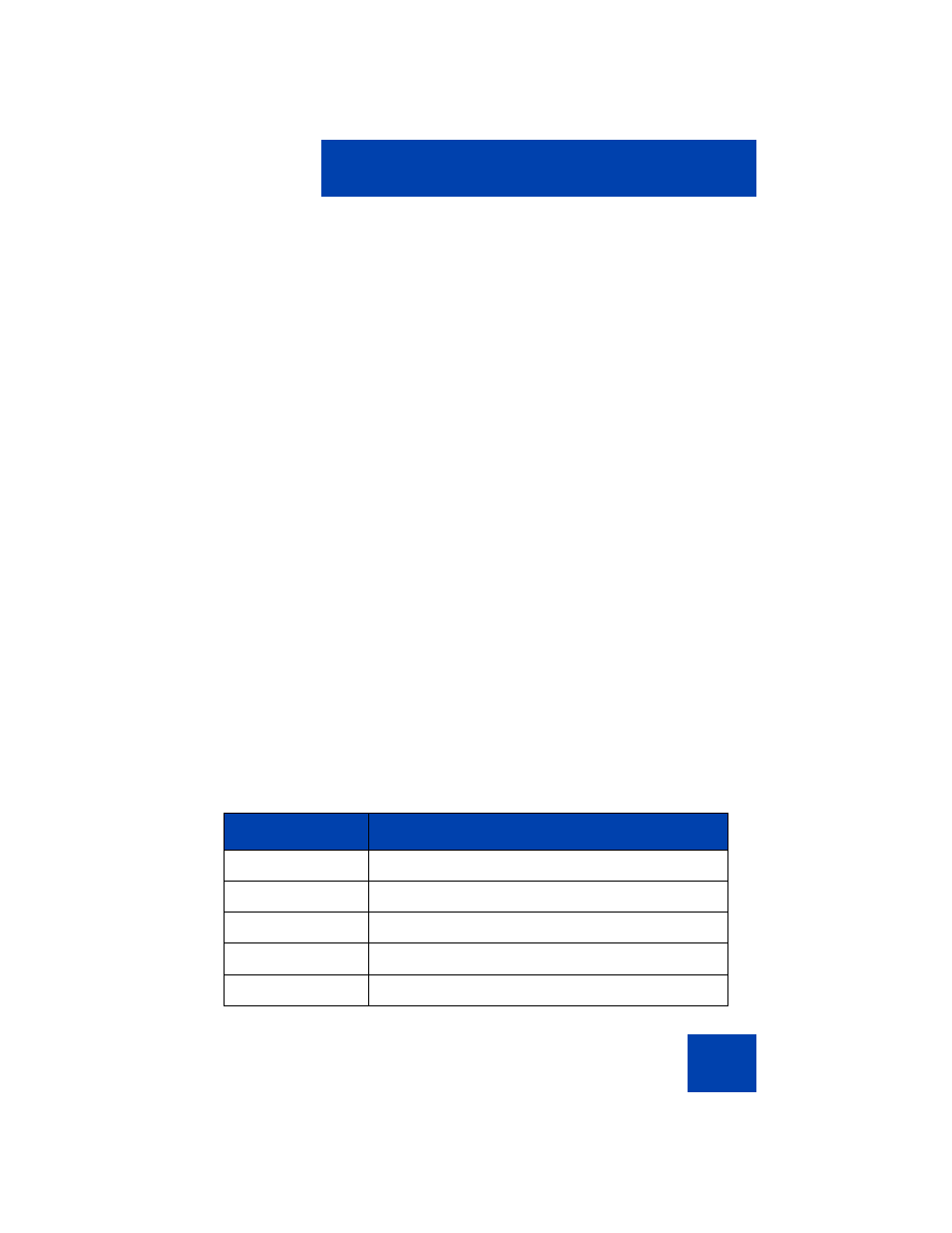
Configuring Local Menu options
89
Configuring Local Menu options
Note: Many of the options discussed in this section are for
administrator use only. Do not make any changes unless instructed
by an administrator.
Your system administrator can establish a password for the Local Tools
menu. When the password is enabled, a password prompt dialog box
appears when you attempt to access this menu. If this happens, contact
your system administrator.
Your Avaya 1140E IP Deskphone has both local and server-based
options. Press the
Services
key twice to access the Local Tools menu,
which is organized into the following submenus:
•
“1. Preferences submenu” on page 91
•
“2. Local Diagnostics submenu” on page 112
•
“3. Network Configuration menu” on page 114
•
If a menu entry has a number in front of it, you can select that entry by
pressing the associated key on the dialpad. For example, in the Local
Tools menu, you can access
2. Local Diagnostics
by pressing the 2 key
on the dialpad.
The function of some keys on the IP Deskphone varies depending on the
situation. The key functions in the menus are described in
.
Table 5: Navigation key functions in menus (Part 1 of 2)
Key
Function
Down
arrow keys
Move the highlight down
Up
arrow keys
Move the highlight up
Right
arrow key
Select the current menu item
Left
arrow key
Close the menu
Enter
key
Select the current menu item
