Configuring caller id display order, Configuring normal mode indication – Avaya 1140E User Manual
Page 87
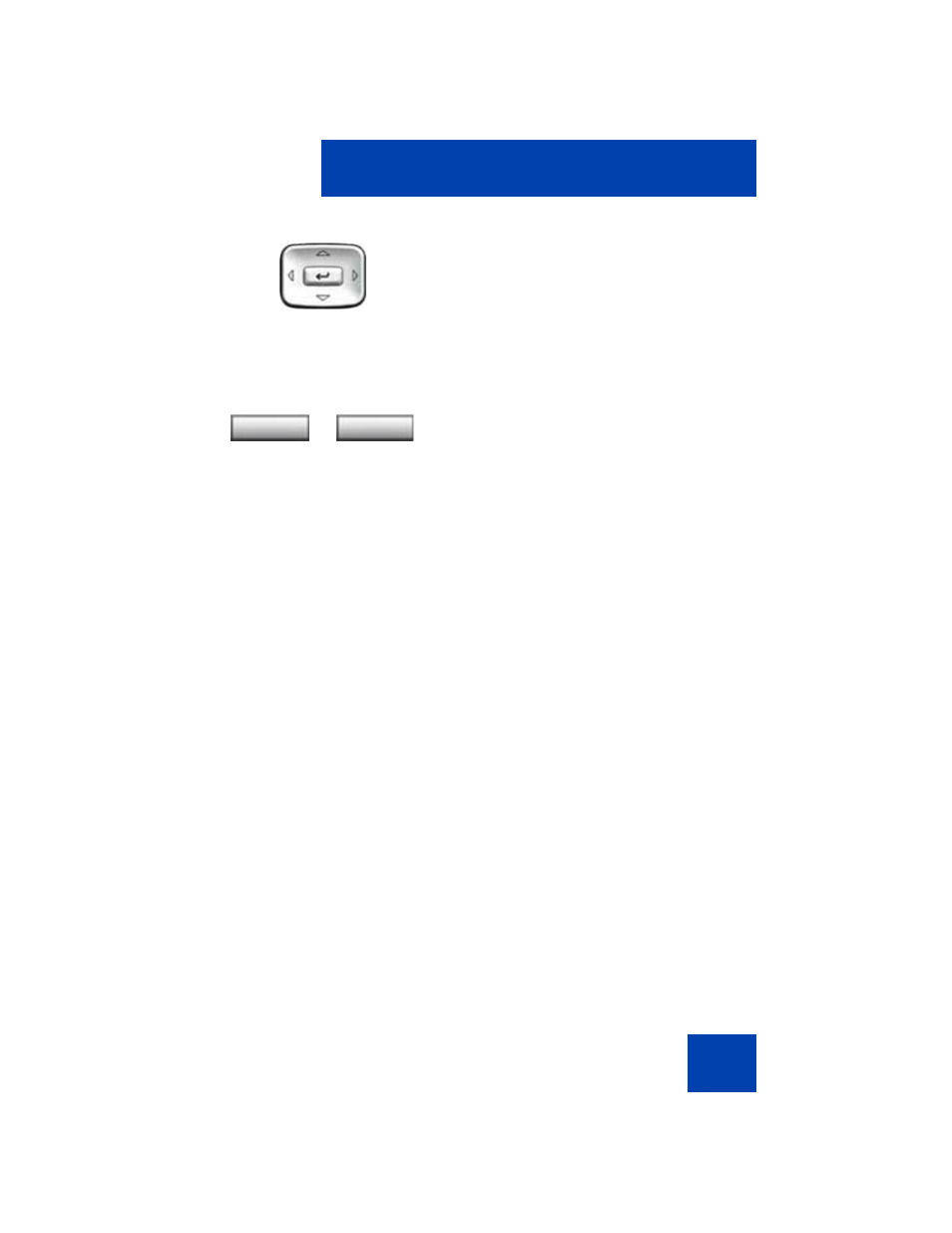
Configuring Telephone Options
87
Configuring Caller ID display order
Caller ID display order appears in 2 formats:
•
Number, name (default)
•
Name, Number
Use the following procedure to configure Caller ID display order.
1.
Press the
Services
key, select
Telephone Options
and select
Caller
ID
display order.
2.
Press the
Up/Down
navigation keys to scroll and select one of the
following:
—
Number, name
(default)
—
Name, number
3.
Press the
Select
soft key to save the configuration, else press the
Cancel
key to cancel the modifications.
Configuring Normal mode indication
The
Normal
mode display indication can be On or Off when the IP
Deskphone is in normal mode.
Use the following procedure to configure Normal mode indication.
3.
Press the
Up/Down
navigation keys to
scroll and highlight one of the following:
—
On
—
Off
(default)
4.
Choose one of the following:
— Press the
Select
soft key to save the
configuration.
— Press the
Cancel
soft key to keep
existing configurations.
or
Select
Cancel
