Avaya 1140E User Manual
Page 106
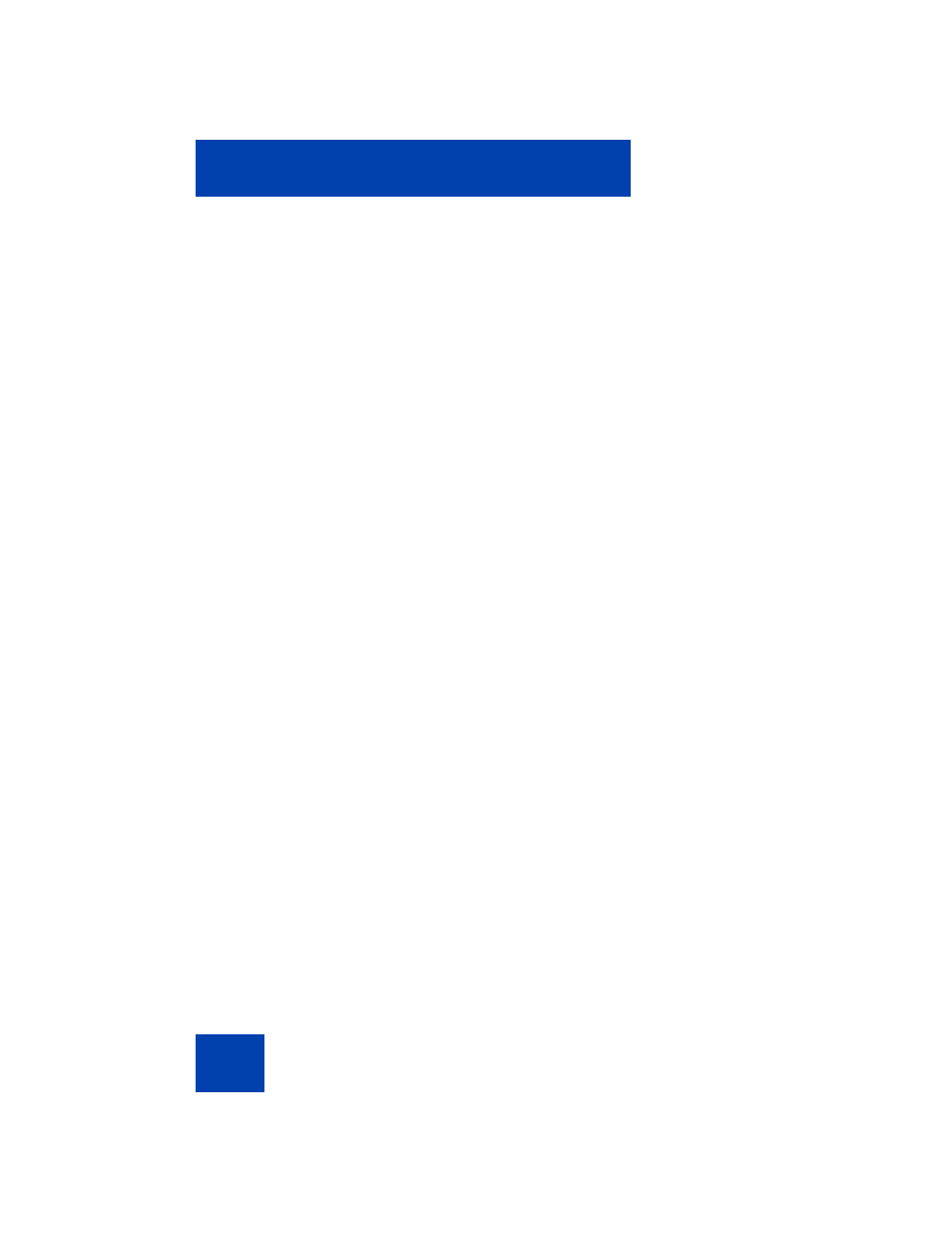
Configuring Local Menu options
106
8.
Choose one of the following:
•
If the headset is successfully paired with
your phone, proceed to step Step 9 on
page 107. To verify that the pairing was
successful, ensure that the headset
appears in the list next to the Paired:
item. If pairing is successful, the
message "Pair completed" also appears
at the bottom of the screen.
•
If the headset is not successfully paired
with your phone, an error message
appears at the bottom of the screen. If
an error message appears:
— Confirm that the wireless headset is
still in search/pair mode.
— If the headset timed out and exited
search/pairing mode, put the
headset in pairing mode, as
discussed in step Step 3 on page
102, and repeat step Step 7 on page
105.
— Check that you are using the correct
PIN and repeat step Step 7 on page
105.
