Troubleshooting virtual office – Avaya 1140E User Manual
Page 186
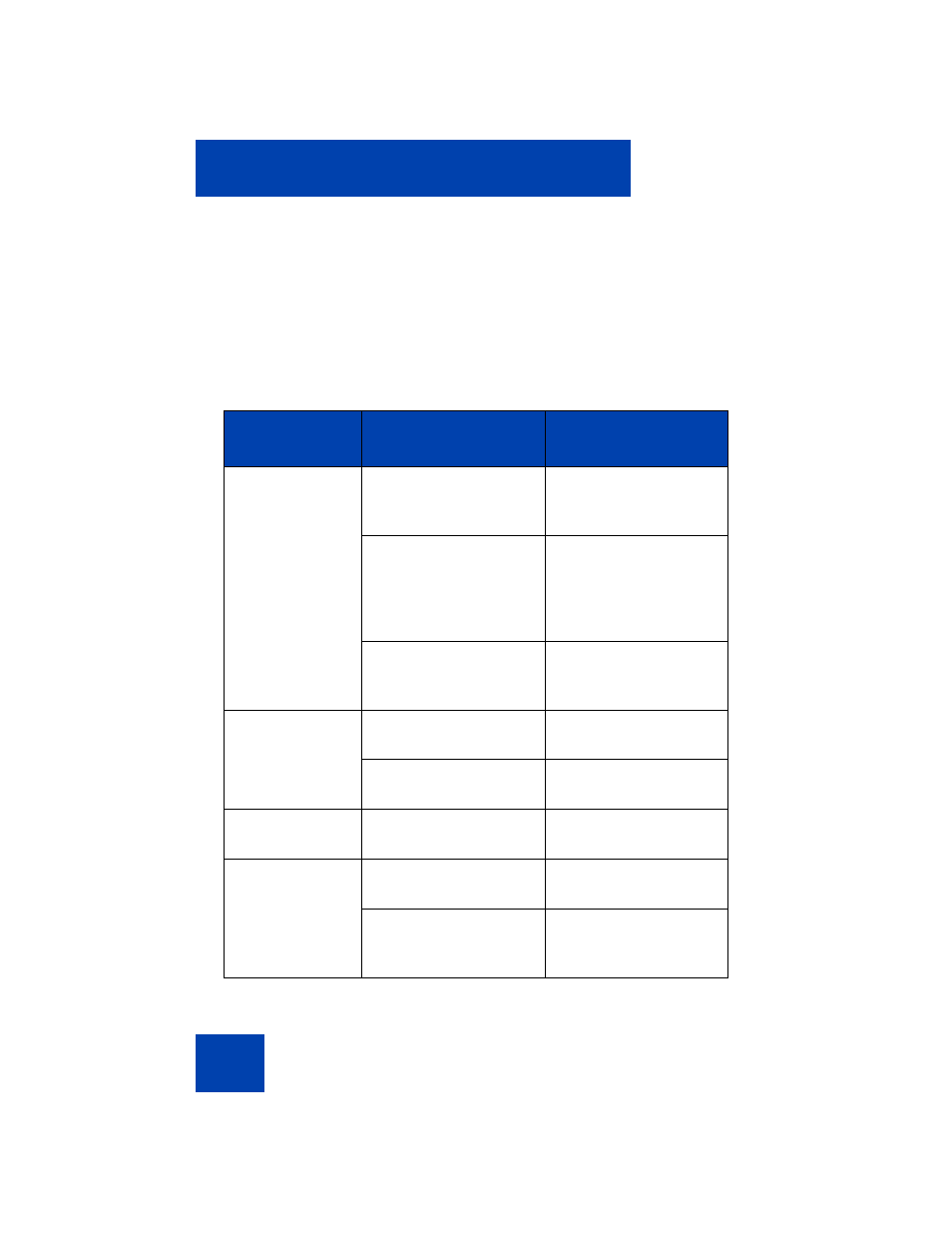
Additional phone features
186
Press
Yes
to allow the IP Deskphone to log out of Virtual Office or press
No
to remain logged in to Virtual Office and reset the IDLE timer. If no key
is pressed, the IP Deskphone logs out of Virtual Office.
Troubleshooting Virtual Office
Virtual Office can cause error messages to display on-screen.
lists error messages and describes actions to correct the causes.
Table 10: Troubleshooting Virtual Office (Part 1 of 3)
Displayed
Message
Probable Cause
Actions
Busy, try again
Remote IP Deskphone
is active (not idle).
Wait for remote IP
Deskphone to become
idle and try again.
ACD is logged in.
Log out of ACD IP
Deskphone before
initiating Virtual Office
from another IP
Deskphone.
Make Set Busy is
inactive on ACD IP
Deskphone.
Configure Make Set
Busy active on ACD IP
Deskphone.
Invalid ID (1)
Incorrect User ID
entered.
Enter correct User ID.
User ID is not in
Gatekeeper database.
Notify system
administrator.
Invalid ID (2)
Incorrect User ID
entered.
Enter correct User ID.
Invalid ID (3)
Incorrect User ID
entered.
Enter correct User ID.
User ID in Gatekeeper
database points to
originating Call Server.
Notify system
administrator.
