Changing feature key labels – Avaya 1140E User Manual
Page 83
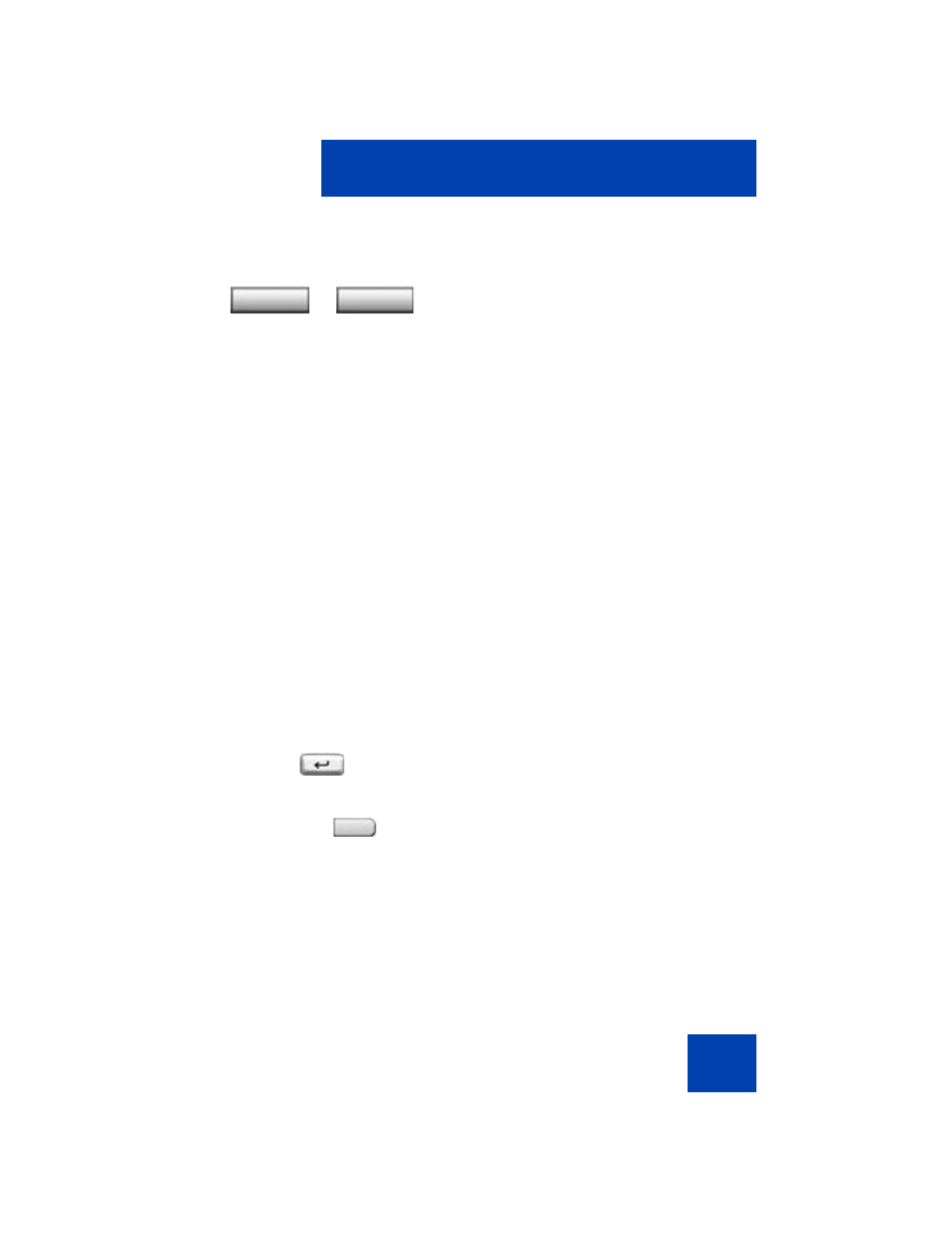
Configuring Telephone Options
83
Changing feature key labels
The Change feature key label option renames the label displayed next to
each feature key or restores the default labels to the keys (collectively or
individually). To rename feature key labels, press the
Services
key,
select
Telephone Options
, and select
Change feature key labels
.
Note: If a feature key is configured as an auto-dial key, the label does
not change if the auto-dial key configuration changes.
If the feature key label setting is password-protected, you must enter a
password (SCPW) to change the feature key label. If you enter an
incorrect password, an error message is displayed. If you enter an
incorrect password more than three times, the password functionality is
locked. Contact your system administrator to unlock the password.
To rename the labels:
2.
Choose one of the following:
— Press the
Select
soft key to save the
default path and return to the
Telephone Options
menu.
— Press the
Cancel
soft key to keep
existing configurations.
1.
Press the
Enter
key.
2.
Press the feature
key that you are
changing.
I
f you press a prime DN key, an error
message appears.
or
Select
Cancel
2493
