Avaya 1140E User Manual
Page 23
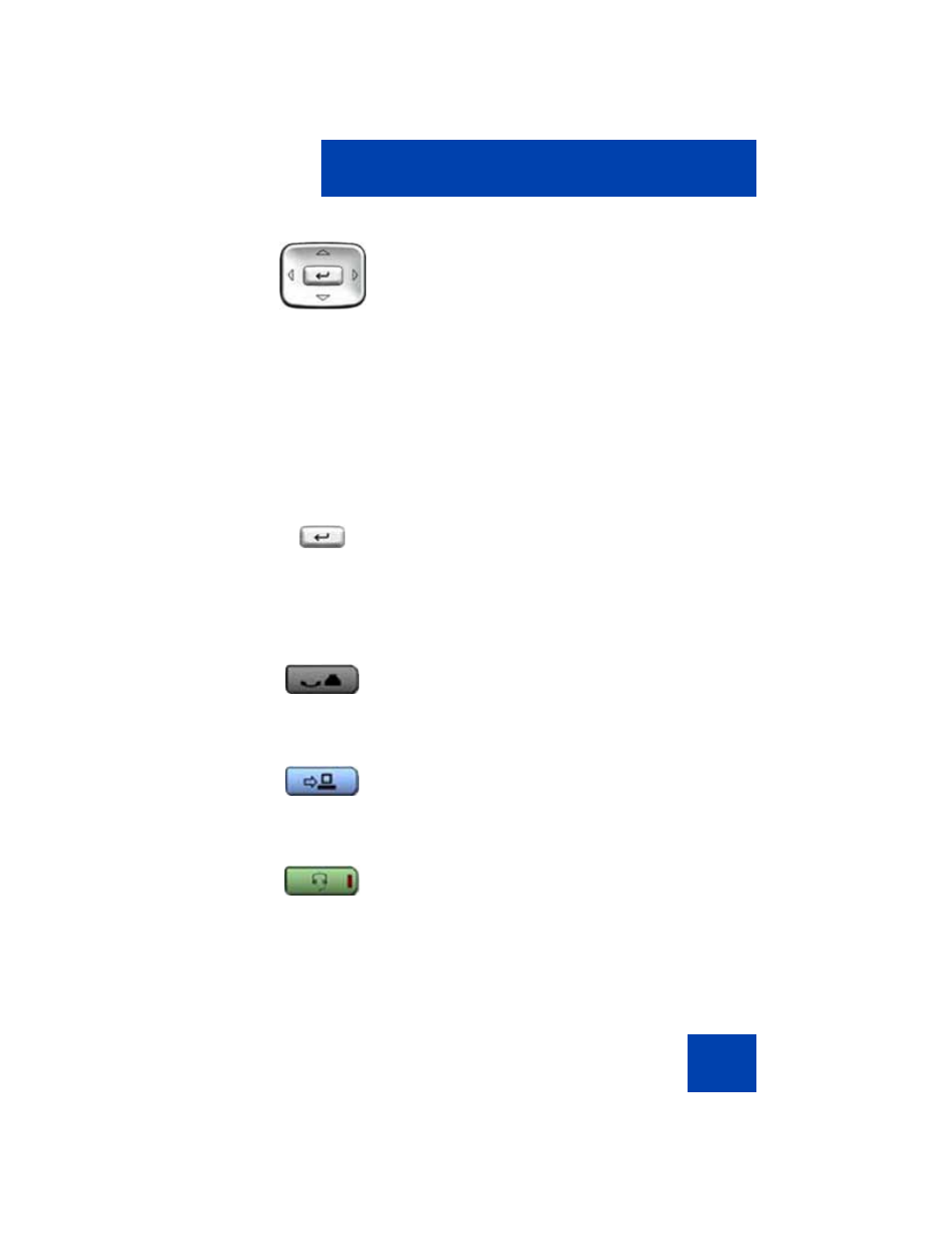
About the Avaya 1140E IP Deskphone
23
Use the
Navigation
keys to scroll through
menus and lists appearing on the LCD
display screen. The outer part of this key
cluster rocks for up, down, left, and right
movements.
Use
Up
and
Down
to scroll up and down in
lists, and the
Left
and
Right
keys to position
the cursor. In some dialog boxes that appear
on your phone, you can also use the
Left
and
Right
keys to select editable fields;
press the
Right
key to select the field below
the current selection, or the
Left
key to
select the one above.
Use the
Enter
key, at the center of the
Navigation key cluster, to confirm menu
selections.
In most menus, you can use the
Enter
key
instead of the
Select
soft key.
Press the
Hold
key to put an active call on
hold. Tap the flashing line (DN) soft key to
return to the caller on hold.
Use the
Expand
key to access external
server applications
Press the
Headset
key to answer a call
using the headset or to switch a call from the
handset or handsfree to the headset.
The Headset LED indicator, located on the
Headset
key, lights to indicate that the
headset is in use.
(Hold)
(Expand)
(Headset)
