Spectra Precision Survey Pro v4.6 Ranger User Manual User Manual
Page 96
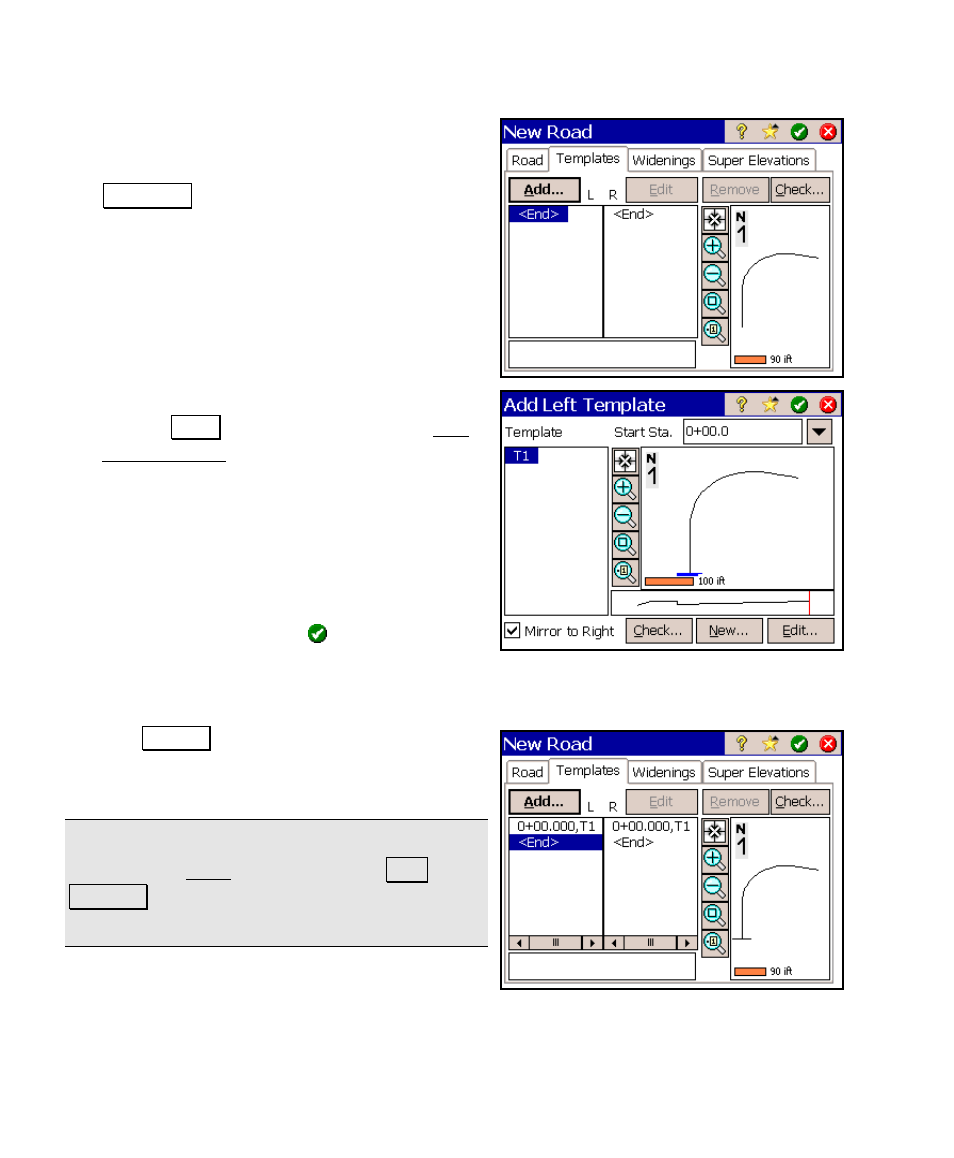
User’s Manual – Conventional Mode
86
7. The next step is to add the templates. We
will use the template created earlier to
define both sides of the road. Tap the
Templates tab.
8. With
tap the Add… button. This opens the Add
Left Template screen, which allows you to
add a template to the left side of the road.
9. All the available templates will be
displayed in the Template column. Select
the T1 template, created earlier.
10. Since we will use this template for both
sides of the road, check the ; Mirror to
Right
checkbox and tap . We now have
the minimum number of components to
completely define a road: an alignment, and a left and right
template.
11. Tap Check… to confirm that the road is
okay. You should get a message stating
success.
Note: once templates have been added, you can
return to the Road card and tap the View
Profiles… button to view the cross-sectional
profile of the road at any station.
