Spectra Precision Survey Pro v4.6 Ranger User Manual User Manual
Page 31
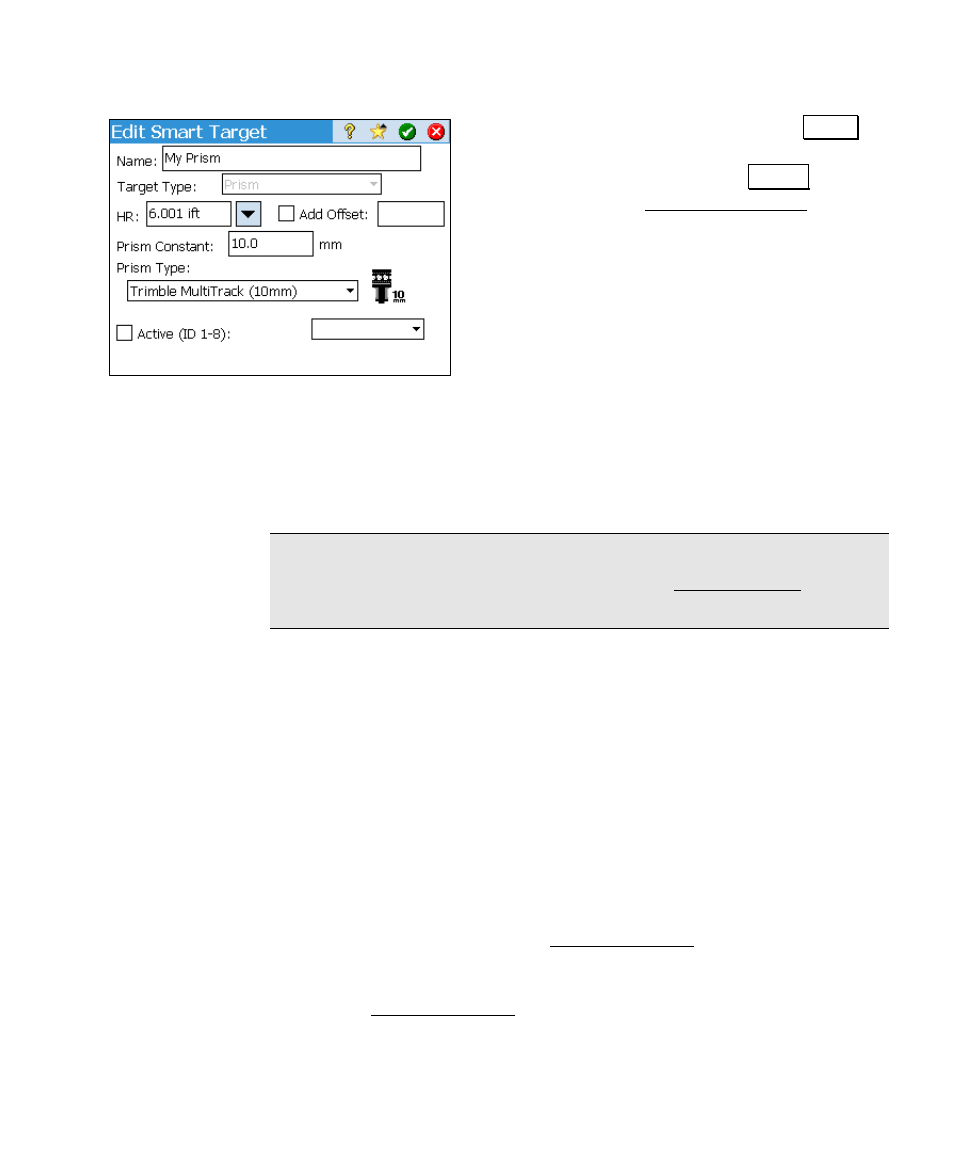
Getting Started
21
To create a new Smart Target tap the Add…
button. To edit an existing target, tap it from
the list to select it and then tap Edit… . Either
option will open the Edit Smart Target screen.
The Smart Target Name you provide will be
shown in the drop-down list when you switch
between Smart Targets.
The Target Type field determines how the EDM
will be configured on the total station when
taking shots to the Smart Target. It can be
Prism when using a standard prism,
Reflectorless to perform distance measurements without a prism, Long
Range Prism, which increases the output power of the EDM for
shooting prisms at long distances, or On Gun, which uses the EDM
settings configured on the total station (Leica only). Not all target
types are supported by all total station.
Note: If using a Trimble S6/VX, there are special smart target
settings available, which are described under Smart Targets in the
Reference Manual.
The HR field will be the default rod height whenever this Smart
Target is selected. Updating the HR from any screen that has an
editable HR field while a Smart Target is selected will also save that
new value here, making it the new default HR for the current Smart
Target.
If the Add Offset to HR is checked, the offset entered in the
corresponding field will then be added to the rod height you provide.
(A negative value would subtract the offset from the HR.) This is
useful for people who use a device that always elevates their rod by a
fixed distance, but still want to use the rod height measurement
displayed on the rod for simplicity.
For example, if you were in the Backsight Setup screen and selected a
foresight Smart Target with a default HR of 5 feet and an HR offset
value of 1 foot, you would see 5.00 ift displayed in the foresight HR
field of the Backsight Setup screen, as well as every other editable
foresight HR field, but you would see 5.0+1.0 ift in every output-only
