Spectra Precision Survey Pro v4.6 Ranger User Manual User Manual
Page 192
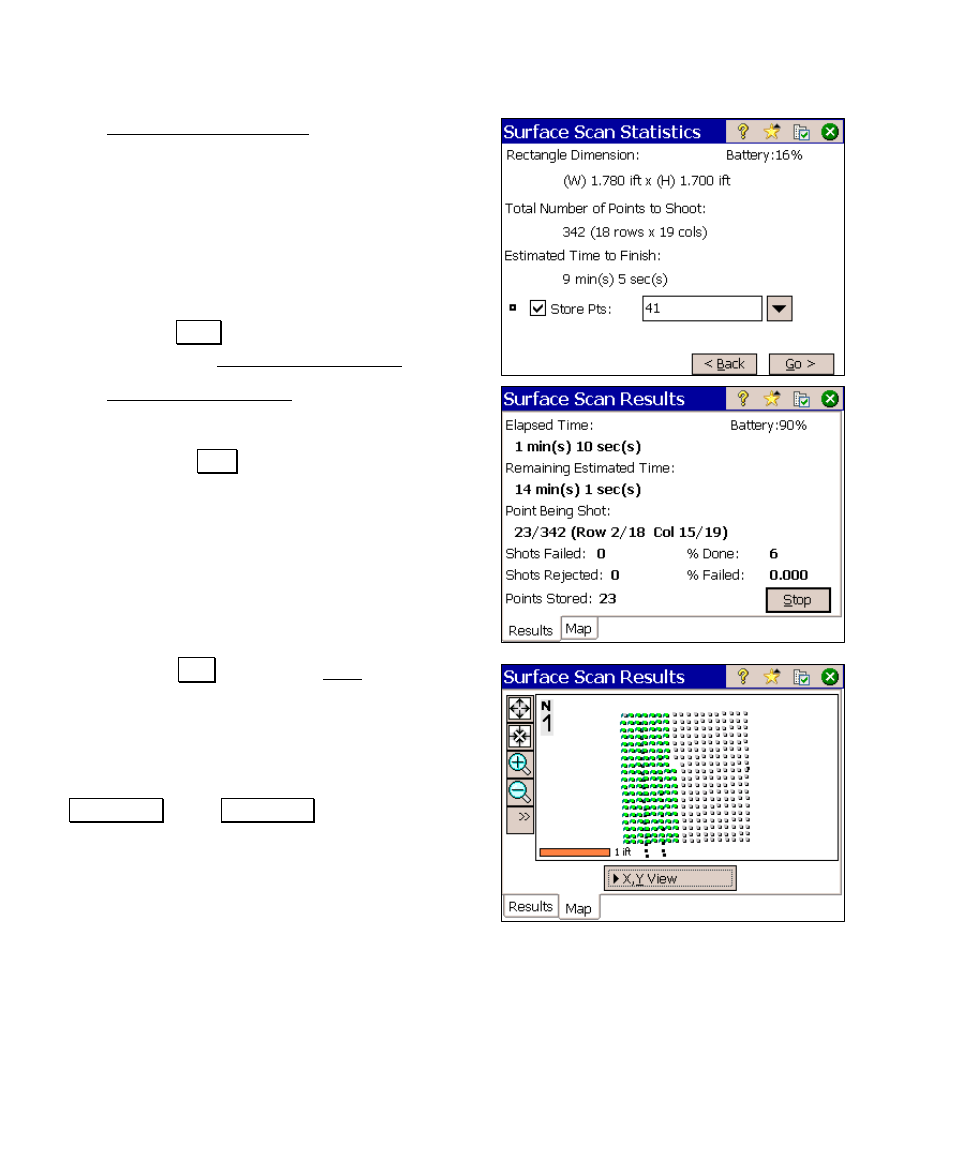
User’s Manual – Conventional Mode
182
The Surface Scan Statistics screen displays
useful information about the computed surface
to be scanned, including an estimate on how
long it will take to complete the surface scan.
8. Be sure to check the Store Pts box to
store all the points that are scanned
and specify the starting point number
in the corresponding field.
9. Tap Go > to start the surface scan and
open the Surface Scan Results screen.
The Surface Scan Results screen displays
information related to how far along the
routine is with the scan. It can be stopped
early with the Stop button.
You can tap Map to view the Map card, which
shows all the points that have been scanned in
green, any points that were rejected in red and
the points that have yet to be scanned in gray.
(Existing points are displayed as smaller black
squares.) You can toggle between an
X,Y View or an X,Z View.
