Spectra Precision Survey Pro v4.6 Ranger User Manual User Manual
Page 326
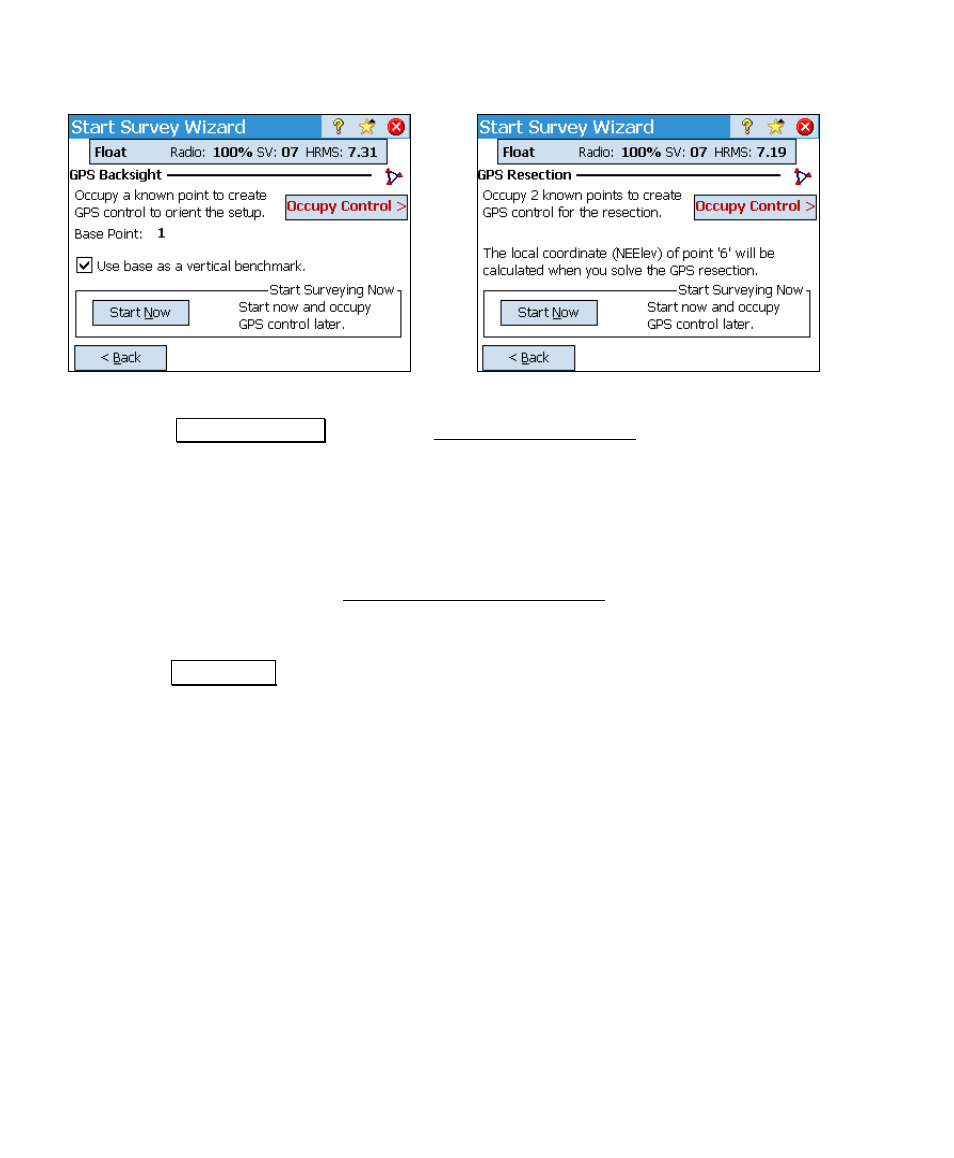
User’s Manual – GPS Mode
316
GPS Backsight Page Layout
GPS Resection Page Layout
1. Tap Occupy Control > to open the Collect Control Prompt
screen (Page 317). This screen is used to select an existing job
file point and initiate an occupation to create a GPS control
point, which will be used to solve the localization.
2. After each occupation, the screen updates.
3. When enough horizontal and vertical control is collected, the
wizard advances to the Projection Check Point Status screen
(Page 318).
4. If you want to start without solving the required resection,
tap Start Now >. A temporary localization will be applied and
you can start data collection. You must solve the localization
before the local coordinates are valid. This localization will
not be marked temporary since it was solved with the
minimum amount of control.
