Office procedure – Spectra Precision Survey Pro v4.6 Ranger User Manual User Manual
Page 295
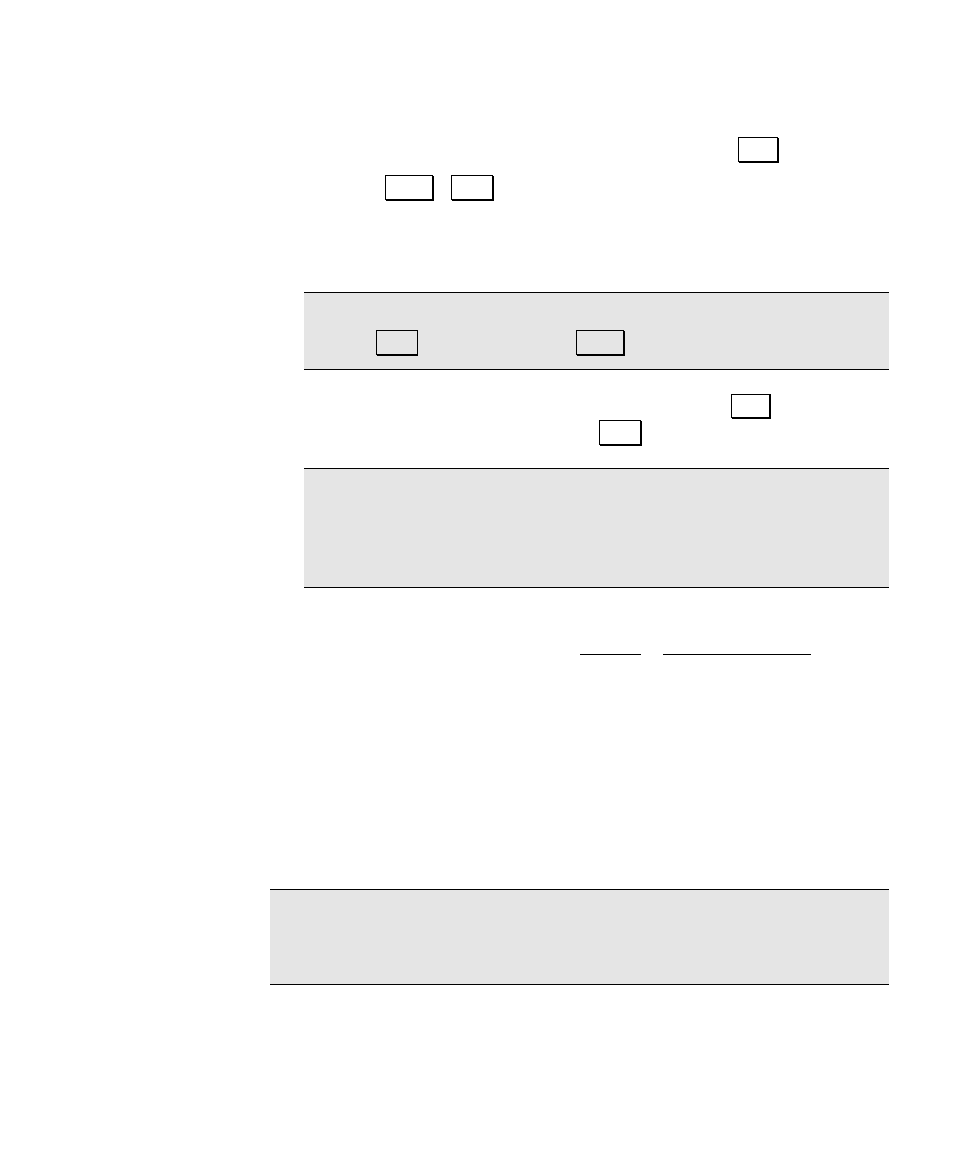
GPS Module
285
4. Enter a Duration for this session. If you enter 0 or if you check Log
Until Stop
, the session will continue until you tap Stop.
5. Tapping Apply / Start will send the current Site ID and antenna
information to the receiver to update the session in progress. If
you are storing the point in Survey Pro, you will be prompted for
the autonomous layer and attributes (if set) at this point.
Note: When connected to certain receivers, this button will be
labeled Start when roving and Apply with occupying.
6. When you are ready to move to a new point, tap Stop. Once you
have occupied the new point, tap Start.
Note: If you are using this screen with the current RTK rover,
you can store points only on the receiver’s file. To store points in
the receiver and in Survey Pro, use a regular RTK data collection
routine and set the raw data setting to include + Rx.
7. When you are finished collecting data and want to close the file,
exit to the Main Menu and tap Survey | End GPS Survey.
Office Procedure
1. Use the software supplied by the receiver manufacturer to
download the files from receiver or the data collector onto your
PC.
2. Use your GPS baseline processing software to combine the raw
data from different receivers and generate GPS base lines.
Note: See the documentation supplied with your PC software for
details on downloading and processing GPS raw data from the
receiver’s internal memory.
