Survey pro installation, Registering, Survey pro installation registering – Spectra Precision Survey Pro v4.6 Ranger User Manual User Manual
Page 14
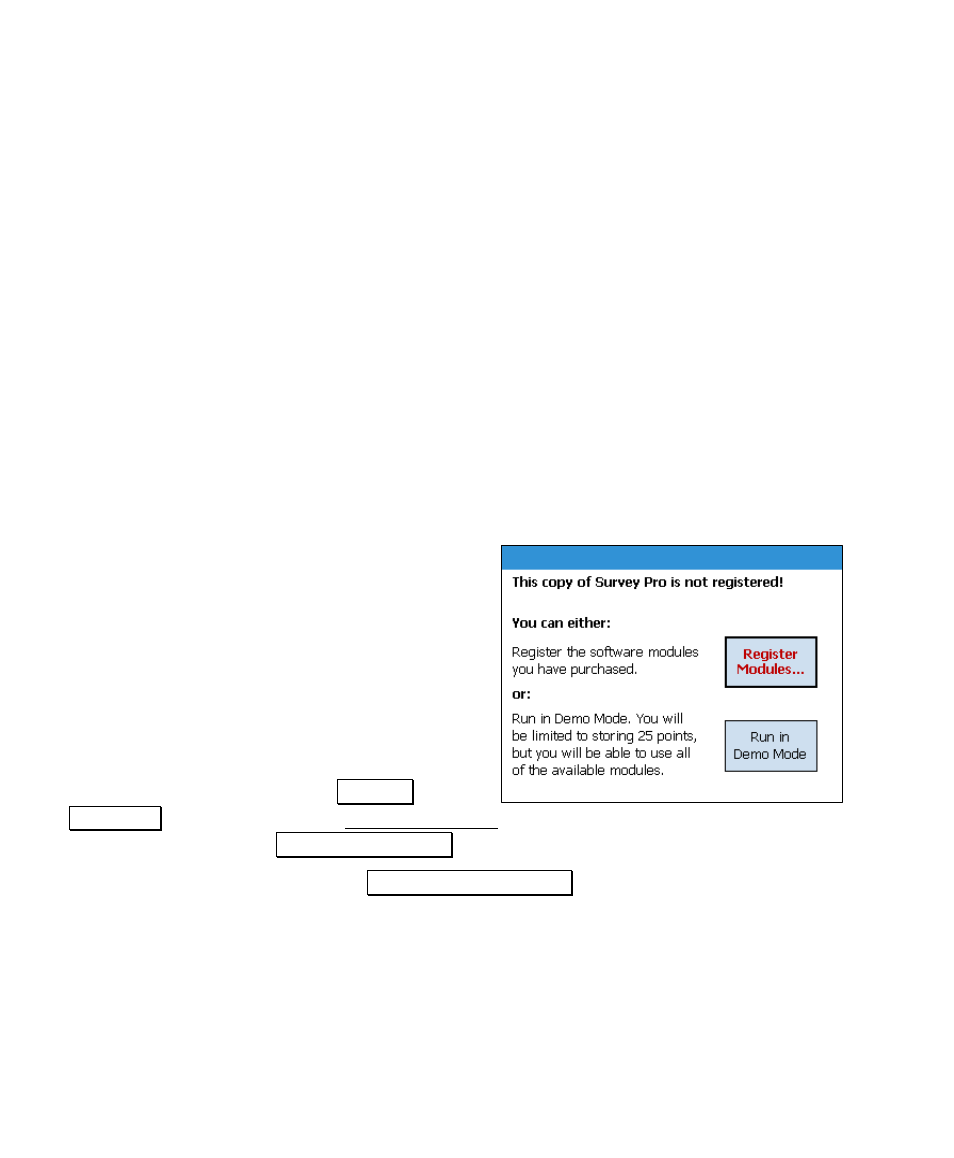
User’s Manual
4
Survey Pro Installation
Survey Pro is installed from the Installation CD running on a PC. It
will load Survey Pro and then install it on the data collector with the
next ActiveSync connection.
1. Turn on the data collector and connect it to your PC. If you are
using ActiveSync it will attempt to make a connection.
2. With an ActiveSync connection, you will be asked if you want
to install TDS Survey Pro. Answering YES will install the
application on the Recon. An installation routine will also run
on the data collector to complete the process.
Registering
After Survey Pro is installed, the Standard
Module must be registered for Survey Pro to be
fully functional. If it is not registered, Survey
Pro will only run in demo mode, which means
all jobs will be limited to no more than 25
points, and if a job is stored on the data
collector that exceeds this limit, it cannot be
opened.
If you start Survey Pro and the standard
module has not yet been registered, the screen
shown here will open. Tap the Register
Modules… button to access the Register Modules screen. To run in
demo mode, simply tap Run In Demo Mode .
To register your Modules, tap the Enter Registration Code button.
