Select any break lines (optional) – Spectra Precision Survey Pro v4.6 Ranger User Manual User Manual
Page 111
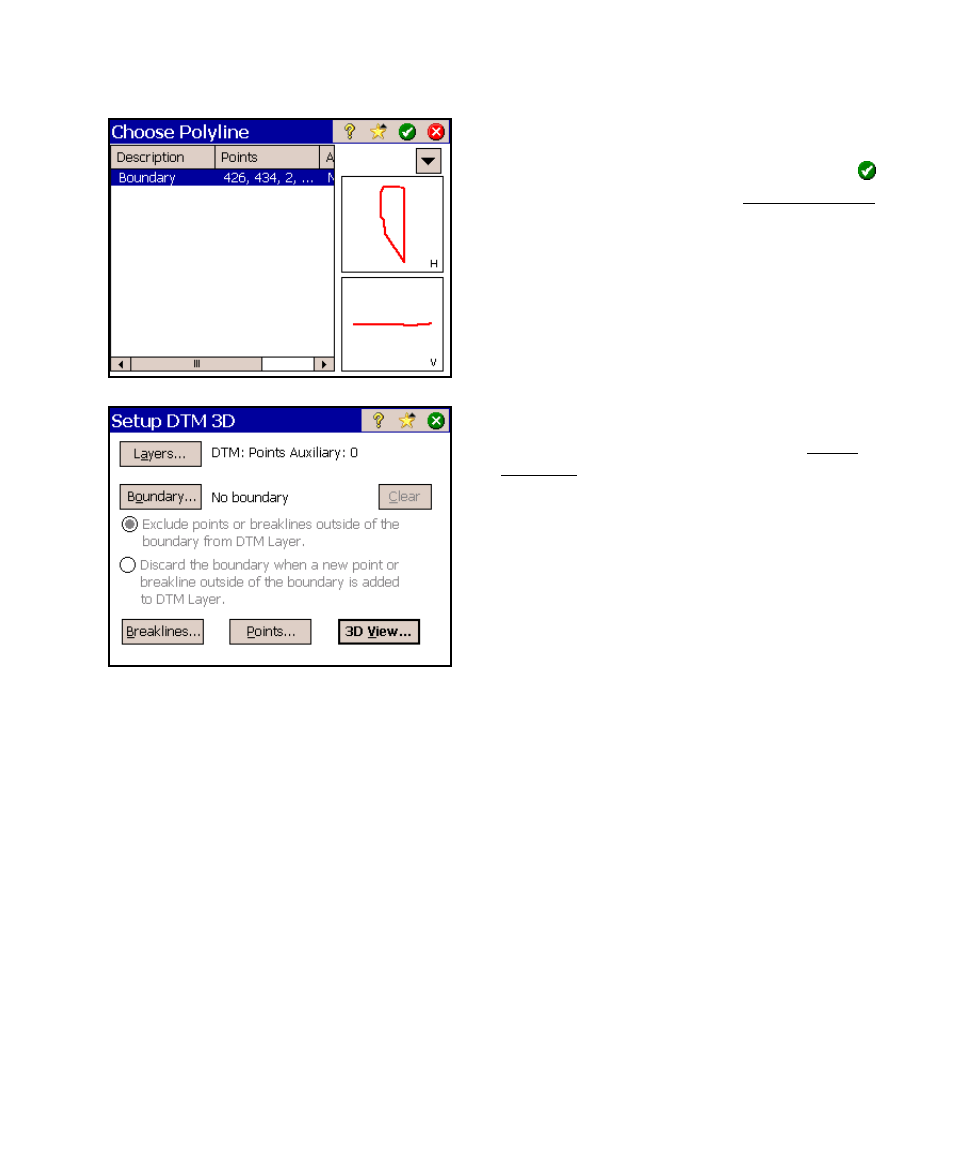
DTM Stakeout
101
a. All the polylines in the current
job are displayed. Select the
appropriate polyline and tap
to return to the Setup DTM 3D
screen.
9. If a boundary is used, you must also select
one of the two radio buttons in the Setup
DTM 3D screen:
~
Exclude points…: will move any objects that
occur outside the selected boundary to the
Auxiliary layer.
~
Discard the boundary…: will initially move
any points that exist outside the boundary to
the Auxiliary layer. If a point is later stored
outside the boundary, the selected boundary is
automatically unselected.
Select any Break Lines (optional)
Break lines are polylines that define any linear object on the surface
you are staking such as a trench, a fence, or the face of a cliff. No
TIN will pass through a break line when generating the DTM surface.
If a boundary is selected, the entire break line must fall inside the
boundary. If any part of a break line touches the boundary, the break
line is invalid.
