Data collection, Occupy point – Spectra Precision Survey Pro v4.6 Ranger User Manual User Manual
Page 287
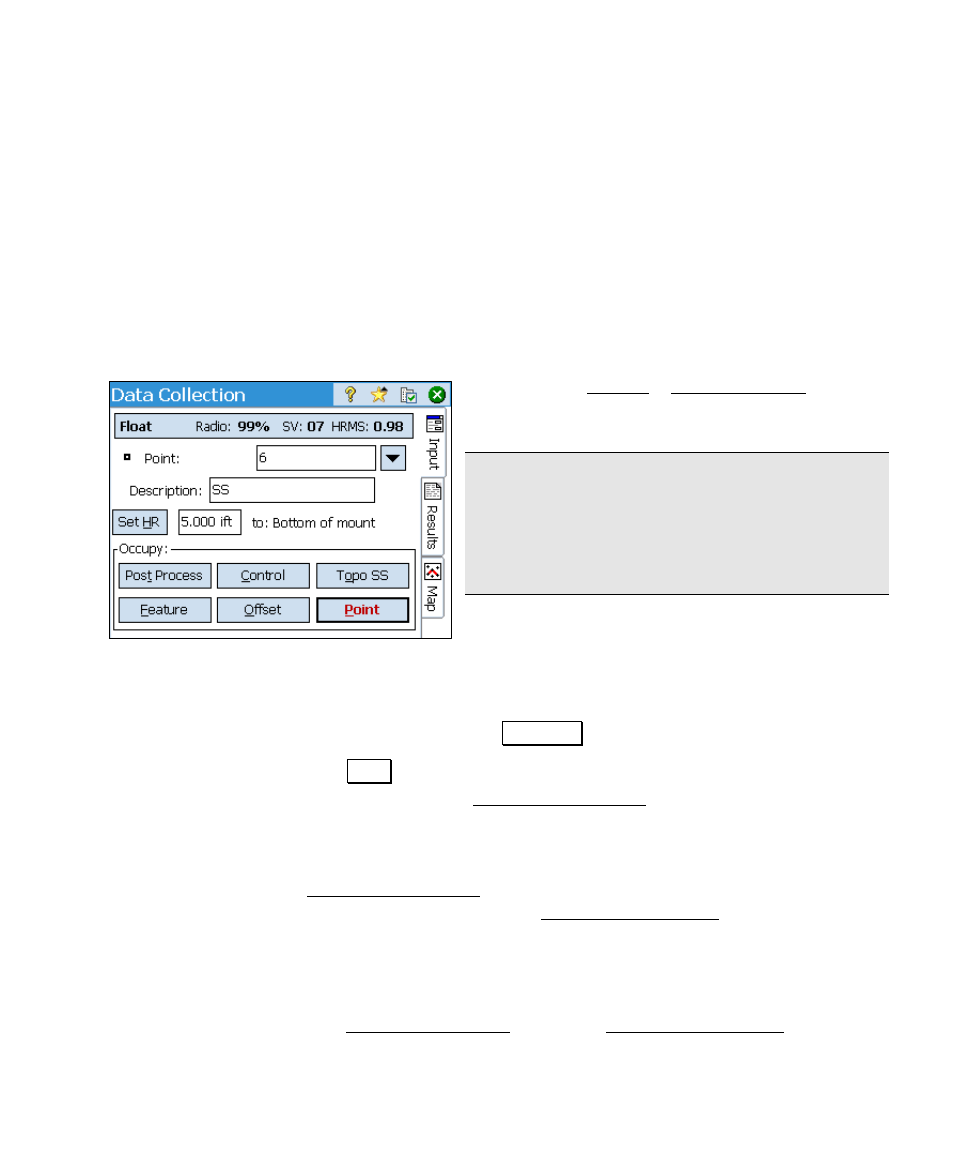
GPS Module
277
Data Collection
The GPS Data Collection screen is used to add points to the job file.
There are several methods to collect data.
Occupy Point
Use this method if you want to occupy a point with the rover for any
amount of time. When you start a point occupation, the receiver will
be put in static mode for the most precise measurement possible, and
the event will be recorded in the post processing log file.
1. Go to the Survey > Data Collection screen.
2. Enter a point name in the Point field.
Note: If you have Store GPS Raw Data set to +
Rx Raw
(or + OBN for Ashtech users), your
point name must be a valid Site Id for the
receiver model. If your point name is not valid,
you will be prompted to change it.
3. Enter a Description.
4. If your antenna height has changed, enter a new value in the
Rover
field to update the value in Survey Pro and in the receiver.
If your antenna type and measure to method have changed since
Rover setup, then tap Setup HR to change and update it.
5. Tap Point to begin measurement. If the Point name is a new point
for the job file, the Occupy Data Points screen will open. If the
Point
name already exists, you will be given up to three choices:
overwrite, use next available name, or occupy the point as a check
point. If you choose overwrite or use next available, then the
Occupy Data Points screen will open. If you choose to occupy the
point as a check point, the Check Control Point screen will open.
6. In each case, the receiver will be put into static mode and the post
processing event will be logged to the data file and a site
occupation begins.
7. The Occupy Data Point screen (or Check Control Point screen) is
updated with the local coordinate calculated from the
