Projection utilities, Adjust with projection – Spectra Precision Survey Pro v4.6 Ranger User Manual User Manual
Page 296
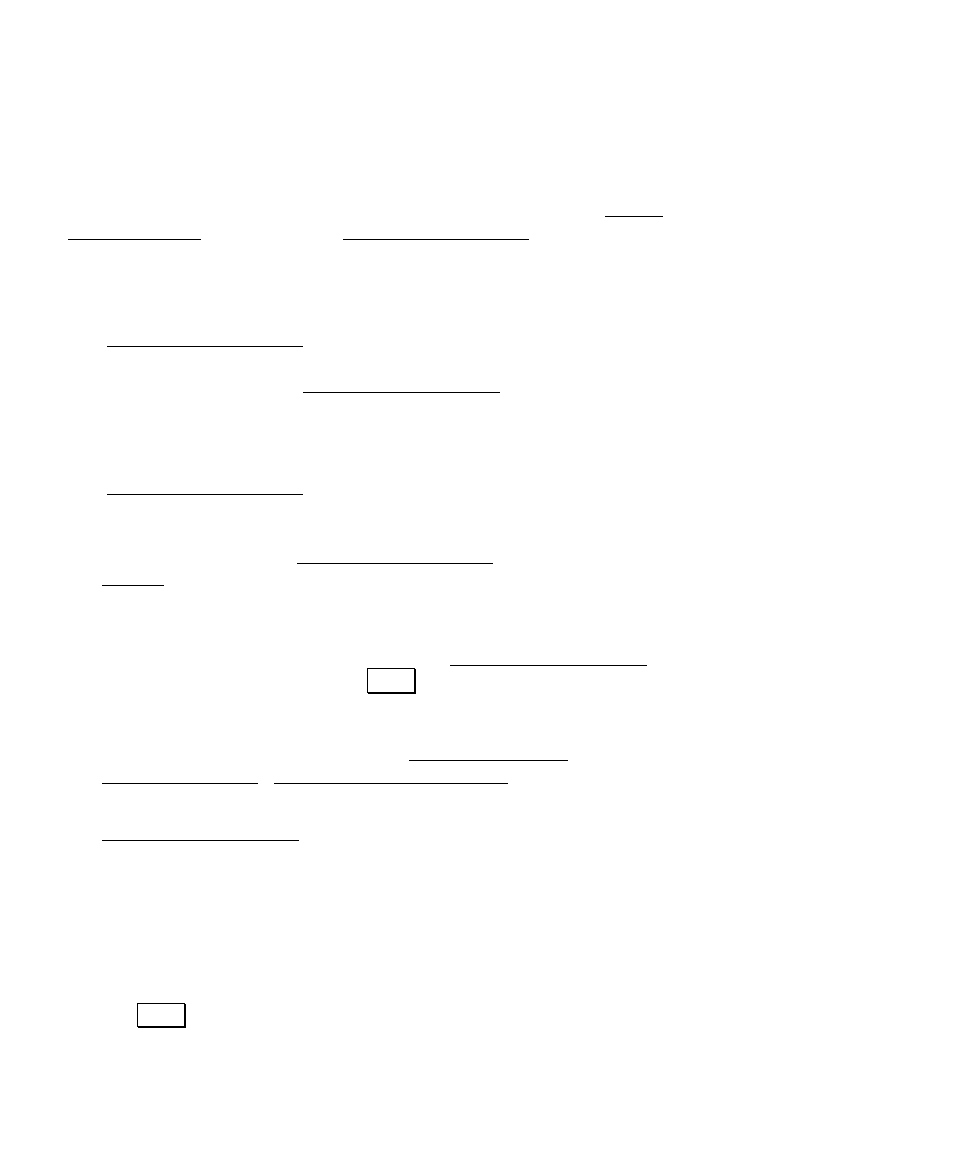
User’s Manual – GPS Mode
286
Projection Utilities
Survey Pro has a number of tools to help you work with map
projections and coordinate system. This section describes the Adjust
with Projection wizard and the Projection Calculator tools.
Adjust with Projection
The Adjust with Projection wizard is used to adjust job file points
from one coordinate system into another. Any time you change the job
file coordinate system, the Adjust with Projection wizard will run the
job file points through the adjustment and show you a preview of the
results. When you accept the results, the coordinate system is
updated, and the point coordinates are updated in the job file.
The Adjust with Projection wizard can be opened in three different
ways: Updating the localization adjustment or ground site
parameters; Changing the coordinate system zone or site; Manually
selecting points using the Adjust with Projection wizard opened from
the Survey menu when in GPS mode.
• When you update the localization adjustment or ground site,
Survey Pro will automatically calculate the adjustment to all of
the effected job file points and open the Adjust with Projection
Results screen. When you tap Apply to accept the change, Survey
Pro will update the job coordinate system and apply the
adjustment to the points. This behavior is the result of the
following functions in Survey Pro: Solve Localization wizard,
Remote Elevation, Setup Ground Coordinates wizard.
• When you change the coordinate system, Survey Pro will open the
Adjust with Projection Prompt Adjust screen. This screen
displays details about the nature of the coordinate system
changes between the old and new system. You can choose to
proceed with the adjustment, or to not adjust points. If you choose
not to adjust points, the coordinate system is updated, but no
point coordinates are changed. If you choose to proceed with the
adjustment, Survey Pro will show the Preview screen, and update
both the coordinate system and the points in the job file when you
tap Apply. This behavior is the result of the following functions in
