Translate by distance and direction, Translate by coordinates – Spectra Precision Survey Pro v4.6 Ranger User Manual User Manual
Page 182
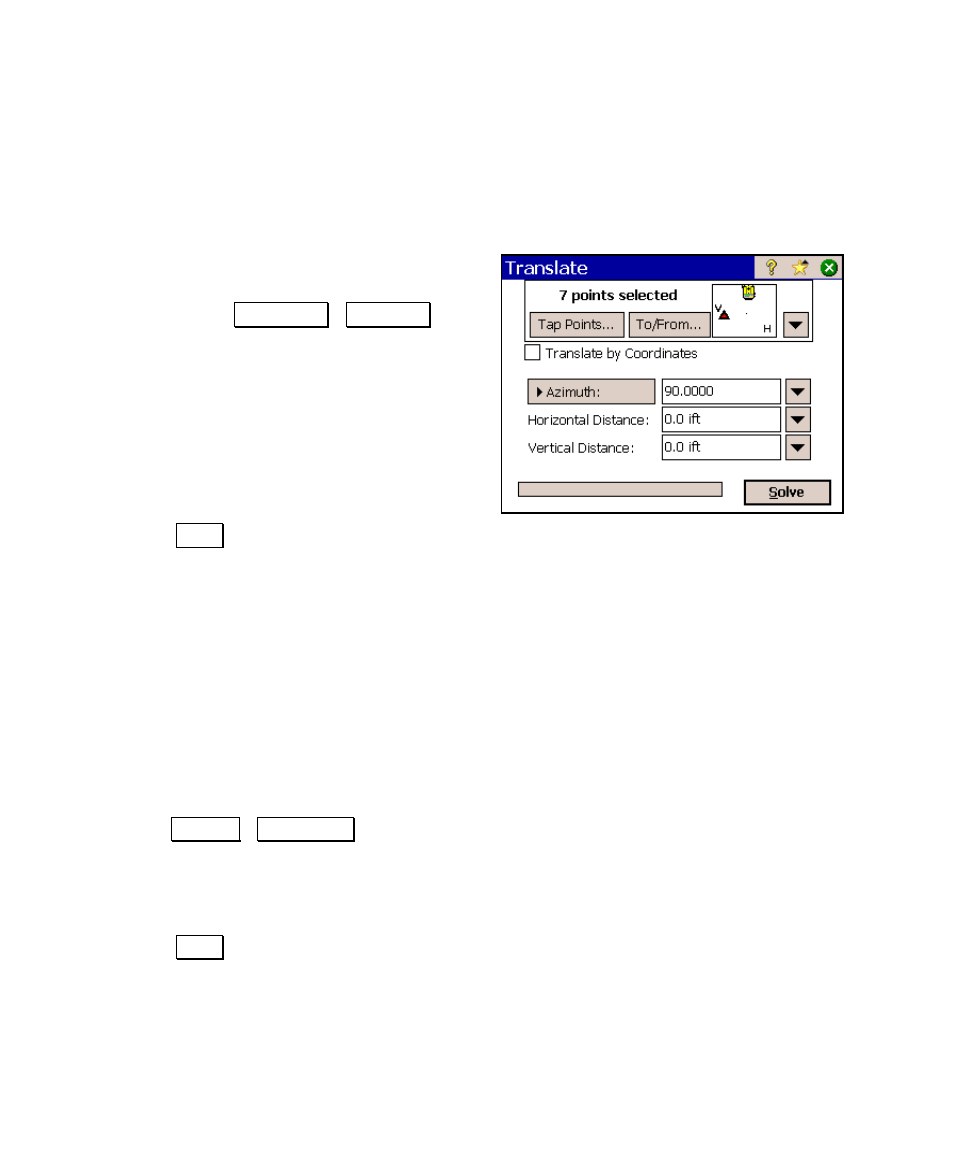
User’s Manual – Conventional Mode
172
Translate by Distance and Direction
The Translate by Distance and Direction method simply requires that
you enter the distance and direction to adjust the selected points.
• Leave the Translate by Coordinates
checkbox unchecked.
• Toggle the Azimuth / Bearing
button to the desired format and enter
the direction to adjust the selected
points.
• Enter the horizontal distance to adjust
the selected points in the Distance field.
• Enter the elevation to adjust the
selected points in the Elevation field.
• Tap Solve. The selected points will be adjusted by the
direction and distance entered.
Translate by Coordinates
The Translate by Coordinates method requires that you define a
starting location and an ending location. The adjustment will then
move all of the selected points in the direction and distance as defined
between the starting and ending locations.
• Check the Translate by Coordinates checkbox.
• Tap the From tab and enter the starting location by tapping
the Point / Location button and either specify an existing
point name or enter coordinates.
• Tap the To tab and define the ending location in the same
way as you did above.
• Tap Solve. The selected points will be adjusted in the same
direction and distance as between the starting and ending
location.
