Mapping ground coordinates – Spectra Precision Survey Pro v4.6 Ranger User Manual User Manual
Page 243
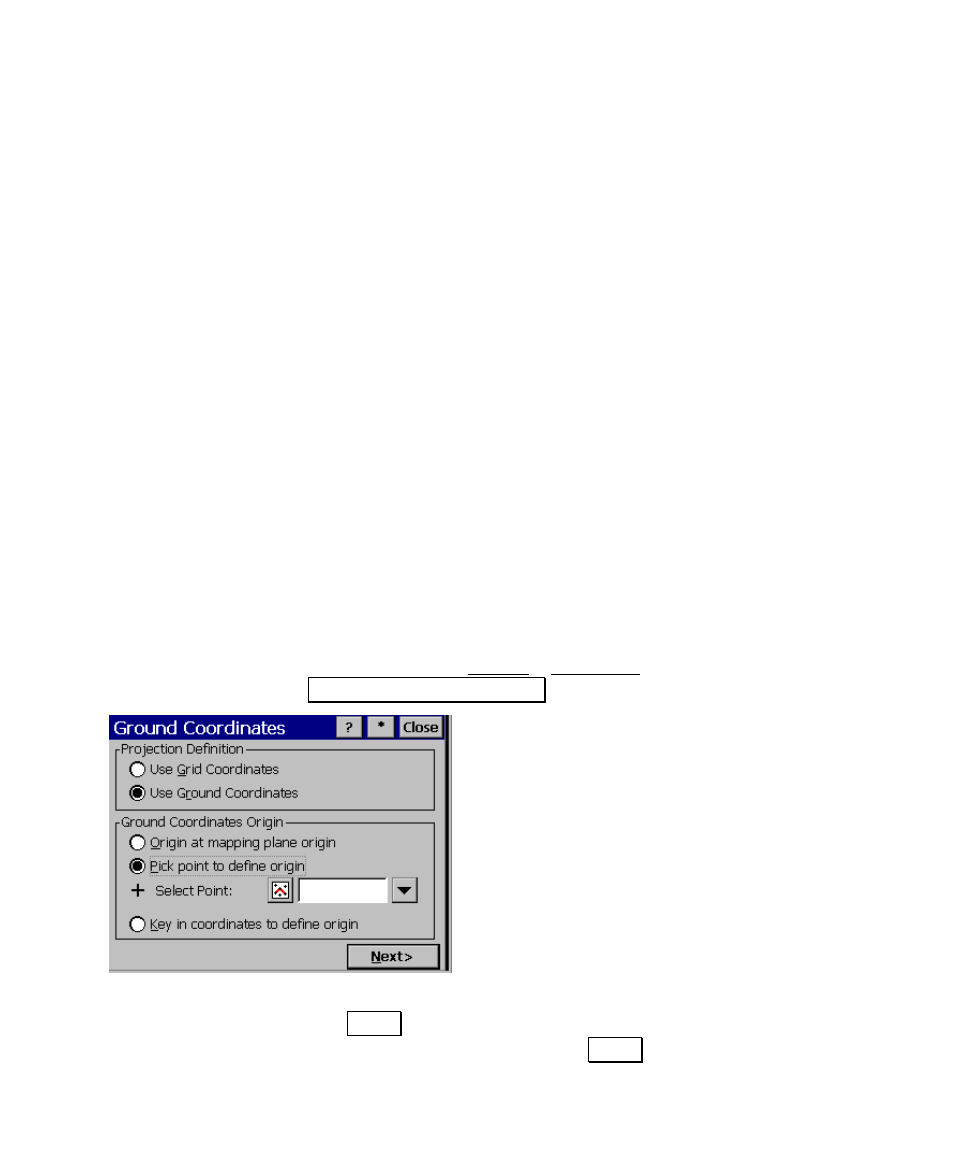
GPS Coordinates in Survey Pro
233
Mapping Ground Coordinates
Ground Coordinates in mapping plane mode is a mechanism to use
ground level scaled coordinates when the underlying coordinate
system is a conformal mapping plane zone selected from the
database. This function is useful if you must work with a specified
map projection zone, but you wish to work with distances in a ground
scale.
You can switch to Ground Coordinates using any Mapping Plane mode
zone or localized site. You can not use Ground Coordinates when the
horizontal projection mode is Ground – TDS Localization. In this case,
the default map projection is already configured to produce ground
scale coordinates.
The following section describes how to setup Ground Coordinates.
This section explains the Ground Coordinate parameters, how to
switch between grid and ground coordinates in the job file, and how to
set the conventional survey scale factor to properly reduce EDM
distances when in either mode.
Switching from Grid to Ground
1. Any time a Mapping Plane mode zone or localized site record is
selected, go to the Survey > Projection screen and tap
Setup Ground Coordinates….
2. In the Projection Definition box, select Use
Ground Coordinates
.
3. Select the Ground Coordinate Origin; this is
the point around which the scale factor will
be applied. The recommended procedure is
to select or key in a project location close to
the survey area. It is most important that
the origin be close to the height of the
survey area for proper ground scale. You
can also choose to apply the ground scale
factor at the map projection origin with any
height scale factor you wish.
4. Tap Next>. If you are using a keyed in origin point, enter the
coordinate of the origin and tap Next>.
