Power buttons, Choose from map button, Scroll buttons – Spectra Precision Survey Pro v4.6 Ranger User Manual User Manual
Page 23
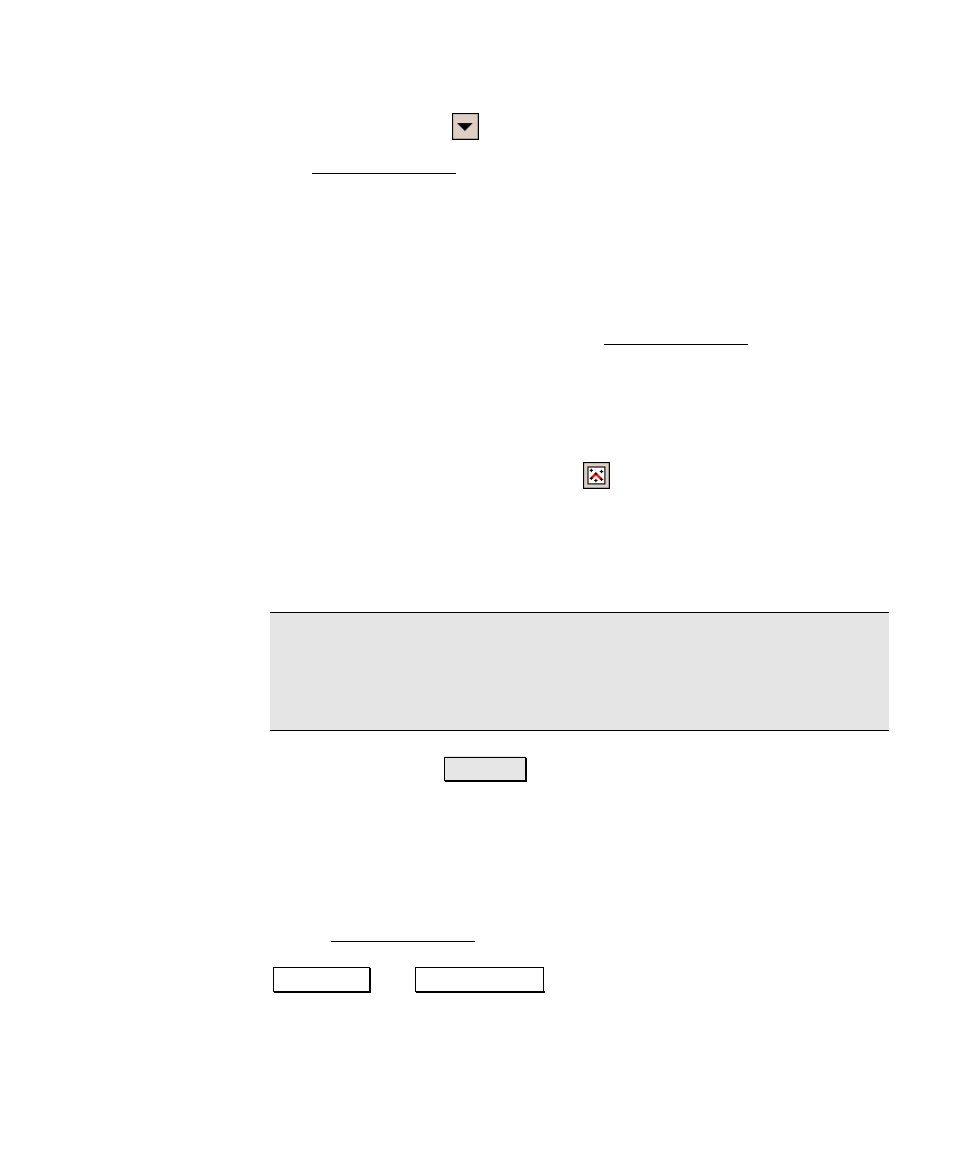
Getting Started
13
Power Buttons
The Backsight Setup screen contains two power buttons. Power
buttons are typically used to provide alternate methods of entering or
modifying data in the corresponding field. To use a power button,
simply tap it. Once tapped, a dropdown list will appear with several
choices. The choices available vary depending on with which field the
power button is associated with. Simply tap the desired choice from
the dropdown list.
Tapping the first power button in the Backsight Setup screen allows
you to specify an occupy point using other methods or view the details
of the currently selected point. You should experiment with the
options available with various power buttons to become familiar with
them.
Choose From Map Button
The Choose From Map Button is always associated with a field where
an existing point is required. When the button is tapped, a map view
is displayed. To select a point for the required field, just tap it from
the map.
Note: If you tap a point from the map view that is located next to
other points, another screen will open that displays all of the points
in the area that was tapped. Tap the desired point from the list to
select it.
Scroll Buttons
Button
.
When a button label is preceded with thesymbol, it indicates that
the button label can be changed by tapping it, thus changing the type
of value that would be entered in the associated field. As you
continue tapping a scroll button, the label will cycle through all the
available choices.
In the Backsight Setup screen, the backsight can be defined by a
point or a direction by toggling the scroll button between
BS Point and BS Direction .
