Working with 2d points – Spectra Precision Survey Pro v4.6 Ranger User Manual User Manual
Page 53
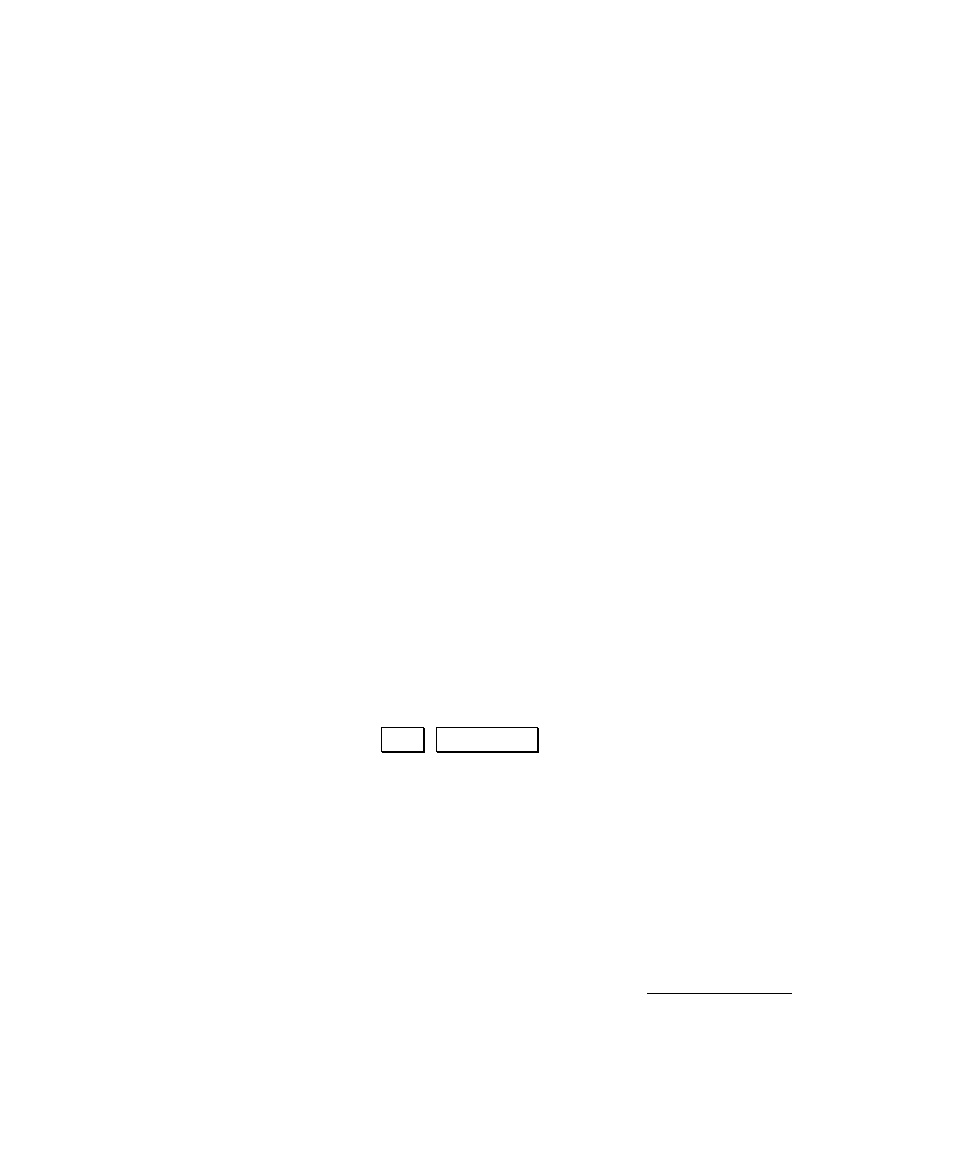
Getting Started
43
Working with 2D Points
Most people work with 3D points, but Survey Pro also allows you to
work with 2D points (points without elevations). You can also work
with a combination of both 3D and 2D points.
It is important to remember that data collected from a 2D point will
also be 2D, so care should be taken when working without elevations.
To assist the user, various warnings will appear when working with
2D points.
Some routines require elevations and are therefore inaccessible when
working with 2D points. When attempting to perform a routine using
a 2D point that requires 3D points, the following error will result:
"This operation requires an occupy point with a valid
elevation."
Examples of routines that require elevations and do not support 2D
points include:
• Slope Staking
• Stake DTM
• Vertical Angle Offset
• All Road Layout Routines
You can quickly see if any 2D points exist in the current job by
opening the
.
Job , Edit Points screen and scrolling down the Elevation
field. Any point where the elevation is shown as ‘---’ is a 2D point.
You can convert a 3D point to a 2D point by simply editing the point
and deleting the elevation.
The items below explain what to expect when working with 2D points
in a variety of situations.
Traverse / Side shot
Setting up over a 2D occupy point will result in any traverse or side
shot taken from that point to also have no elevations. When a 2D
point is selected as the occupy point in the Backsight Setup screen,
the following message will be displayed:
