Displaying alarms using the alarm bar object – Watlow Silver Series User Manual
Page 181
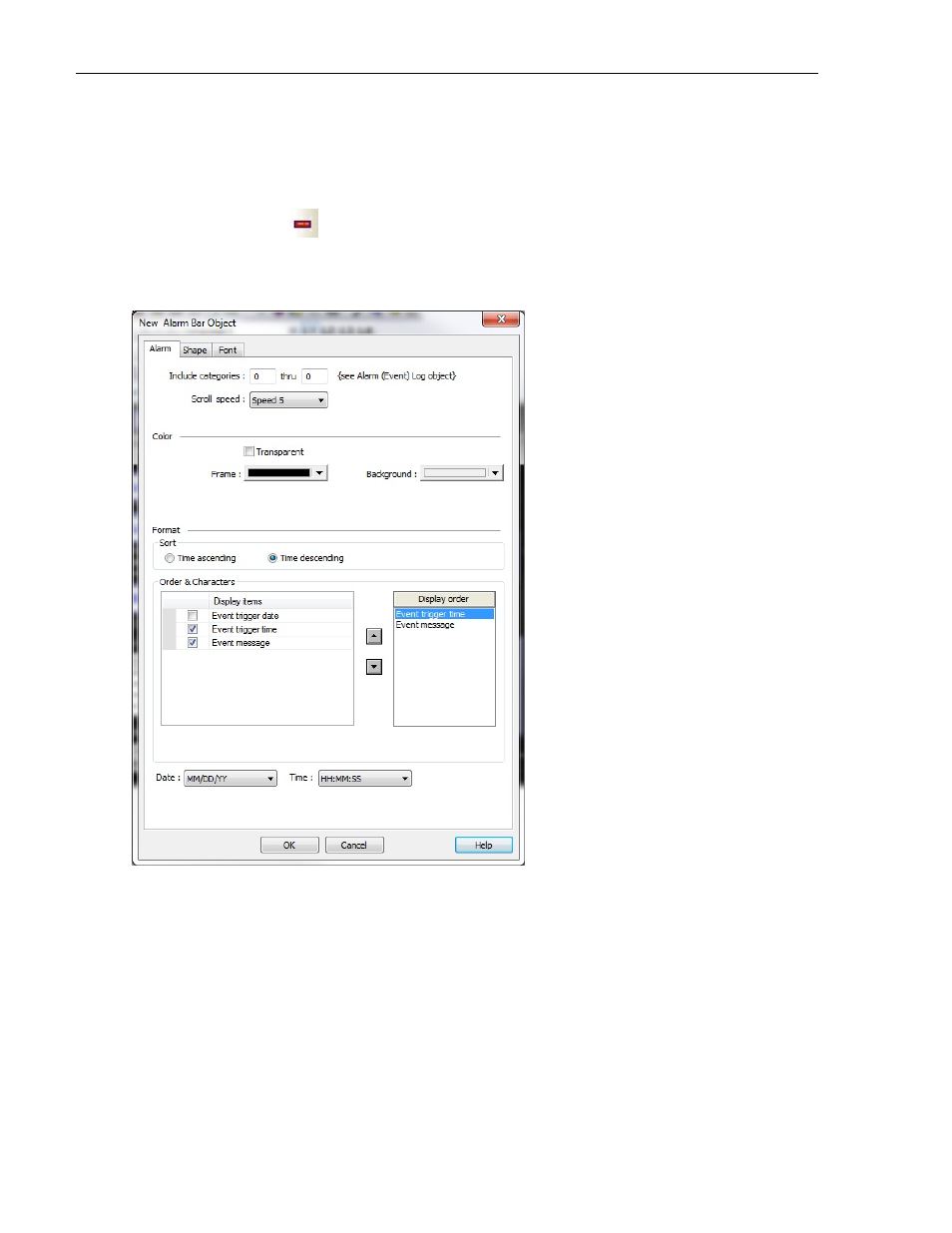
Capturing Alarms and Events
173
Displaying Alarms using the Alarm Bar Object
The Alarm Bar Object displays alarms scrolling horizontally along a single line. The alarm bar continuously scrolls each
alarm until the alarm is no longer active. If more than one alarm is active, the Alarm Bar Object appends each alarm
to the string of characters scrolled. This part can be used on window screens where space is very limited. It also
allows you to display long alarm text strings that are too long to be shown in the Alarm Display Object.
To create an Alarm Bar Object:
1. From the Objects menu, click Alarm > Alarm Bar or click the Alarm Bar icon in the Object 2 toolbar. The New
Alarm Bar Object dialog box appears.
2. Include categories: To include all categories, set this at 0 to 0.
3. Select Scroll speed from the drop-down menu to adjust the speed at which the message scrolls across the
alarm bar.
4. Select the Frame and Background colors from the drop-down menus. Select Transparent for no frame or
background.
5. Select the sort order in which the alarms will appear, either Time ascending or Time descending.
6. Check the Event trigger date, Event trigger time, and Event message checkboxes to include them in the
Alarm Bar. Use the Display order list to arrange the order in which the selected event information is
displayed.
1010-1007, Rev. 10
