Passphrase/keys (up to 2 entries), Procedure, Follow these steps to set up a passphrase – ZOLL R Series Monitor Defibrillator Rev K CONFIGURATION User Manual
Page 72: System configuration
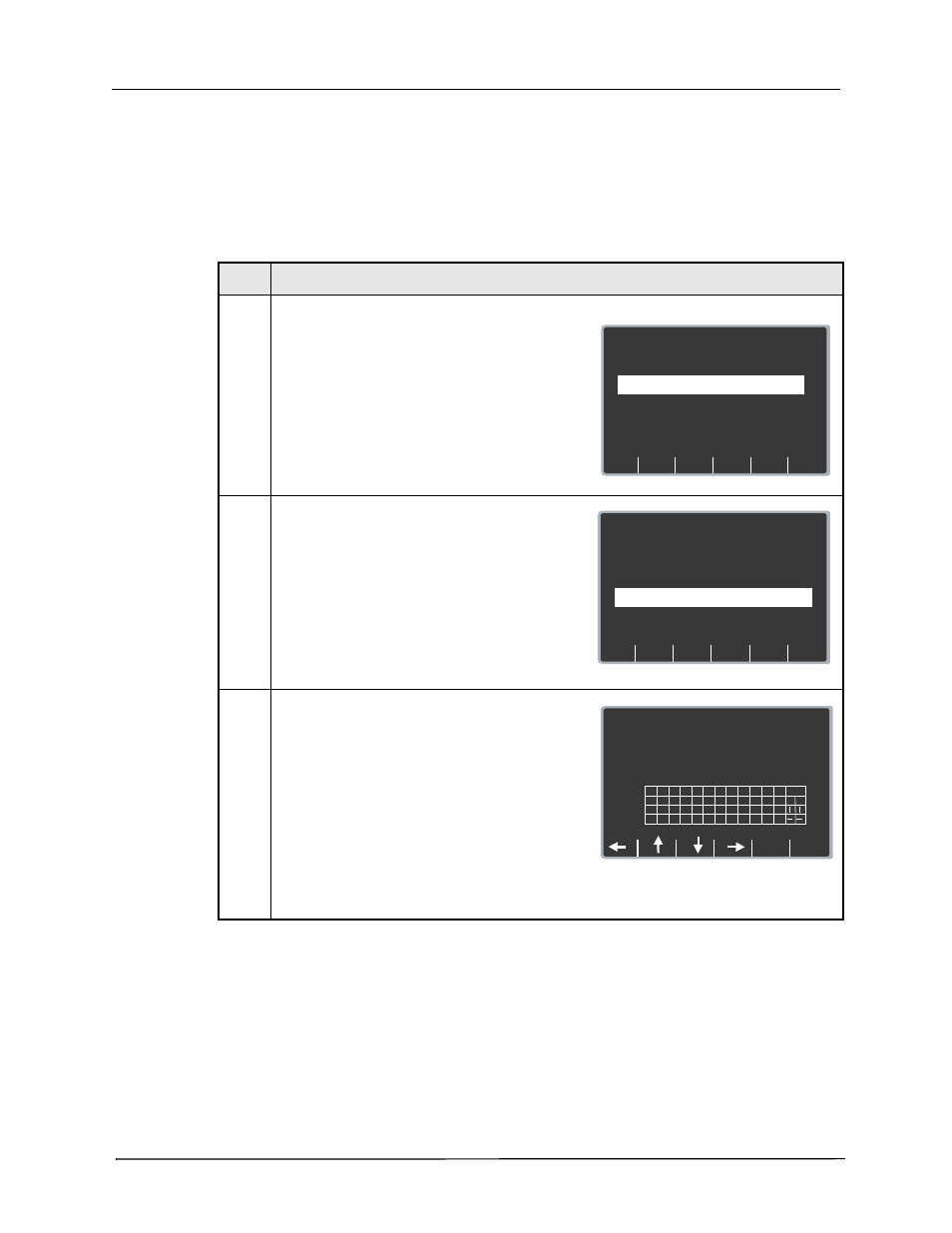
Chapter 2
Configuration Settings
66
9650-0902-01 Rev. K
Passphrase/Keys (up to 2 entries)
This setting allows you to specify the Wi-Fi passphrase. The ... key allows you to select upper
case letters and other symbols. You can specify up to 2 entries with a 63-character limit.
Procedure
Follow these steps to set up a passphrase.
Step
Action
1.
From the Select Configuration Categories screen,
select Wi-Fi, then press the Enter softkey.
The Wi-Fi Settings screen appears.
2.
Press the Next Item softkey until Passphrase/
Keys (up to 2 entries) appears and press the
Change Value softkey.
3.
The Set Passphrase/Key screen appears.
Use the softkey as follows:
•
— moves the highlight up, down,
left, and right through the character selection
table.
•
Enter Char — enters the highlighted
character for each character of the
passphrase/key.
•
Return — returns you to the Wi-Fi
Configuration screen. Press the Return
softkey when you are finished entering the
passphrase(s).
Next
Item
Prev
Item
System Configuration
Wi-Fi Configuration
Defib History
Transfer Mode
DHCP/
Static IP
Both
Static IP
Main
Menu
Exit
Config
Category
List
Change
Value
Full Disclosure
Transfer Mode
Server
Page 1 of 7
Next
Item
Prev
Item
System Configuration
Wi-Fi Configuration
Enable Report ID
Yes
Main
Menu
Exit
Config
Category
List
Change
Value
SSID Names
(up to 2 entries)
Set/Review
Page 6 of 7
Passphrase/Keys
(up to 2 entries)
Set/Review
System Configuration
Set Passphrase/Key
1: S e c r e t C o d e
2:
a
;
m
y
b
,
n
z
c
@
o
0
d
.
p
1
e
+
q
2
f
-
r
3
g
_
s
4
h
?
t
6
i
‘
u
j
“
v
Cancel
Return
Enter
Char
<
w
k
l
x
<
8
9
5
:
7
Del ...
<
<
<
