Server port (defib history), Procedure, Follow these steps to set up a server port – ZOLL R Series Monitor Defibrillator Rev K CONFIGURATION User Manual
Page 71: Use the softkey as follows
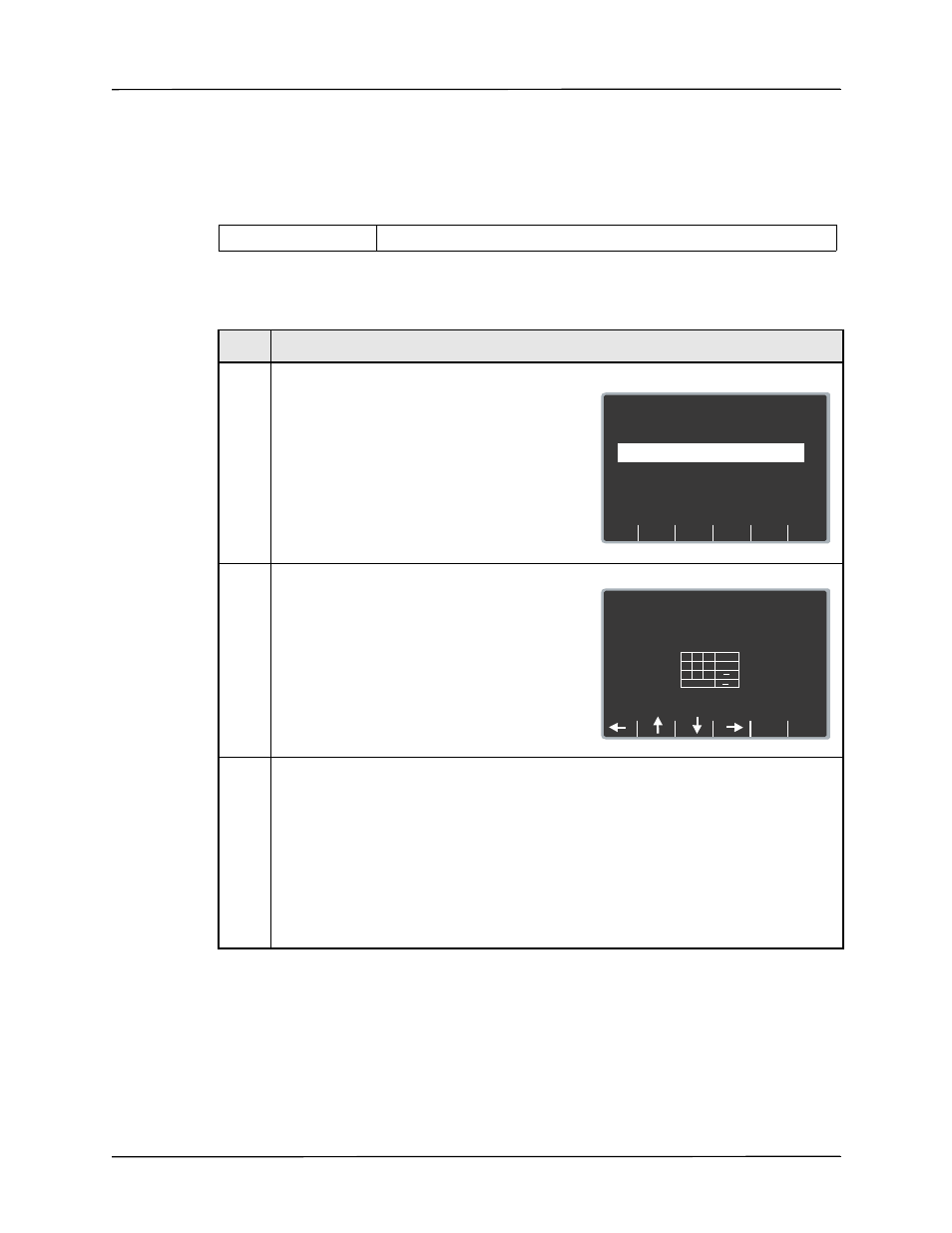
Wi-Fi Settings (Optional)
9650-0902-01 Rev. K
65
Server Port (Defib History)
This setting allows you to specify the TCP port used to connect with the server if Defib History
Transfer Mode is not set to None.
Values are as follows:
Procedure
Follow these steps to set up a server port.
Default:
11000
Step
Action
1.
From the Select Configuration Categories screen,
select Wi-Fi, then press the Enter softkey.
The Wi-Fi Settings screen appears.
2.
Press the Next Item softkey until Set Server Port
(Defib History) appears and press the Change
Value softkey.
The Set Defib History Server Port screen
appears.
3.
Use the softkey as follows:
•
— moves the highlight up, down,
left, and right through the character selection
table.
•
Enter Char — enters the highlighted
character for each digit of the server port.
•
Return — returns you to the Wi-Fi
Configuration screen. Press the Return
softkey when you are finished entering the
server port.
Next
Item
Prev
Item
System Configuration
Wi-Fi Configuration
Defib History
Transfer Mode
DHCP/
Static IP
Both
Static IP
Main
Menu
Exit
Config
Category
List
Change
Value
Full Disclosure
Transfer Mode
Server
Page 1 of 7
System Configuration
Set Defib History Server Port
1 1 0 0 0
Return
Enter
Char
1
Cancel
4
7
2
5
8
3
6
9
0
<
<
.
