Teledyne LeCroy BTTracer_Trainer - BTTracer Users Manual User Manual
Page 95
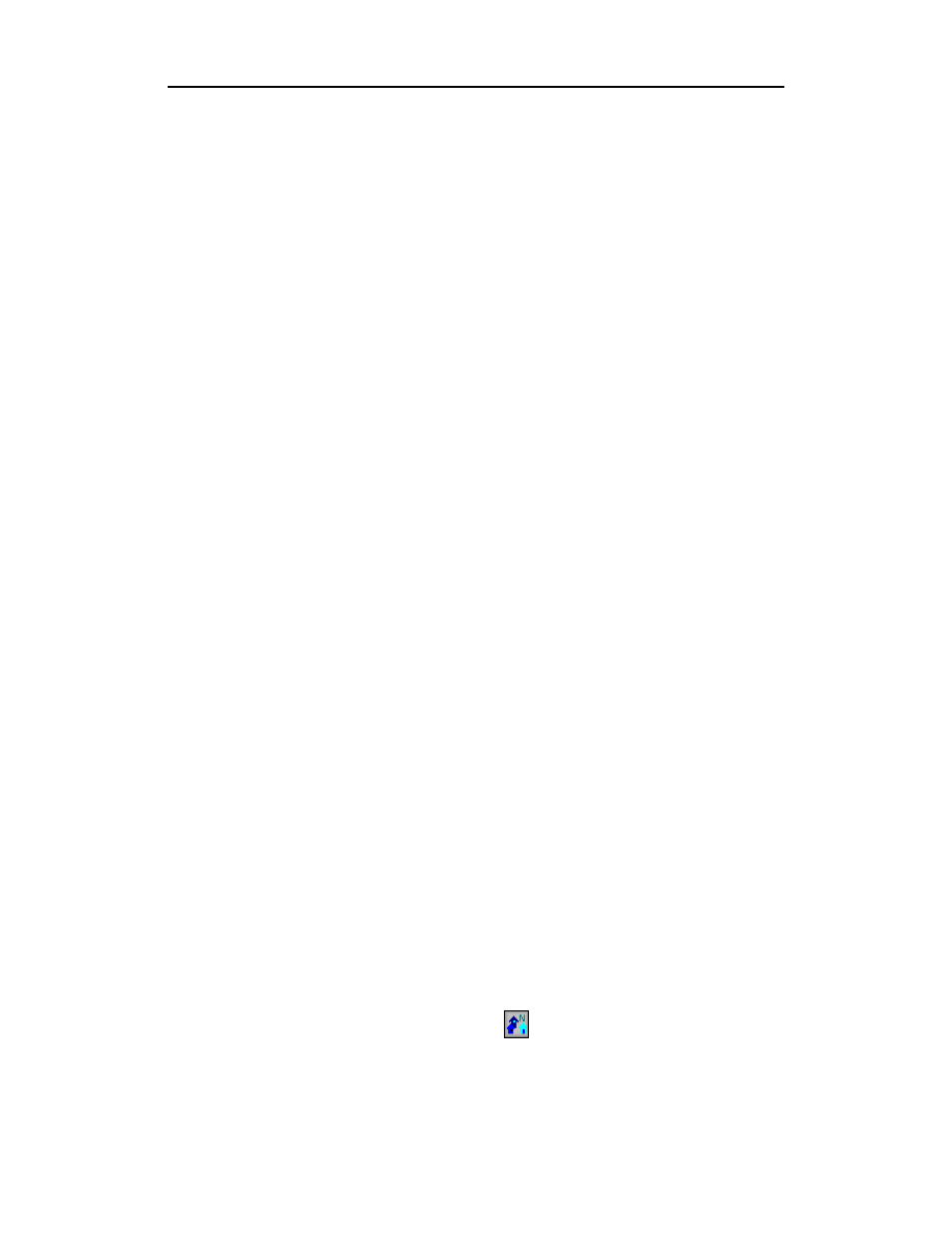
85
BTTracer Protocol Analyzer User’s Manual
CATC
SW Version 2.20
Step 8
At the end of this sequence, the green Sync light will go on solid,
recording will begin and activity will be displayed on the status bar
in the bottom of the analyzer screen.
Running "Passive Sync and Record" with Private Device Piconets
Because private device networks do not allow other devices to join the
network, BTTracer needs to temporarily assume the identity of a slave in the
network in order to join that network. To do this requires disabling the slave
and beginning the operation without an established piconet. The following
steps show the process.
Step 1
Turn the Master device on and the slave device off. You need the
slave device turned off so that BTTracer can take its place in the
piconet.
Step 2
Enter the slave’s address into BTTracer’s "Page Target" field in the
Modes tab in the Recording Options dialog box.
Step 3
Run "Passive Sync and Record." The Master will then page the
slave’s address and BTTracer will be able to sync.
Step 4
When BTTracer synchronizes to the Master, turn the slave back on.
When the Master re-pages the address the slave is admitted into the
private network. Since BTTracer is passive in this mode, the slave
and BTTracer do not conflict over the shared address. BTTracer is
then able to record the traffic between the Master and slave.
Page Sync & Record
"Page Sync and Record" is the recommended method of recording. "Page
Sync and Record" should be implemented before a piconet is established.
This mode causes BTTracer to perform a General Inquiry and collect sync
information from the specified slave device when it responds. BTTracer
then waits for the Master to begin paging the Slave devices. When paging
begins, BTTracer synchronizes to the Master and begins recording.
Note
In order for this mode to work, the intended Slave must support "inquiry scan".
The following steps describe the simplest way to use this mode:
Step 1
Place both the "intended master" as well as its first "intended slave"
into inquiry scan mode.
Step 2
Have BTTracer perform a General Inquiry. You do this by pressing
the BT Neighborhood button
Step 3
After the General Inquiry completes, the addresses will populate the
menus marked Master Device and Page Target. Select or enter the
