Search, View – Teledyne LeCroy BTTracer_Trainer - BTTracer Users Manual User Manual
Page 45
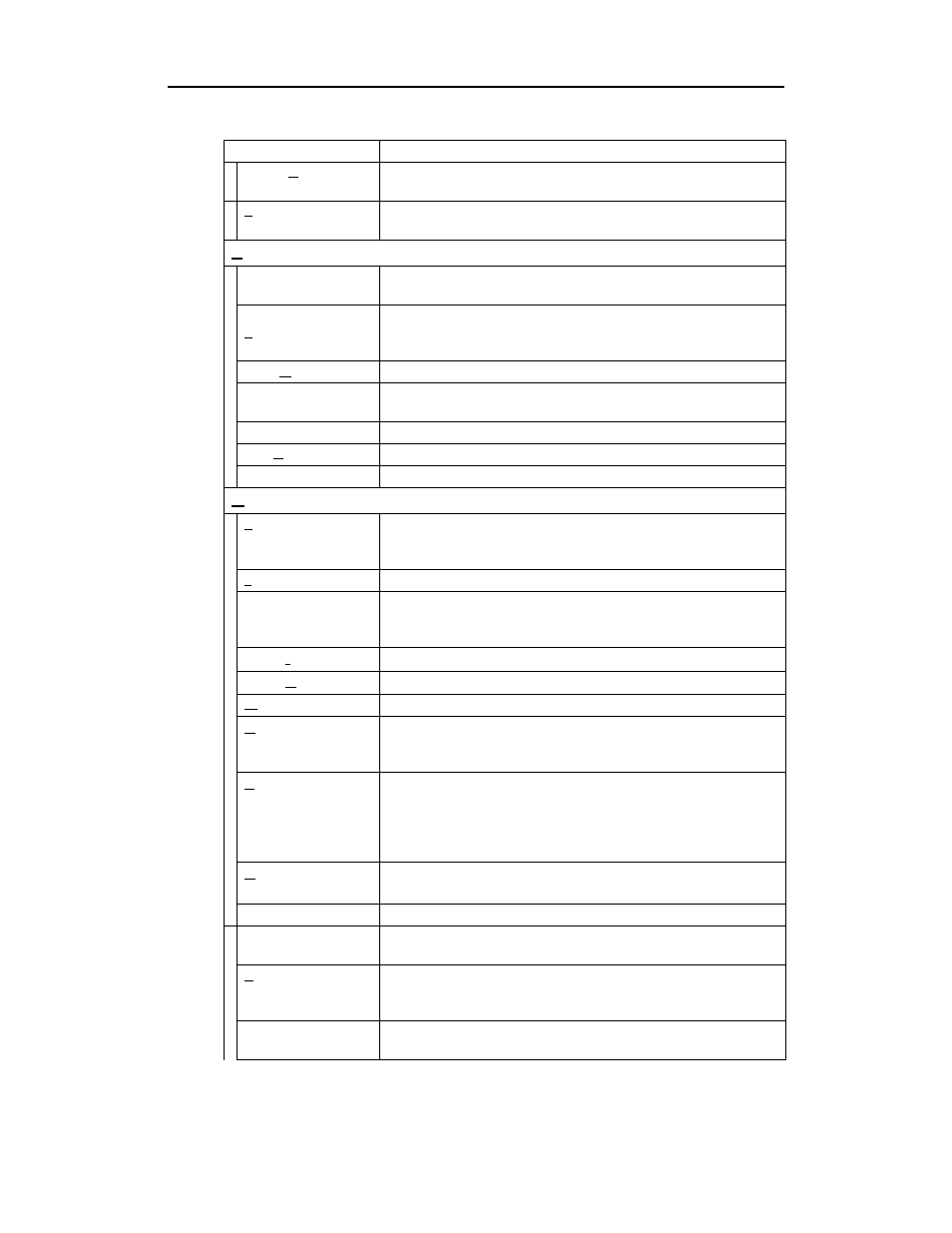
35
BTTracer Protocol Analyzer User’s Manual
CATC
SW Version 2.20
Timing Calculation
Starts the calculator dialog for calculating various timing and
bandwidth parameters in the recording file.
Traffic Summary
Details the number and type of packets were transferred during the
recording, as well as message-level statistics.
Search
Go to trigger
Positions the display to show the first packet that follows the trigger
event.
Go to
Packet/Message/
Protocol ...
Positions the display to the indicated packet, LMP/L2CAP message,
or Protocol Message (RFCOMM, TCS, or SDP protocols).
Go to Marker »
Positions the display to a previously marked packet.
Go to »
Enables quick searching for specific events using a cascade of pop-up
windows.
Find
Allows complex searches.
Find Next
Repeats the previous Find operation. Can also use F3 to find next.
Search Direction
Allows you to specify a forward or backward search of a trace file.
View
Toolbars
Presents a sub-menu with options for displaying/hiding the toolbars
and an option called Customize which allows the menus and toolbars
to be customized or reset to factory default.
Status Bar
Switches display of the Status Bar on or off.
Unhide Cells >
Presents a menu of currently hidden cells. Allows you to unhides any
cells that were hidden through the Display Options dialog box (View
> Display Options > Color/Format/Hiding)
Zoom In
Increases the size of the displayed elements.
Zoom Out
Decreases the size of the displayed elements.
Wrap
Allows the display to wrap.
Device List
Displays a list of discovered Bluetooth devices and allows you to add
and delete devices and security settings by selecting the device,
pressing the security button, and modifying the settings.
Real-time Statistics
Opens a dialog box with a graphical summary of the traffic currently
being recorded by the Analyzer. Real-time monitoring allows
continuous monitoring and displaying of traffic and related statistical
dada in a piconet. This processed data is displayed in a set of
configurable graphs.
Decoding
Assignments
Lists current L2CAP decoding assignments.
L2CAP Connections
Lists current L2CAP connections.
RFCOMM Channel
Assignments
Lists current RFCOMM assignments.
Levels
Presents a menu of display levels. This menu replicates the
Decode/Display buttons in the toolbar such as Packets, L2CAP, TCS
etc.)
Profiles
Presents a menu of profiles. Selecting a profile will cause the
analyzer to decode the protocols appropriate for the selected profile.
Menu
Function
