SecurityMan iCamDVR (early 2008 shipment) User Manual
Page 79
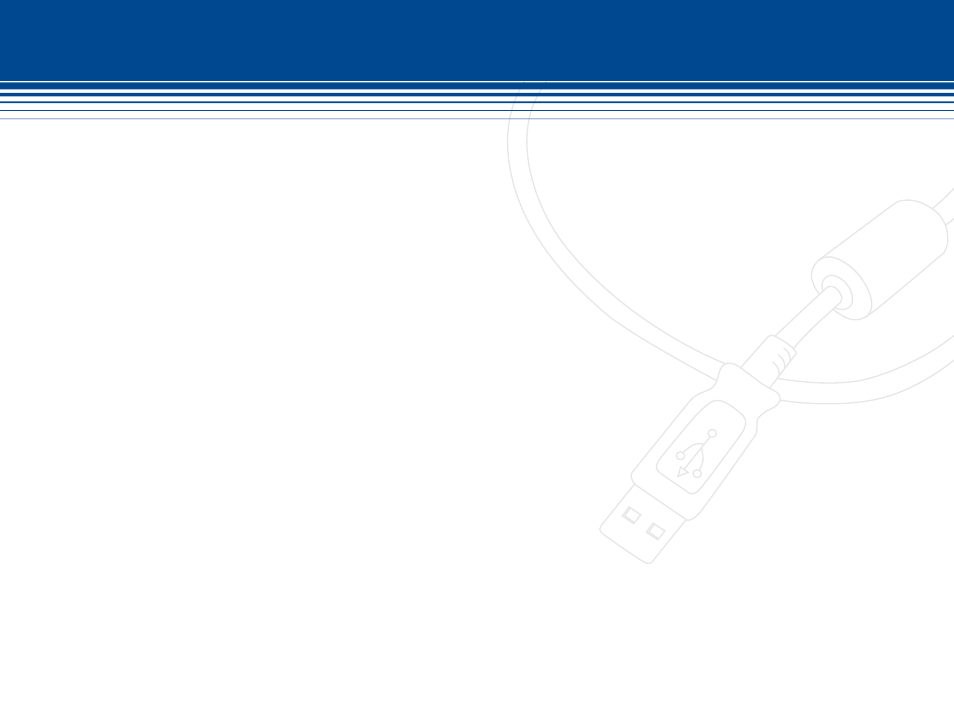
78 | SecurityMan
3) Type the IP address of the hosting computer in which the iCamDVR is attached to in the address (URL) of the IE.
4) Click OK on Live Surveillance. This will download the WebCam client program and do the same for RPB (Remote
Playback) client program. Proceed to install both WebCam & RPB.
5) After installation, there should be two shortcut icons on the desktop, one for WEBCAM and the other for RPB.
6) Open WebCam client software with double click. Click on the “Login” icon button to enter IP address of the
server, user name and password. The Data port as 1159, Command port as 1160 and click OK to connect. After
connection is established live streaming video from SuperDVR server should display.
7) To Playback the video files that has been recorded from SuperDVR, open by double clicking on RPB shortcut on
the desktop.
8) Click on the CONFIG icon button from RPB interface. Input in the IP address of the server, IP port as 1161 and
click OK to save settings.
9) Finally, click on the Login icon button and click OK to connect. Now you should be able to play back the record-
ed video from main computer. After connection is established click on “Choose date and time that you would like
to playback!” icon button from PRB interface to select playback date/time and then click on “Play” button to start
remote playback.
10) Done!
If more help in detail to configure, setup WebCam, and setup RPB (Remote Playback) please read and follow the guidance
proceedures of this user’s manual.
