Capture picture, Print & print setup – SecurityMan iCamDVR (early 2008 shipment) User Manual
Page 49
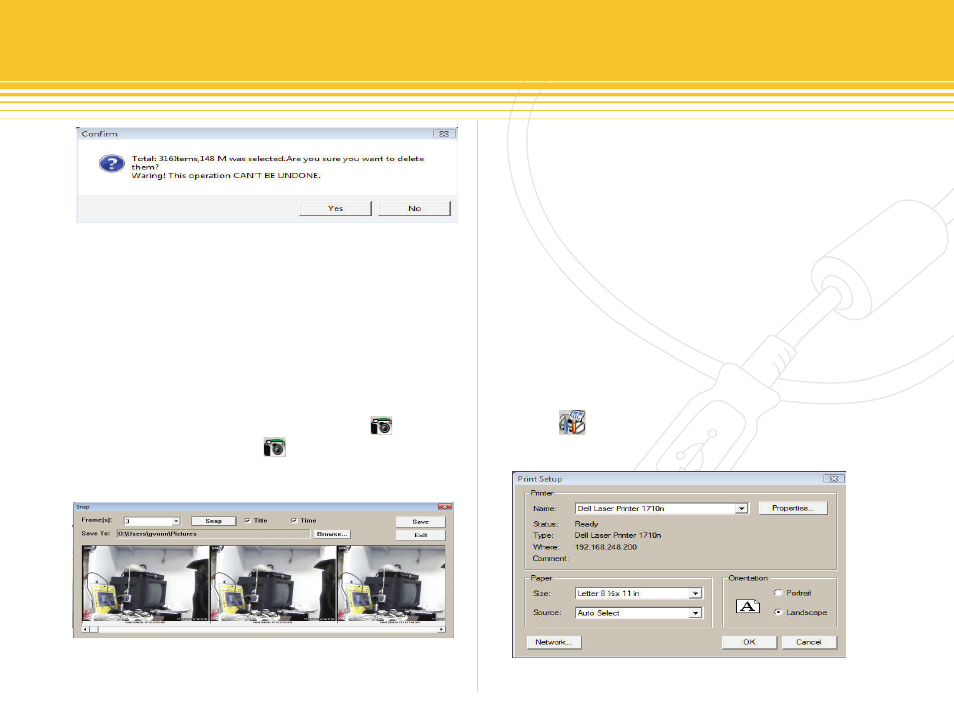
Figure 75 - Delete Confirmation Window
Figure 76 - Capture Picture
Figure 77 - Print Setup
48 | SecurityMan
Click on “yes” to confirm and proceed to delete record
files.
Capture Picture
Capture picture can only be accomplished in single chan-
nel playback mode follow and then press on the Pause
button and the snapshot or capture picture icon will
become active. Click on the icon and the following
Snap windows will appear:
Start by selecting the number of frame(s) to be captured.
The frame ranges from 1 up to 30 frames in which all can
be captured at once. Select the “Title” to display the title
of the camera(s) and checked the “Time” to display a time/
date stamps on the capture pictures. Click on the “
browse”
button under the “Save To” to select another path other
then the default path. Next click on the “Snap” button to
capture the pictures in the number of frames selected and
click on the “Save” button to save to the selected “Save To”
path. Click on “exit” to exit out of capture picture at any-
time.
Print & Print Setup
Select the Print Setup button from the playback panel
to access print setup windows as shown below:
