Pan/tilt/zoom control – SecurityMan iCamDVR (early 2008 shipment) User Manual
Page 39
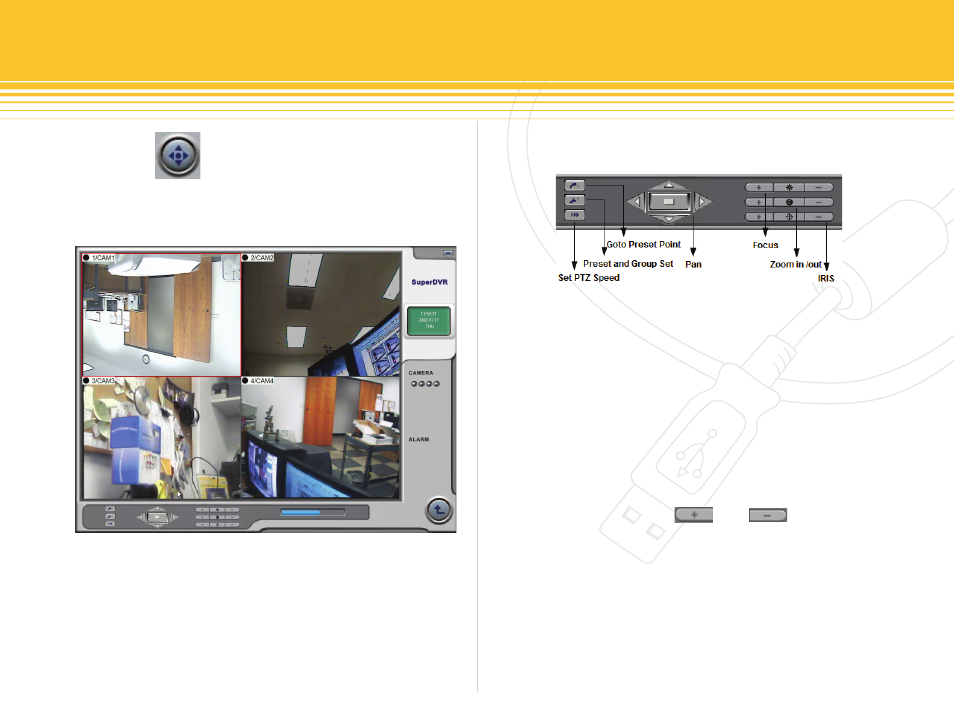
Figure 56 - P.T.Z control interface
Figure 57 - P.T.Z Control function buttons panel
38 | SecurityMan
PaN/TILT/ZooM CoNTRoL
Click on the icon button from the main SuperDVR
interface display to enter the Pan/Tilt/Zoom Control win-
dows of protocol camera as illustrated below in figure 56.
The PTZ Control Panel allows full control of the Pan/Tilt/
Zoom camera which includes 16 camera preset positions
and 4 groups of preset position by ways of auto dwell-
ing between the preset positions. Plus the ability to do
manual Pan, Tilt, Zoom, Focus, and Iris controls as needed.
Let’s take a look at the PTZ control panel below in figure 57
in more detail.
The central and right side of the PTZ control panel above
is manual immediate Pan, Tilt, Stop, Focus, Zoom, and Iris
controls of the PTZ camera. Central control knobs are used
to control the Left, Right, Up, and Down movements of
the PTZ camera. Press the center STOP button whenever
the group preset is active to stop the group from auto
dwelling. On the right side of the PTZ control panel are
manual Focus in/out, Zoom in/out, and Iris in/out buttons
control knobs. Click on the and accordingly
to adjust Iris, Focus and Zoom corresponding values.
The three left button of the PTZ control panel are used to
setup and control the Preset, Config, and Speed of the
PTZ camera. Start by selecting the channel (CAM1~4) that
has a PTZ camera image and the channel will be highlight-
ed with a red box around it. Then the PTZ control panel
will become active (not grayed-out), if the selected camera
