Motion detection configuration panel, Alarm configuration panel – SecurityMan iCamDVR (early 2008 shipment) User Manual
Page 27
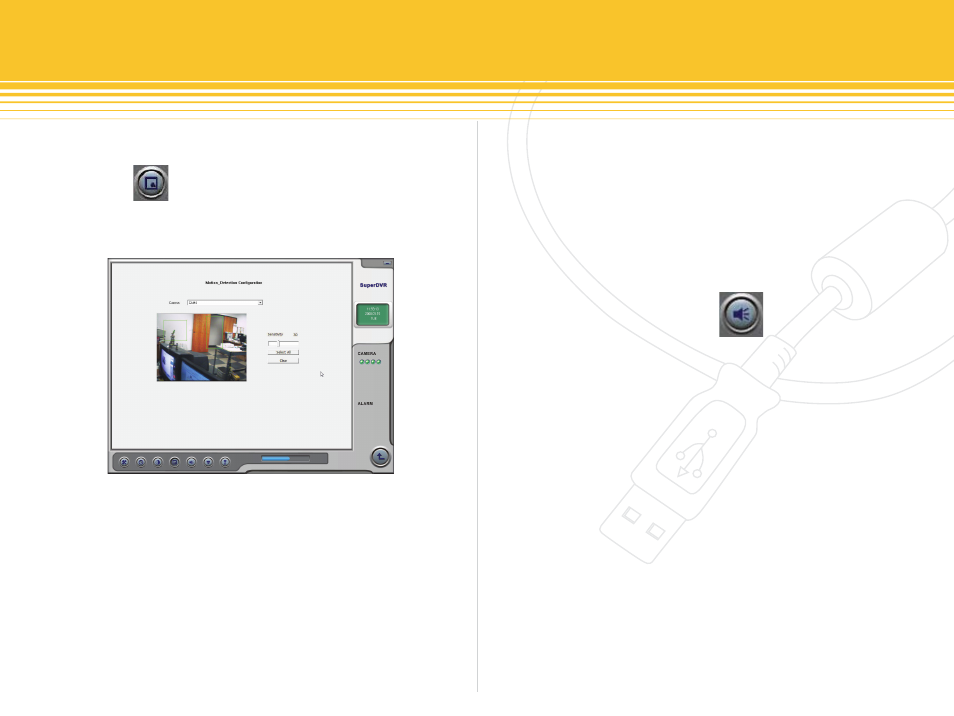
Figure 35 - Motion Detection Configuration
26 | SecurityMan
Motion Detection configuration Panel
Click the Motion_Detection Configuration panel
to enter Motion Detection Configuration and the windows
as illustrated in Figure35 will appear.
Select a desire CAM1~CAM4 (camera) to configure motion
detection areas. Left click and drag any section(s) of the
camera image display to setup motion detection areas (left
click & drag maximum is 16 customize areas for each chan-
nel/CAM), click on Select All to select all area to be sensi-
tive to motion detection, or click on Clear to reset/clear all
the motion detection area(s). All active Motion detection
area(s) will have a green highlight box/rectangular appear-
ance.
Set Motion Detection Sensitivity
Click and drag the Sensitivity bar to adjust value for mo-
tion detection Sensitivity. Adjust the Sensitivity accord-
ingly to preference, sensitivity ranges from 0 to 100, 100
being the most sensitive level and 0 is the least sensitive
level.
alarm Configuration Panel
The alarm Configuration Panel as its name states is
where alarm inputs and alarm outputs are configured.
There are a total of three tabs under alarm Configuration
Panel and they are labeled as alarm output, autoMail,
and emap, which will be explain in more detail below.
Also under the alarm Configuration Panel is Buzzer
which uses the computer’s built-in buzzer as an alarm
output whenever there are limited of available disk space
in the system or motion triggers, Pre-alarm Record to
record video event before the actual event occurred, Full
Screen alarm is whenever motion triggered the triggered
camera channel will become single full screen mode for
a period of time, Motion holding time is motion record-
ing time per event(s) and finally Disk shortage alarm
provides alarm buzzer via computer built-in buzzer and/or
email administrator via smtp/pop server. Please proceed
