To view the emap – SecurityMan iCamDVR (early 2008 shipment) User Manual
Page 33
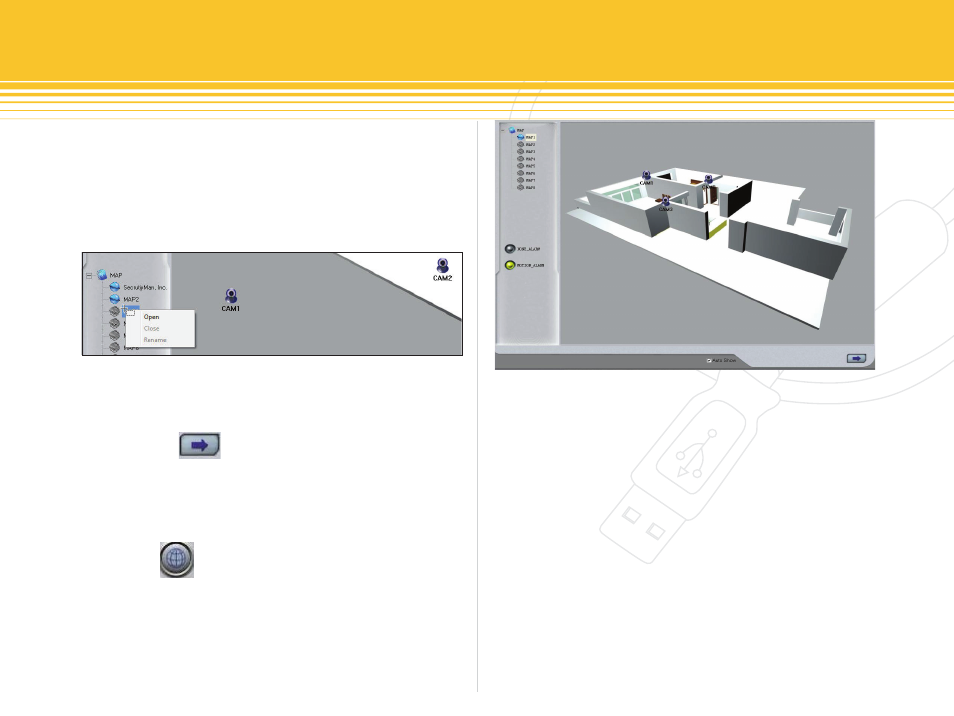
Figure 46 - opening MaPs
Figure 47 - View the Map
32 | SecurityMan
Finally, click on button to exit out of Emap Edit and
back to the Emap tab.
To view the emap
Click on the icon button from the main SuperDVR
software interface to enter and view Emap geographic
area and cameras. Cameras cannot be moved or re-
arranged in Emap viewing panel as illustrated in figure 47
below.
When motion is detected, the CAM1~4 icons will flash
yellow meaning MOTION_ALARM for any camera(s) that
detects motion. If there is multiple MAP zone enabled,
the MAP icons will changes from blue to red which means
that MAP zone has alarm triggers. Select “auto Show”
will enable Emap to pop-up whenever there are motion
alarms until the alarm expired. auto Show enabled pro-
vides quick alarm position as to which camera triggered
the alarm.
Right click on any CAM1~4 to pull up live camera image in
Emap view as illustrated above.
The grayed-out MAP2~8 can be enabled and come anoth-
er MAP zone or new MAP area. To enable new MAP zone
right click on any grayed-out MAP2~8 and then select
“Open”, select “Close” to close the opened MAPs, or select
“Rename” to rename the MAPs zone, as illustrated below in
figure 46.
