Troubleshooting, Setting up remote client computer for webcam & rpb – SecurityMan iCamDVR (early 2008 shipment) User Manual
Page 78
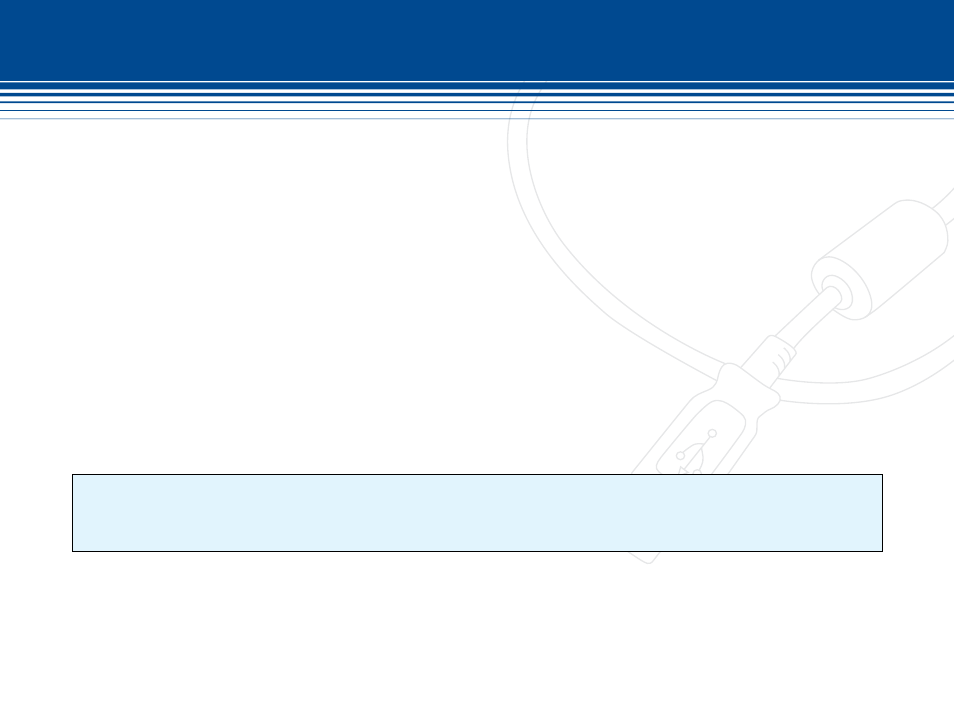
77 | SecurityMan
NoTICe
If connecting to internet with a router, port 1159, 1160, 1161 needs to be configure as port forwarding. Please refer to the router user’s
manual or product manufacturer if unsure.v.
Troubleshooting:
Q: When executing SuperDVR program, a window “Can’t find card” popped up, why is that?
A: Reboot the computer. Check if iCamDVR hardware is properly installed and securely connected to the computer. Else
go to add and remove probram to uninstall SuperDVR, reboot computer and re-install SuperDVR.
Q: How to setup the WebCam & RPb client software for remote monitor & playback?
A: Make sure the computer hosting the iCamDVR can be used to browse the Internet (prefer DSL or Cable Modem con-
nection).
Determined the static WAN IP address assigned to your network. If unsure please contact your local ISP (internet ser
vice provider) or here is a link that will show the current state of WAN IP, http://lawrencegoetz.com/programs/ipinfo/
SuperDVR program and then go to basic configuration check or enable the Web Camera Service and Remote Play Back
Service.
Jot down the Data Port, Command Port and RPB port from the Web Camera Service and Remote Playback Service.
These ports are required to be opened in the router for data and video to transmit through to the internet.
Setting up Remote Client Computer for WebCam & RPb:
1) Open IE (Internet Explorer):
2) If you are using Windows XP SP2: click on Tools -->Internet Option --> Security Tab -->Custom Level and enable
the “ENABLE DOWNLOAD UNSIGNED ACTIVEX CONTROLS”.
