Quick channel display switch, Login, Record status panel – SecurityMan iCamDVR (early 2008 shipment) User Manual
Page 16
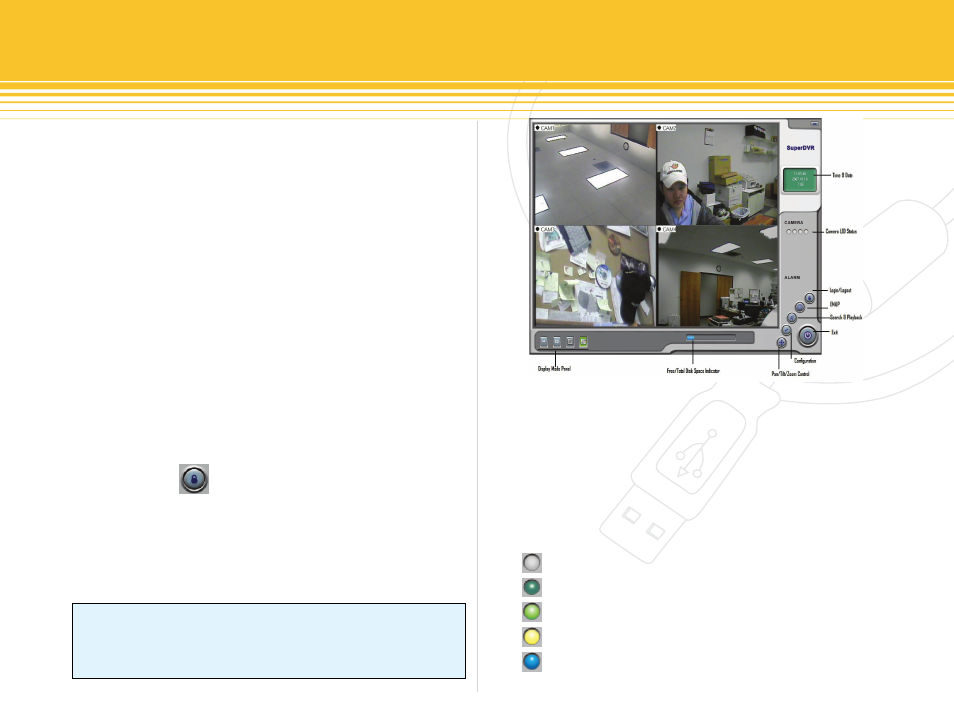
Figure 23 - Main Display Interface
15 | SecurityMan
Quick Channel Display Switch
In Screen 4 display mode, left click on any of the four cam-
eras image, the display will switch from 4 screen display
to a single channel display view. Then right click on the
single channel image to switch to a full screen display view
without the GUI (Graphic Users Interface), right click again
to switch back to the GUI with single channel display view
and then left click again to switch back to original Screen 4
display.
While in Screen 4 display mode, right click on any of the
four cameras image will switch the display view into a
quad full screen display.
Login
Click the Login button, and the Login window wil
appear. Input the User name and Password into the provid-
ed fields and press OK to login or CANCEL to cancel login.
The default User name is case sensitive “SYSTEM” and the
default Password is no password (blank).
NOTE
It is strongly recommended that the default user name and
password be change by the system administrator of iCamDVR.
Record Status Panel
LED colors indicator and what they mean.
Normal State (Gray)
1.
Manual Record State (Teal)
2.
Schedule Record State (Green)
3.
Motion Detection Record State (Yellow)
4.
Video Loss State (Blue)
5.
