Record setup panel – SecurityMan iCamDVR (early 2008 shipment) User Manual
Page 22
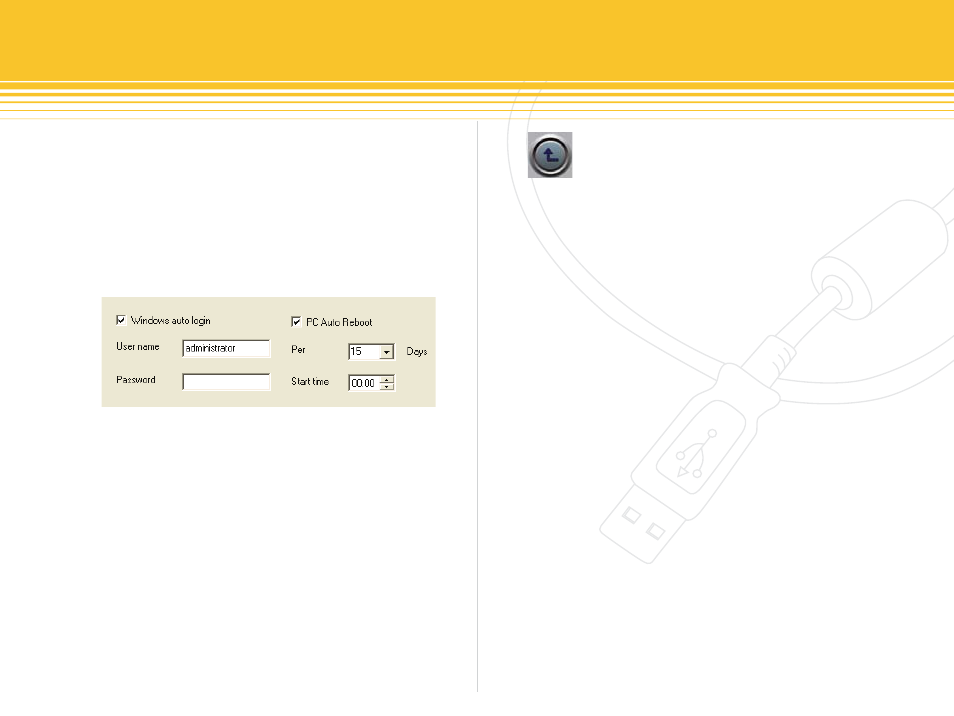
Figure 29 - Computer System auto Reboot setups
21 | SecurityMan
Alternatively if windows system becomes unstable after
days continuous operation, the PC auto Reboot options
can be setup to automatically reboot the hosting com-
puter every 5, 7, 10, 15, 20, 25, or 30 days in a 0 to 24 hours
time of the day. The instability of the computer system will
also affects the performance of SuperDVR as a whole. It is
highly recommended that this option be use, to setup PC
auto Reboot; select/check and then select the number of
days and time of day to reboot automatically according to
the setup.
Record Setup Panel
The “Record Setup Panel” of the Basic Configuration can
be use to setup the necessary parameters when recording
methods are in use. SuperDVR software is equipped with
three types of recording mode and they are as follow:
Manual Record Mode
•
Schedule Record Mode (Timer)
•
Motion Detection Record Mode
•
All four cameras/channels can be independently setup to
record using any of the three types of recording methods
above. Each of the four cameras’ recorded files is saved in
separate folders under different name. All record file has
parameters in which is categorized as follow: camera ID,
record date/time and record mode, all are saved together
with the record file.
PC Auto Reboot of the basic configuration page allows
Windows auto login and PC Auto Reboot. Windows auto
login can be configure in SuperDVR to automatically
login into windows if and when the computer is manu-
ally restarted or power outage causing the computer to
self restarts. To configure windows auto login, input the
administrator windows login user name and password as
show below in Figure 29.
Click to exit and return to the main display inter-
face or continue down to the Record Mode setup under
basic configuration below.
