Agilent Technologies N5183A MXG User Manual
Page 50
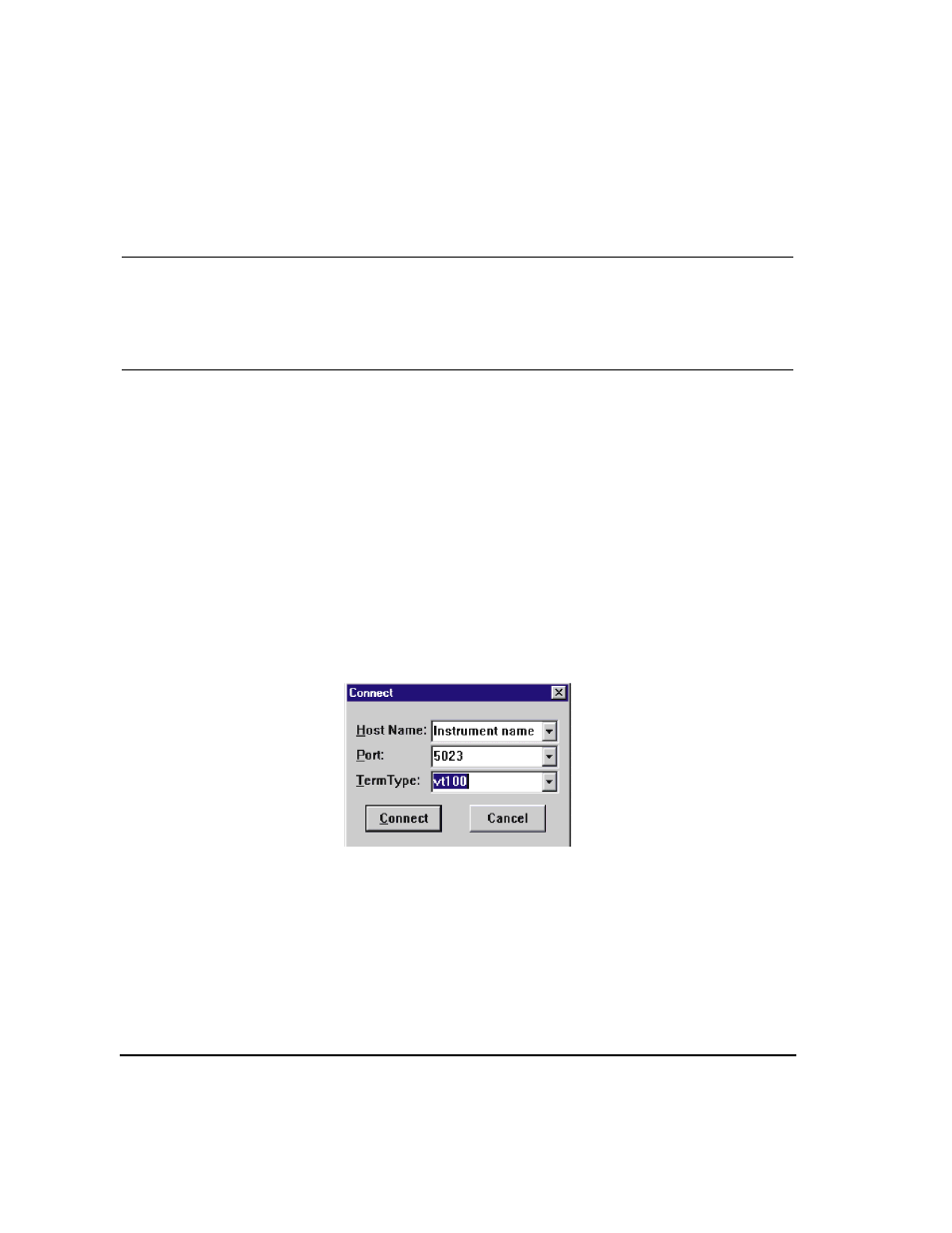
40
Agilent N518xA, E8663B, E44x8C, and E82x7D Signal Generators Programming Guide
Using IO Interfaces
Using LAN
NOTE
The Windows 2000 operating systems use a command prompt style interface for the Telnet
client. Refer to the
for an example of this interface.
Windows XP operating systems and newer can use this section to better understand how to
use the signal generator with port settings. For more information, refer to the help software
of the IO libraries being used.
The following telnet LAN connections are discussed:
•
“Using Telnet and MS- DOS Command Prompt” on page 40
•
“Using Telnet On a PC With a Host/Port Setting Menu GUI” on page 41
•
“Using Telnet On Windows 2000” on page 41
•
“The Standard UNIX Telnet Command” on page 42
A Telnet example is provided in
“Unix Telnet Example” on page 42
.
Using Telnet and MS-DOS Command Prompt
1.
On your PC, click
Start > Programs > Command Prompt.
2.
At the command prompt, type in telnet.
3.
Press the
Enter key. The Telnet display screen will be displayed.
4.
Click on the
Connect menu then select Remote System. A connection form (
) is displayed.
Figure 2-5
Connect Form (Agilent IO Library version J.01.0100)
5.
Enter the
hostname, port number, and TermType then click Connect.
•
Host Name
−IP address or hostname
•
Port
−5023
•
Term Type
−vt100
6.
At the SCPI> prompt, enter SCPI commands. Refer to
.
7.
To signal device clear, press
Ctrl-C on your keyboard.
8.
Select
Exit from the Connect menu and type exit at the command prompt to end the Telnet
session.
