Setting up private lan, Verifying lan functionality – Agilent Technologies N5183A MXG User Manual
Page 44
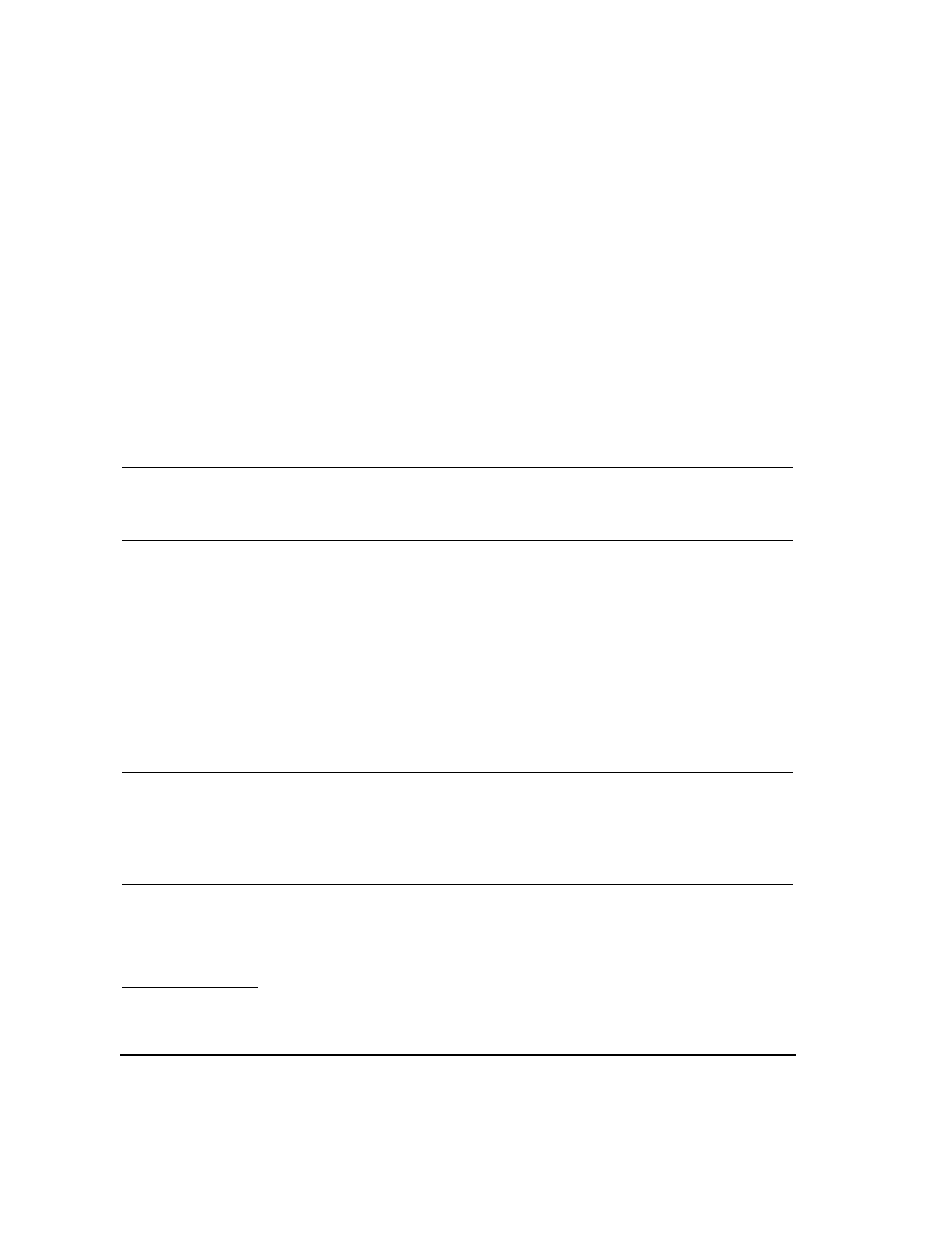
34
Agilent N518xA, E8663B, E44x8C, and E82x7D Signal Generators Programming Guide
Using IO Interfaces
Using LAN
Setting up Private LAN
You can connect the Agilent MXG, ESG, PSG or E8663B directly to a PC using a crossover cable. To
do this, you should either choose to set IP addresses of the PC and signal generator to differ only in
the last digit (example: PC’s IP: 1.1.1.1 and Signal generator’s IP: 1.1.1.2); or you can use the DHCP
feature or Auto- IP feature if your PC supports them. For more information go to www.agilent.com,
and search on the Connectivity Guide (E2094- 90009) or use the Agilent Connection Expert’s Help to
see the Connection Guide.
Verifying LAN Functionality
Verify the communications link between the computer and the signal generator remote file server
using the ping utility. Compare your ping response to those described in
.
NOTE
For additional information on troubleshooting your LAN connection, refer to
and to the Help in the Agilent IO Libraries and documentation for
LAN connections and problems.
From a UNIX
®
workstation, type (UNIX is a registered trademark of the Open Group):
ping
where
and 10 is the number of packets transmitted. Type man ping at the UNIX prompt for details on the
ping command.
From the MS- DOS
®
Command Prompt or Windows environment, type:
ping -n 10
where
echo requests. Type ping at the command prompt for details on the ping command.
NOTE
In DHCP mode, if the DHCP server uses dynamic DNS to link the hostname with the
assigned IP address, the hostname may be used in place of the IP address. Otherwise, the
hostname is not usable and you must use the IP address to communicate with the signal
generator over the LAN.
If You Have Problems
If you are experiencing problems with the LAN connection on the signal generator, verify the rear
panel LAN connector green LED is on.
MS- DOS, and Visual Basic are registered trademarks of Microsoft.
