Enabling options, Enabling a software option – Agilent Technologies E8267D PSG User Manual
Page 88
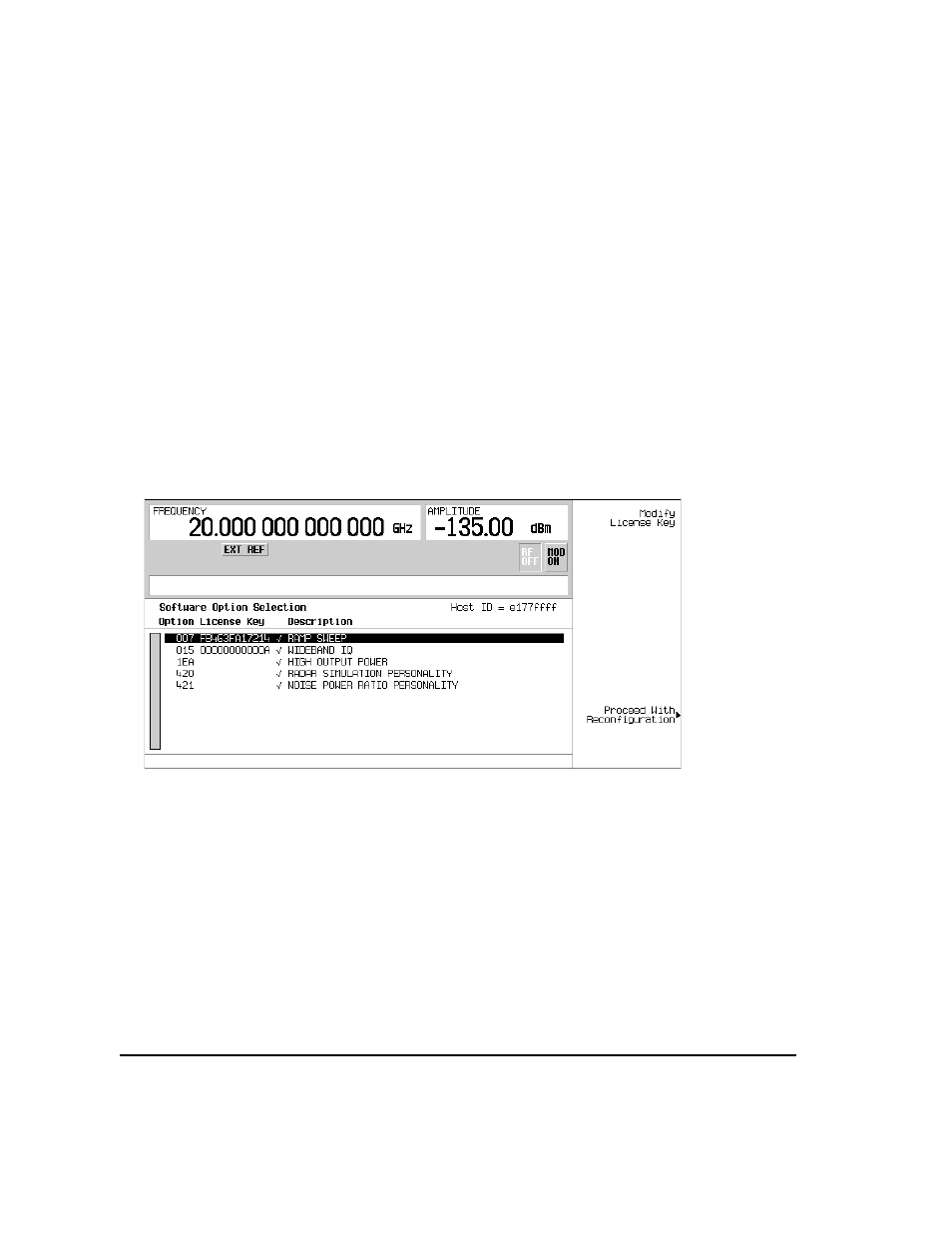
74
Chapter 2
Basic Operation
Enabling Options
Enabling Options
You can retrofit your signal generator after purchase to add new capabilities. Some new optional
features are implemented in hardware that you must install. Some options are implemented in
software, but require the presence of optional hardware in the instrument. This example shows you
how to enable software options.
Enabling a Software Option
A license key (provided on the license key certificate) is required to enable each software option.
1.
Access the Software Options menu:
Utility
>
Instrument Adjustments
>
Instrument Options
>
Software Options
.
The following is an example of the signal generator display, which lists any enabled software
options, and any software options that can be enabled:
2.
Verify that the host ID shown on the display matches the host ID on the license key certificate.
The host ID is a unique number for every instrument. If the host ID on the license key certificate
does not match your instrument, the license key cannot enable the software option.
3.
Verify that any required hardware is installed. Because some software options are linked to
specific hardware options, before the software option can be enabled, the appropriate hardware
option must be installed. For example, Option 420 (radar simulation modulation format) requires
that Option 601/602 (internal baseband generator) be installed. If the software option that you
intend to install is listed in a grey font, the required hardware may not be installed (look for an
X in the “Selected” column of the appropriate hardware option in the Hardware Options menu).
4.
Enable the software option:
a.
Highlight the desired option.
b.
Press
Modify License Key
, and enter the 12–character license key (from the license key certificate).
