Agilent Technologies E8267D PSG User Manual
Page 152
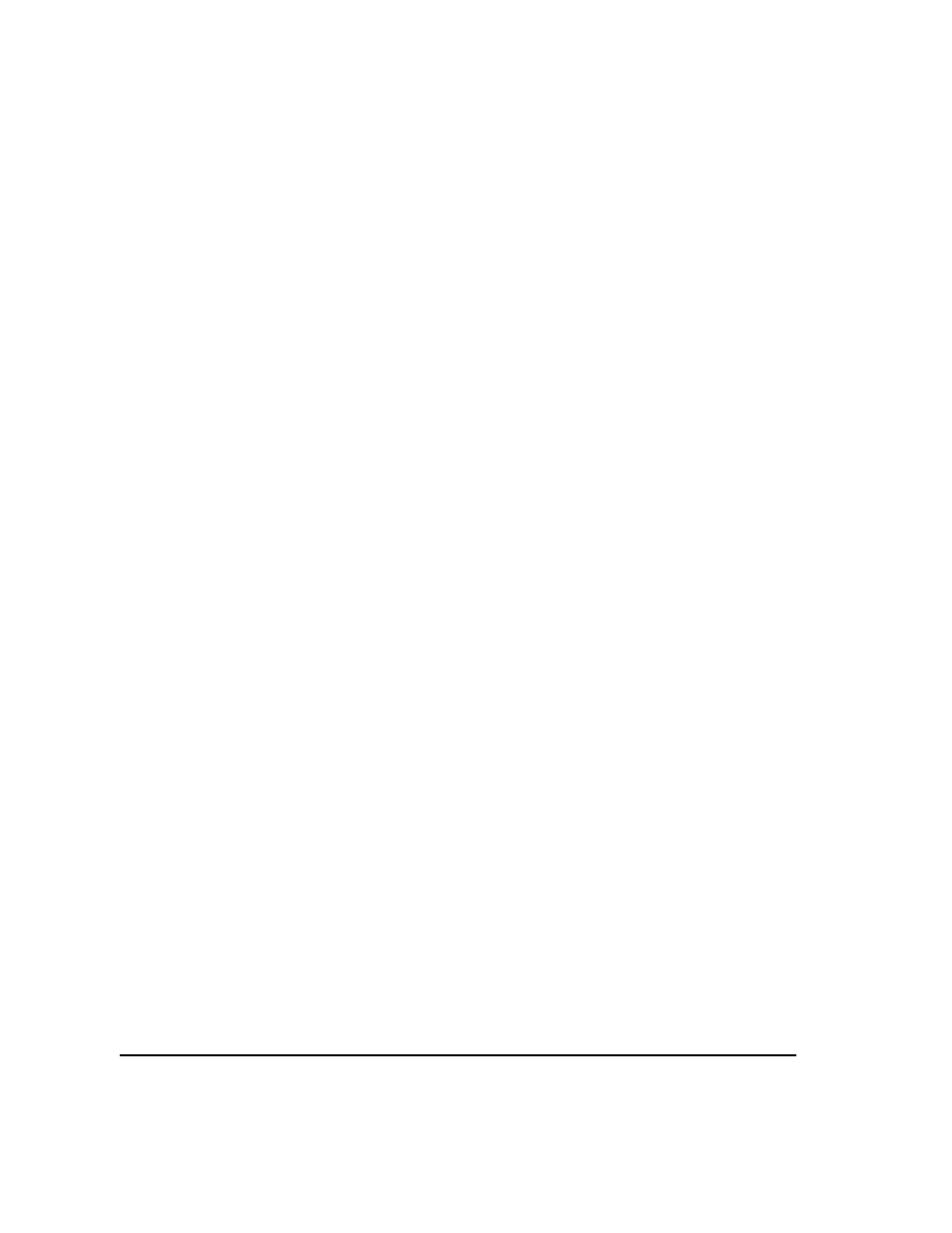
138
Chapter 4
Optimizing Performance
Creating and Applying User Flatness Correction
1.
Press
More (1 of 2)
>
User Flatness
>
Configure Cal Array
.
This opens the User Flatness table editor and places the cursor over the frequency value
(1 GHz) for row 1. The RF output changes to the frequency value of the table row containing the
cursor and 1.000 000 000 00 is displayed in the AMPLITUDE area of the display.
2.
Observe and record the measured value from the power meter.
3.
Subtract the measured value from 0 dBm.
4.
Move the table cursor over the correction value in row 1.
5.
Press
Edit Item
> enter the difference value from step 3 >
dB
.
The signal generator adjusts the RF output amplitude based on the correction value entered.
6.
Repeat steps 2 through 5 until the power meter reads 0 dBm.
7.
Use the down arrow key to place the cursor over the frequency value
for the next row. The RF output changes to the frequency value of the table row containing the
cursor, as shown in the AMPLITUDE area of the display.
8.
Repeat steps 2 through 7 for every entry in the User Flatness table.
Save the User Flatness Correction Data to the Memory Catalog
This process allows you to save the user flatness correction data as in the signal generator’s memory
catalog. With several user flatness correction files saved to the memory catalog, any file can be
recalled, loaded into the correction array, and applied to the RF output to satisfy specific RF output
flatness requirements.
1.
Press
Load/Store
.
2.
Press
Store to File
.
3.
Enter the file name FLATCAL1 using the alphanumeric softkeys, numeric keypad, or the knob.
4.
Press
Enter
.
The user flatness correction array file FLATCAL1 is now stored in the memory catalog as a UFLT file.
Applying a User Flatness Correction Array
Press
Return
>
Return
>
Flatness Off On
to On.
This applies the user flatness correction array to the RF output. The UF indicator is activated in the
AMPLITUDE
section of the signal generator’s display and the frequency correction data contained in
the correction array is applied to the RF output amplitude.
Recalling and Applying a User Flatness Correction Array
Before performing the steps in this section, complete
“Creating a User Flatness Correction Array” on
1.
Press
Preset
.
2.
Press
Amplitude
>
More (1 of 2)
>
User Flatness
>
Configure Cal Array
>
More (1 of 2)
>
Preset List
>
Confirm Preset
.
3.
Press
More (2 of 2)
>
Load/Store
.
